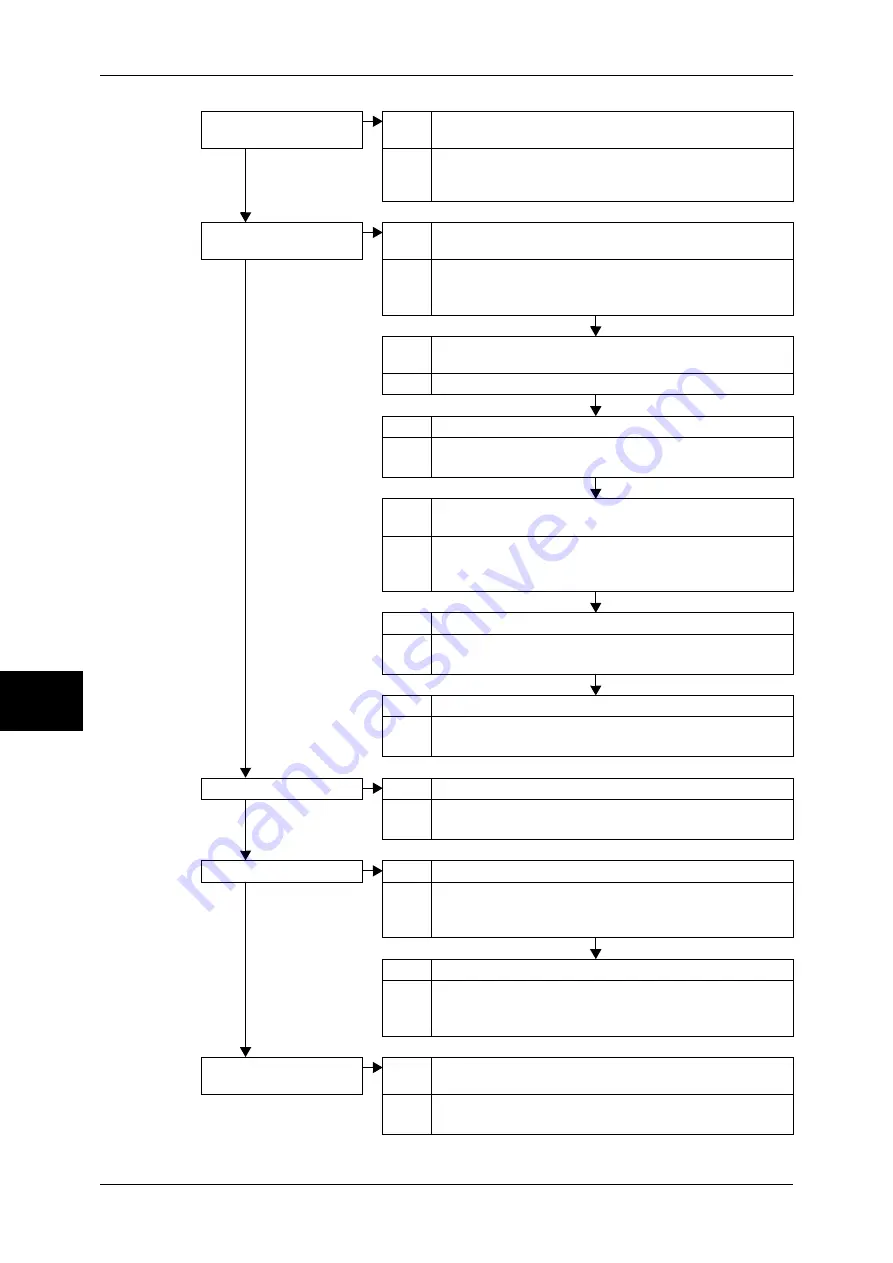
16 Problem Solving
464
Problem Solving
16
Part of the image is
missing.
Cause The document is pasted or folded.
No
Action There may be a gap between the document glass and the
pasted or folded section. Place a stack of white sheets on the
document to remove the gap.
The image is not the
desired size.
Cause The document glass or the document cover is dirty.
No
Action Clean the document glass or the document cover.
Refer to "Cleaning the Document Cover and Document Glass"
(P.429).
Cause The document is a transparent type such as a transparency
film.
Action Place a white sheet of paper on the document when scanning.
Cause The document is misaligned.
Action Load the document correctly.
Refer to "Step 1 Loading Documents" (P.158).
Cause The document guides on the document feeder are not in the
correct positions.
Action Load the document correctly, and align the document guides
with the document.
Refer to "Step 1 Loading Documents" (P.158).
Cause The document is a non-standard size.
Action Specify the document size.
Refer to "Original Size (Specifying a Scanning Size)" (P.189).
Cause The document is folded.
Action Unfold and correctly place the document.
Refer to "Step 1 Loading Documents" (P.158).
The image is not colored.
Cause [Output Color] is set to [Black], or [Grayscale].
No
Action Select [Color] at [Output Color].
Refer to "Scanning Color (Selecting the Color to Scan)" (P.176).
The image is coarse.
Cause The resolution is too low.
No
Action Set the resolution higher.
Refer to "Scan Resolution (Specifying a Scanning Resolution)"
(P.187).
Cause Image is saved with high compression.
Action Select a lower compression output file format.
Refer to "Image Compression (Specifying an Image Compression
Ratio When Scanning)" (P.192).
Black & white gradation is
not as desired.
Cause [Black] is selected for [Output Color].
Action Select [Grayscale] for [Output Color].
Refer to "Scanning Color (Selecting the Color to Scan)" (P.176).
Summary of Contents for DOCUCENTRE-II C3000
Page 1: ...DocuCentre II C3000 User Guide...
Page 44: ......
Page 126: ...4 Fax 124 Fax 4 1 Select Stamp 2 Select On Off No stamp is added On A stamp is added...
Page 198: ......
Page 412: ......
Page 438: ......
Page 524: ......
Page 582: ......
Page 583: ...18 Glossary This chapter contains a list of terms used in this guide z Glossary 582...
Page 602: ......
















































