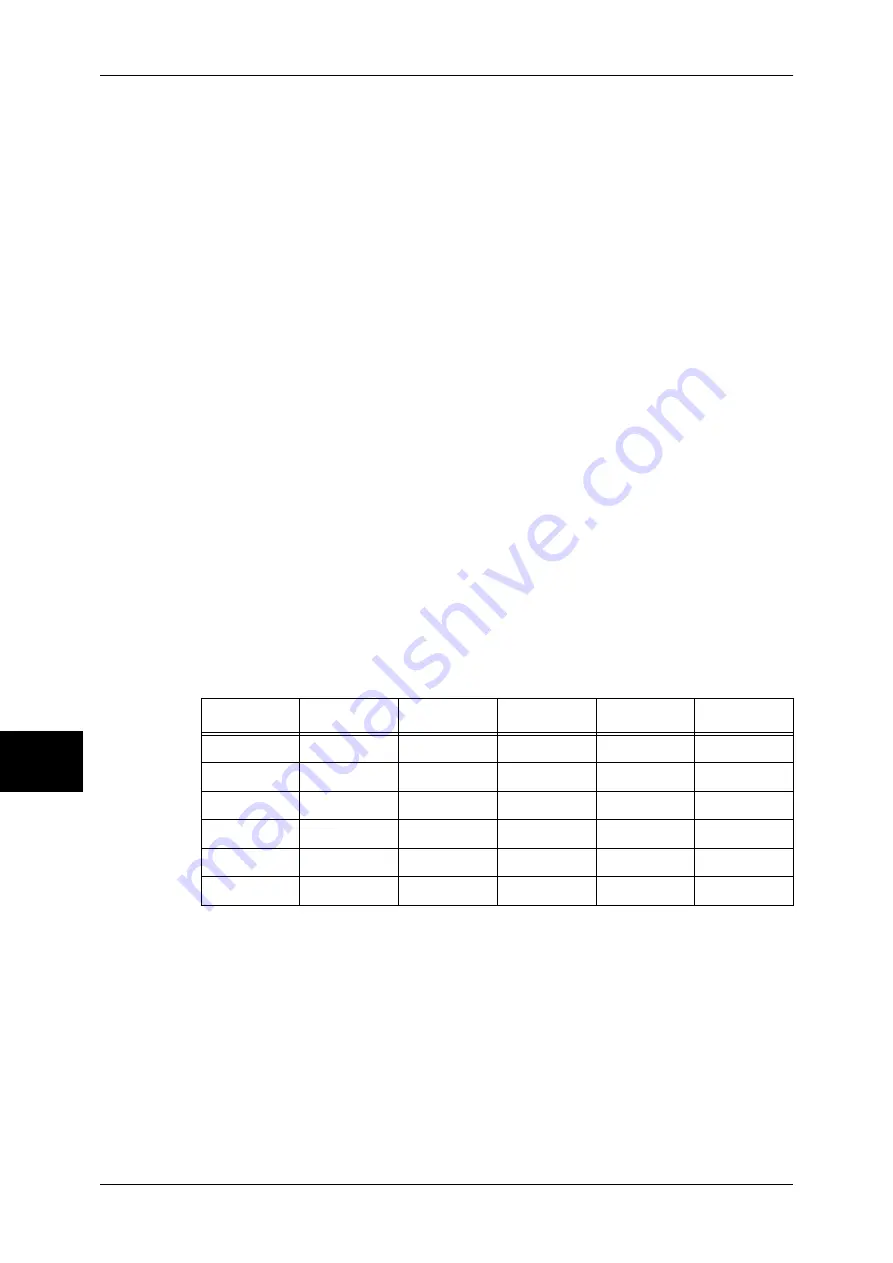
17 Appendix
562
Ap
pe
nd
ix
17
If the document size is larger than any possible paper sizes, select the largest paper.
If the document size is smaller than any possible paper sizes, select the closest paper.
If the Scaling Mode Setting is ACA
Select the smallest paper size that can contain the ACA.
If the ACA is larger than any possible paper sizes, select the largest paper.
If the ACA is smaller than any possible paper sizes, select the closest paper.
Supplementary Notes
If the document size is set to anything other than Auto, the paper size is the size set on
the operation panel.
If the paper tray is set to Auto, the paper size is the size loaded in each tray. However,
If paper whose size is not supported is loaded, an error message will be displayed
prompting the user to load a supported paper.
6. How to Determine the Scaling Factor
When auto-scaling is being used, although the scaling factor is determined by
document size and paper size, it differs according to the scale mode setting.
Supplementary Notes
To activate scaling, turn the scaling setting to ON on the operation panel. If it is OFF, it
is plotted at the same scale (100%).
If the Document Size is Auto and the Scaling Mode is Paper Size
The hard clip setting is inactive. The hard clip area is always the paper’s hard clip area.
If the document size = paper size, it plots at the same scale (100%).
If the document size > paper size, it plots at a reduced scale.
If the document size < paper size, it plots at the same scale (100%).
If the origin position for the plotting position is Layout, the document is laid out and
drawn in the center. If the origin position is bottom left or center, the origin of the
document and the paper are aligned and drawn.
If the Document Size is Auto and the Scaling Mode is ACA
The hard clip setting is inactive. The hard clip area is always the advanced hard clip
area.
The scaling factor is determined according to the ACA and the paper size. The range
for the ACA for each paper size is as follows:
A3
A4
A5
B4
B5
A0
35
25
100
31
100
A1
50
35
25
43
31
A2
71
50
35
61
43
A3
100
71
50
87
61
A4
100
100
71
100
87
A5
100
100
100
100
100
Summary of Contents for DOCUCENTRE-II C3000
Page 1: ...DocuCentre II C3000 User Guide...
Page 44: ......
Page 126: ...4 Fax 124 Fax 4 1 Select Stamp 2 Select On Off No stamp is added On A stamp is added...
Page 198: ......
Page 412: ......
Page 438: ......
Page 524: ......
Page 582: ......
Page 583: ...18 Glossary This chapter contains a list of terms used in this guide z Glossary 582...
Page 602: ......
















































