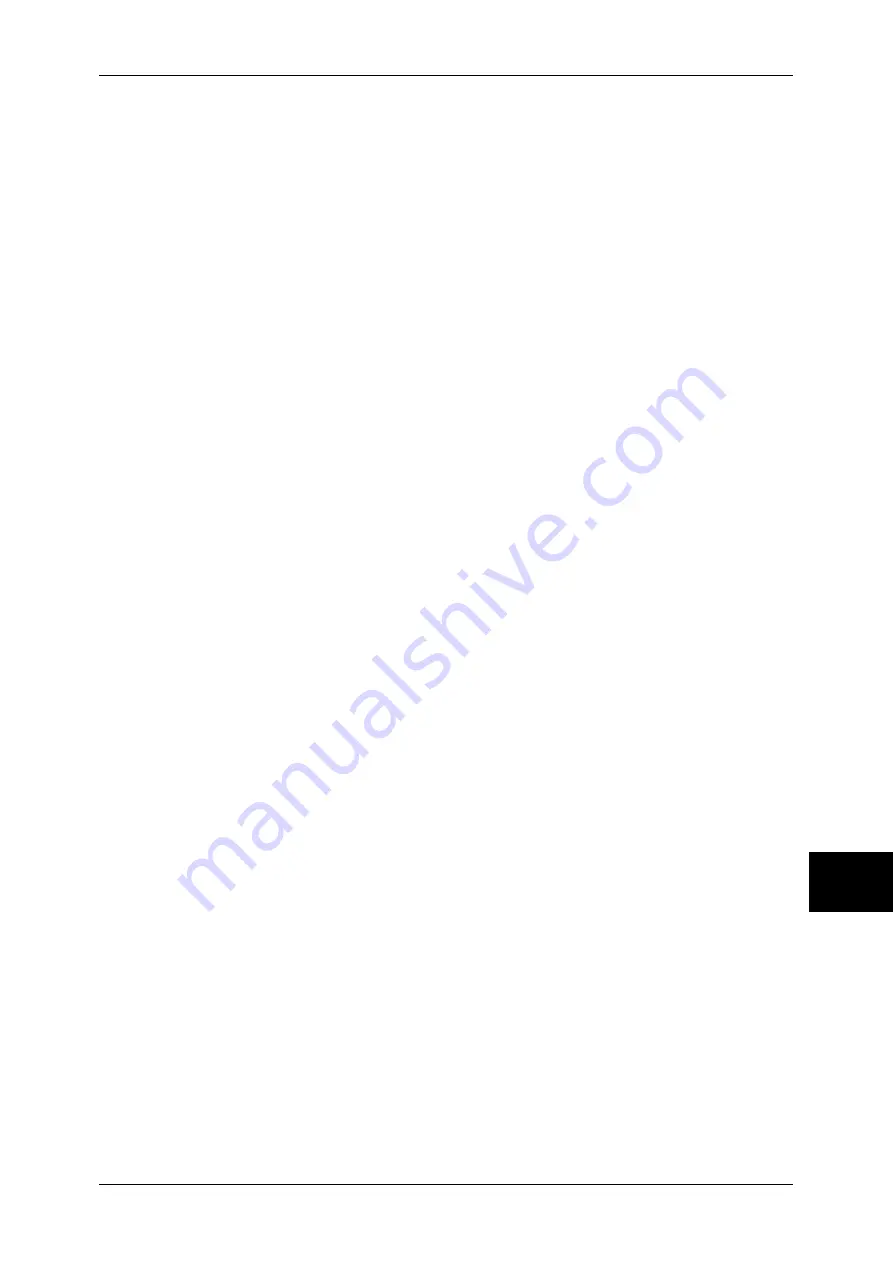
Features Overview
227
Comp
ut
er
Op
er
at
ion
s
9
http://[the machine's IP address]:8080/
or
http://[the machine's Internet address]:8080/
You can check the port number in [Maintenance] under [Settings List]. For information on [Setting
List], refer to "Settings List - Common Items" (P.383).
Note
•
If communications are encrypted, you must specify an address that starts with "https"
instead of "http" to access CentreWare Internet Services.
Starting CentreWare Internet Services
To use this service, perform the following procedure on your computer.
1
Start up the computer, and a web browser.
2
Enter the machine's IP address or Internet address in the browser address field and
press the <Enter> key.
Note
•
If your network uses DNS (Domain Name System) and the machine's host name is
registered in the domain name server, you can access the machine using the Internet
address with the combination of the host name and the domain name. For example, if the
host name is "myhost", and the domain name is "example.com", then the Internet address is
"myhost.example.com".
•
Ask your system administrator for the IP address or Internet address.
•
When specifying a port number, add ":" and the port number after the Internet address.
•
If using the authentication feature on the machine, enter a user ID and password into the
[User Name] and [Password] fields. Ask your system administrator for the user ID and
password.
•
If communications are encrypted, you must specify an address that starts with "https"
instead of "http" to access CentreWare Internet Services.
•
If authentication of the system administrator fails, the following message is displayed in the
right frame of web browser.
"Authentication failed"
•
If the number of times that authentication fails exceeds the set number, the following
message is displayed in the right frame of web browser.
"Switch the machine Off and then On for System Administrator login."
Summary of Contents for DOCUCENTRE-II C3000
Page 1: ...DocuCentre II C3000 User Guide...
Page 44: ......
Page 126: ...4 Fax 124 Fax 4 1 Select Stamp 2 Select On Off No stamp is added On A stamp is added...
Page 198: ......
Page 412: ......
Page 438: ......
Page 524: ......
Page 582: ......
Page 583: ...18 Glossary This chapter contains a list of terms used in this guide z Glossary 582...
Page 602: ......






























