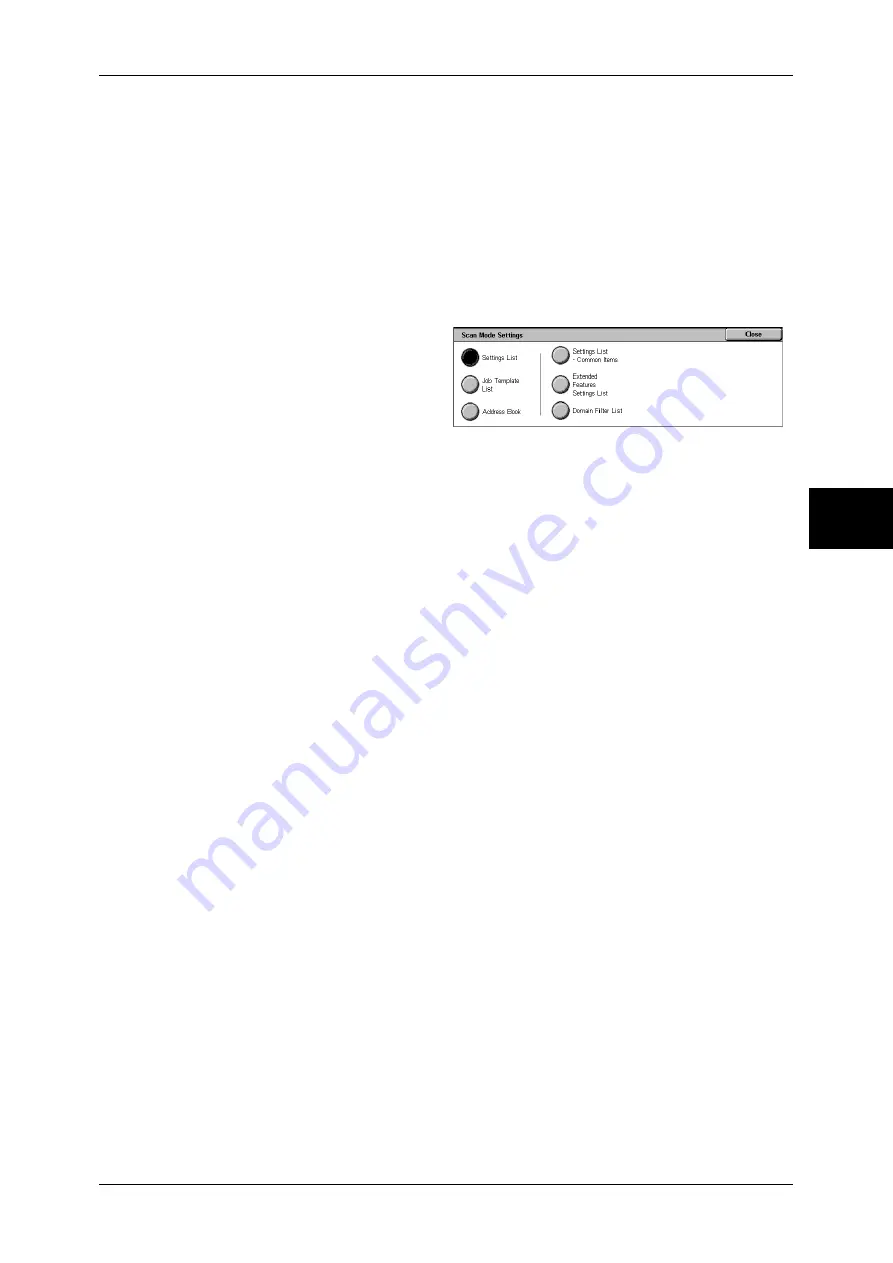
Billing Meter/Print Report
383
M
ach
in
e St
atu
s
13
PCL Settings List
Prints the settings for the PCL virtual printer.
PCL Macro List
Prints the list of forms registered for PCL.
PCL Fonts List
Prints the fonts available in PCL.
Scan Mode Settings
1
Select [Scan Mode Settings].
Note
•
To display the [Scan Mode
Settings] screen, select the
<Machine Status> button, and
then select [Billing Meter/Print
Report] > [Print Report/List] >
[Scan Mode Settings].
2
Select the list to be printed.
3
Press the <Start> button.
Settings List - Common Items
You can check the hardware configuration, network information, and print and copy
settings of the machine.
Note
•
The content of [Settings List] is identical whether it is printed from [Copy Mode Settings],
[Print Mode Settings], [Scan Mode Settings], or [Fax Mode Settings].
Extended Features Settings List
You can check the settings configured for the scan service.
Note
•
The content of [Extended Features Settings List] is identical whether it is printed from [Scan
Mode Settings] or [Fax Mode Settings].
Domain Filter List
You can check the permitted domains registered for domain filtering.
Job Template List
You can print the settings for the server where the job templates, which were
configured using the scan service setting tools of CentreWare Scan Service (optional),
are stored.
For information on CentreWare Scan Service, refer to the "CentreWare Scan Service Installation
Guide".
Address Book
You can check the settings for the address numbers and relay stations.
When you specify a range of address numbers, the list of settings for the specified
address numbers (3 pages) and relay stations (1 page) will be printed. Each page
contains the settings information on 50 address numbers.
If you select [Address Book], the screen for specifying a range of address numbers is
displayed. Select a range of numbers, and press the <Start> button.
Summary of Contents for DOCUCENTRE-II C3000
Page 1: ...DocuCentre II C3000 User Guide...
Page 44: ......
Page 126: ...4 Fax 124 Fax 4 1 Select Stamp 2 Select On Off No stamp is added On A stamp is added...
Page 198: ......
Page 412: ......
Page 438: ......
Page 524: ......
Page 582: ......
Page 583: ...18 Glossary This chapter contains a list of terms used in this guide z Glossary 582...
Page 602: ......






























