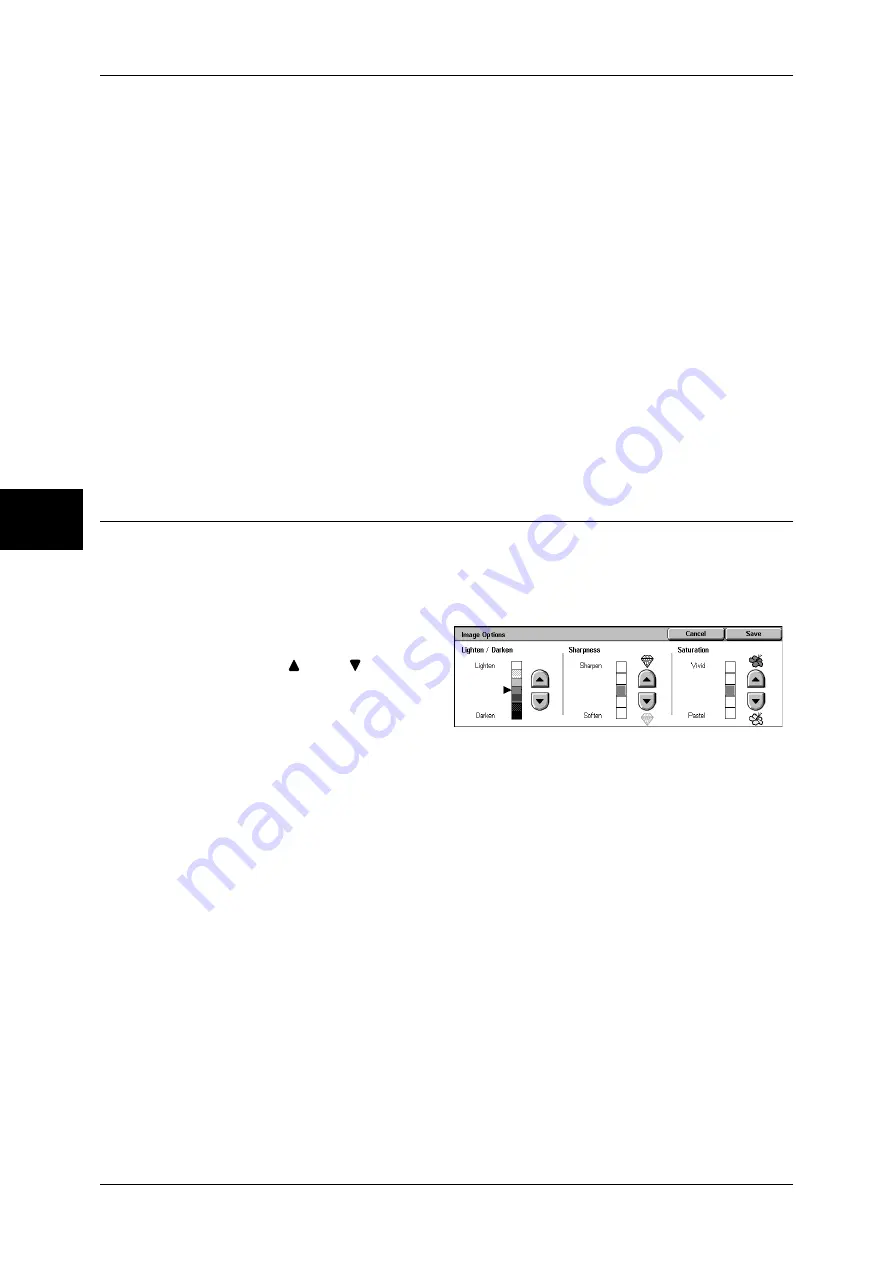
3 Copy
62
Copy
3
z
Light Text
Select for documents with light image density such as a document written in pencil
to increase the copy density.
z
Lightweight Originals
Select to reduce blurs of tracing paper and background suppression for lightweight
documents.
Note
•
Whether [Lightweight Originals] is displayed depends on the specifications. For information,
refer to "Original Type - Lightweight Originals" (P.292).
Photo
Select to make copies of photos. In the same way as for Text and Photo, specify the
photo type from [Printed Original], [Photograph] and [Photocopy].
Map
Select this item for making copies of documents that have text on colored backgrounds
such as maps.
Image Options (Adjusting Copy Density / Sharpness / Color Saturation of
Images)
You can make copies with adjusting the copy density, sharpness and color saturation.
Note
•
[Lighten/Darken] of [Image Options] and [Lighten/Darken] of [Copy] are the same.
•
If [Lighten/Darken], [Sharpness] or [Saturation] is selected when the Color Effects is set, the
values set in the Color Effects are cleared.
1
Select [Image Options].
2
Adjust with [
] and [
].
Lighten/Darken
You can select from seven copy density levels between [Lighten] and [Darken].
The copy color density increases the nearer the level is to [Darken] and the copy color
density decreases the nearer the level is to [Lighten].
Sharpness
You can select from five sharpness levels between [Soften] and [Sharpen].
The nearer the level is to [Sharpen], the sharper the contours of images. The nearer
the level is to [Soften], the softer the contours of images.
Saturation
You can select from five color saturation levels between [Vivid] and [Pastel].
The brightness of color in documents increases the nearer the level is to [Vivid] and the
brightness of color in documents decreases the nearer the level is to [Pastel].
Summary of Contents for DOCUCENTRE-II C3000
Page 1: ...DocuCentre II C3000 User Guide...
Page 44: ......
Page 126: ...4 Fax 124 Fax 4 1 Select Stamp 2 Select On Off No stamp is added On A stamp is added...
Page 198: ......
Page 412: ......
Page 438: ......
Page 524: ......
Page 582: ......
Page 583: ...18 Glossary This chapter contains a list of terms used in this guide z Glossary 582...
Page 602: ......
















































