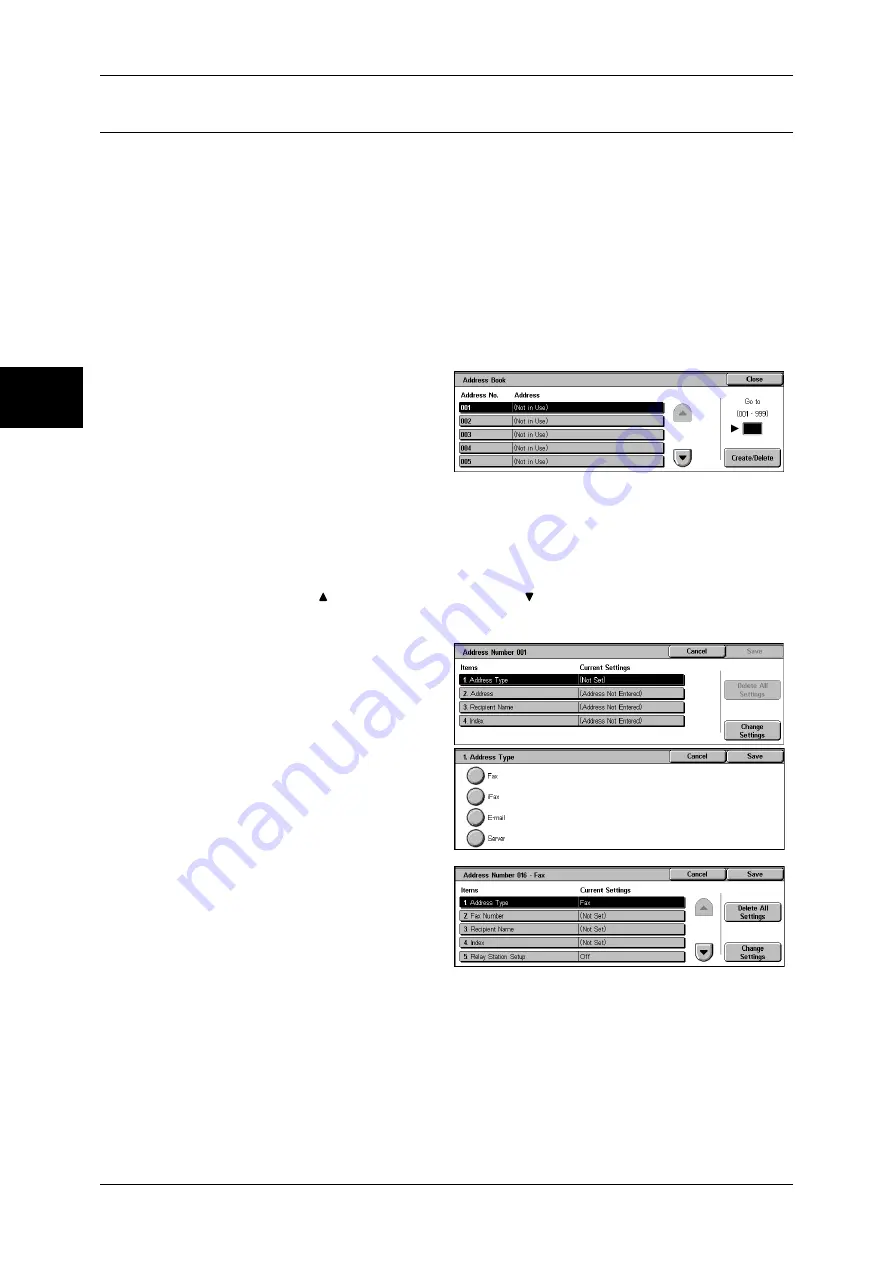
11 System Settings
336
Sy
st
em Set
tin
gs
11
Address Book (Address Number)
You can store frequently used addresses in an address book. Select an address type
from fax, iFax, e-mail, and server (FTP/SMB).
When an address is registered, you can search for it with [Address Book] on the [Fax],
[iFax], and [E-mail] screens.
You can store a total of 500 addresses for fax, iFax, e-mail, and server (FTP/SMB).
Note
•
If the Speed Dial Extension Kit (optional) is installed, you can register up to 999 locations.
•
Abbreviated address numbers (001 to 070) are supported by the one touch buttons. The one
touch buttons are available for fax and iFax.
•
To specify an e-mail or server (FTP/SMB) address (for insertion in the address book), it is
not possible to use an address number specified with the numeric keypad, one-touch
dialing, or a group dial number.
1
Select [Address Book].
Note
•
To display the [Address Book]
screen, press the <Log In/
Out> button and enter the
user ID, and then select
[System Settings] > [Setup
Menu] > [Address Book]. If
[Setup Menu] is displayed on
the [Setup Menu] screen,
select [Setup Menu] >
[Address Book].
2
Press the abbreviated number you want to register, and select [Create/Delete].
Note
•
Select [ ] to return the previous screen or [ ] to move the next screen.
•
By entering a three-digit number with the numeric keypad, you can specify the abbreviated
number directly.
3
Select [Address Type], and select
[Change Settings].
4
Select the address type, and select
[Save].
5
Select the item to be set, and
select [Change Settings].
6
When the settings are completed,
select [Save].
When selecting [Fax] as the address type
The following items appear.
z
Address Type
z
Maximum Image Size
z
Fax Number
z
Delayed Start
z
Recipient Name
z
Remote Mailbox
z
Index
z
F Code
Summary of Contents for DOCUCENTRE-II C3000
Page 1: ...DocuCentre II C3000 User Guide...
Page 44: ......
Page 126: ...4 Fax 124 Fax 4 1 Select Stamp 2 Select On Off No stamp is added On A stamp is added...
Page 198: ......
Page 412: ......
Page 438: ......
Page 524: ......
Page 582: ......
Page 583: ...18 Glossary This chapter contains a list of terms used in this guide z Glossary 582...
Page 602: ......






























