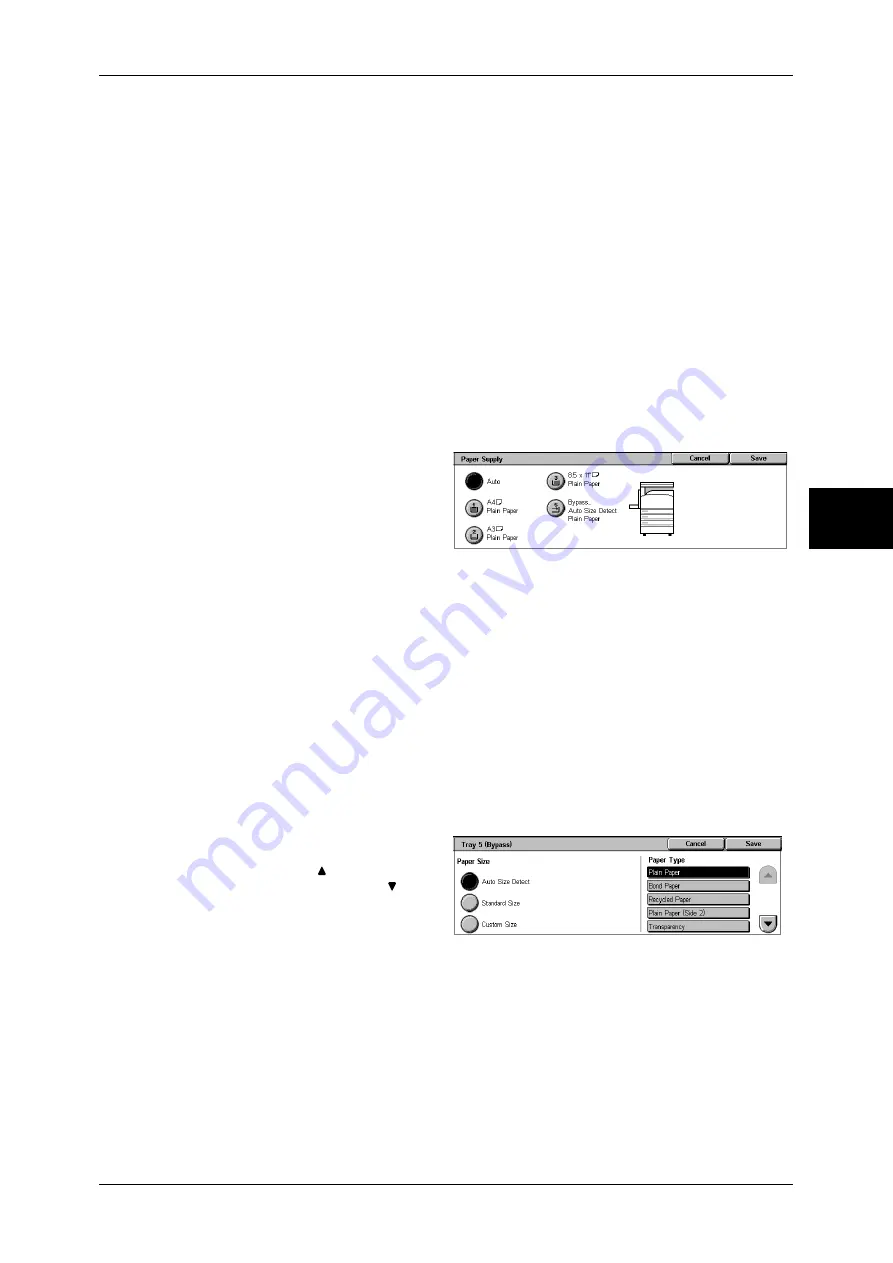
Copy
55
Copy
3
Auto
Based on the original document size and set ratios, the machine automatically selects
the tray loaded with the appropriate paper.
Note
•
If you select [Auto], specify a value other than [Auto %] for [Reduce/Enlarge].
Trays (2nd to 4th Buttons)
Select from preset paper trays.
You can change the paper trays to display. For information on the settings, refer to "Paper Supply -
Buttons 2 to 4" (P.287).
More...
Displays the [Paper Supply] screen.
Refer to "[Paper Supply] Screen" (P.55).
[Paper Supply] Screen
You can select a paper tray that does not appear on the [Copy] screen.
1
Select the paper tray.
Auto
Based on the original document size and set ratios, the machine automatically selects
the tray loaded with the appropriate paper.
Trays 1 to 3
Select paper from 3 trays.
Bypass...
The [Tray 5 (Bypass)] screen is displayed.
Refer to "[Tray 5 (Bypass)] Screen" (P.55).
[Tray 5 (Bypass)] Screen
If you want to make copies on paper that cannot be loaded in the Trays 1 to 3, use the
Tray 5 (bypass).
1
Select the paper type.
Note
•
Select [ ] to return to the
previous screen or [ ] to
move to the next screen.
Paper Size
Select from [Auto Size Detect], [Standard Size], and [Non-standard Size].
When [Auto Size Detect] is selected, the paper size is identified automatically.
When selecting [Standard Size] or [Non-standard Size], refer to "When [Standard Size] is Selected"
(P.56) and "When [Non-standard Size] is Selected" (P.56).
Note
•
[Auto Size Detect] can only detect standard sizes.
Paper Type
Select the paper type.
Summary of Contents for DOCUCENTRE-II C3000
Page 1: ...DocuCentre II C3000 User Guide...
Page 44: ......
Page 126: ...4 Fax 124 Fax 4 1 Select Stamp 2 Select On Off No stamp is added On A stamp is added...
Page 198: ......
Page 412: ......
Page 438: ......
Page 524: ......
Page 582: ......
Page 583: ...18 Glossary This chapter contains a list of terms used in this guide z Glossary 582...
Page 602: ......






























