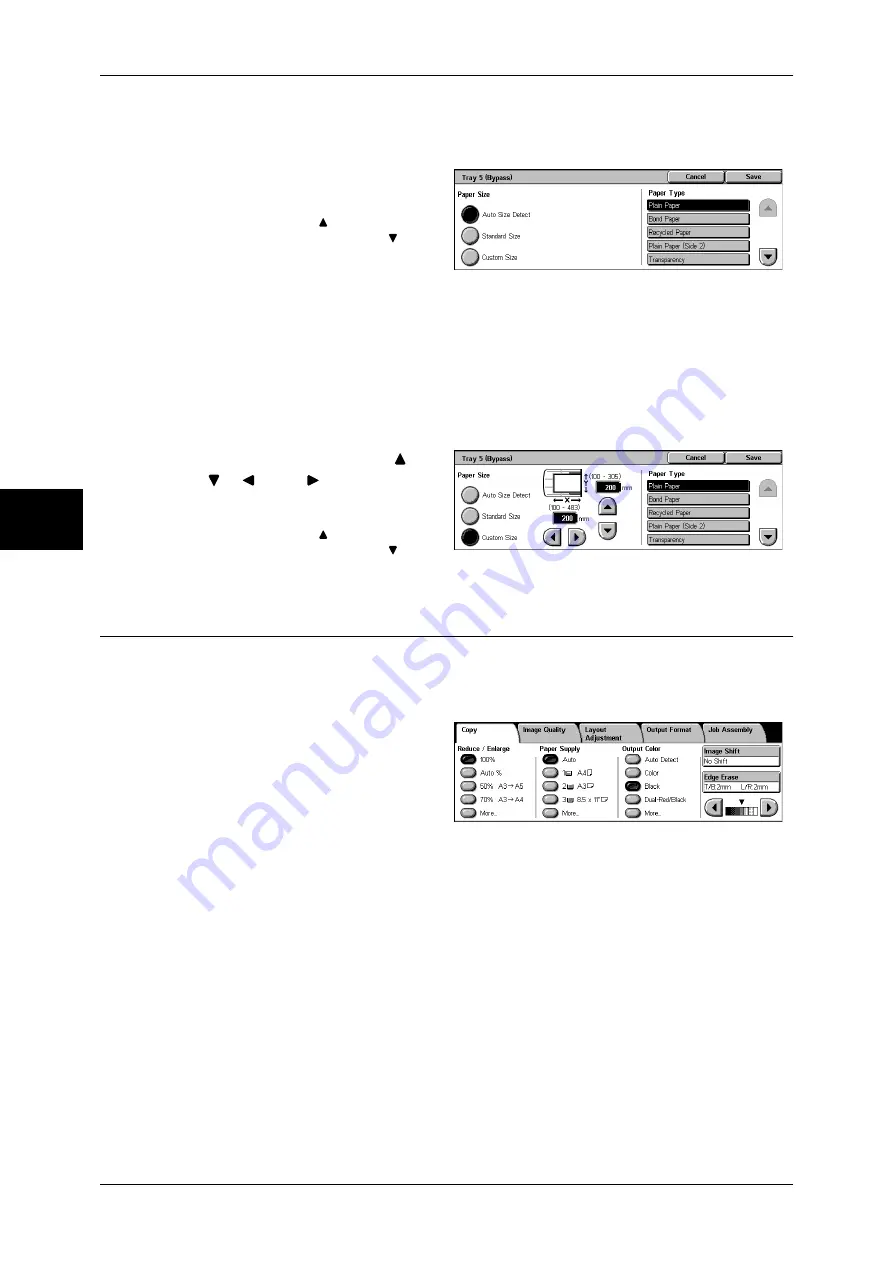
3 Copy
56
Copy
3
When [Standard Size] is Selected
Select the paper size from standard sizes and then select the paper type.
1
Select the paper size and paper
type.
Note
•
Select [ ] to return to the
previous screen or [ ] to
move to the next screen.
When [Non-standard Size] is Selected
Set the X (width) within the range from 99 to 432 mm, and the Y (height) within the
range from 89 to 297 mm in 1 mm increments.
Important •
If the X (width) of non-standard size paper is less than 140 mm, documents may not be
printed properly.
•
When copying both sides on non-standard size paper, specify the size within the range from
139 to 432 mm for the X (width) direction and from 128 to 297 mm for the Y (height)
direction.
1
Enter the paper size using [
],
[
], [ ], and [ ].
2
Select the paper type.
Note
•
Select [ ] to return to the
previous screen or [ ] to
move to the next screen.
Output Color (Selecting the Color to Copy)
You can set the output color to use when copying.
Note
•
If output color restrictions have been set, there are restrictions on which colors are available
for copying. For information about output color restrictions, refer to "Account Limit" (P.347).
1
Select the [Output Color].
Auto Detect
The machine automatically determines the color of the original document and makes
copies in full color if the original document is color and in a single color (black) if the
document is black-and-white.
Note
•
The machine may make copies in black and white in the case of the following documents. In
this case change the level at which the machine distinguishes documents (5 levels) in
reference to "Output Color Recognition" (P.275).
- Colored area is very small
- In light color
Color
Copies are made in full color using all the four colors of toner: yellow, magenta, cyan,
and black.
Black
The machine makes copies in black and white regardless of the colors in the original
document.
Summary of Contents for DOCUCENTRE-II C3000
Page 1: ...DocuCentre II C3000 User Guide...
Page 44: ......
Page 126: ...4 Fax 124 Fax 4 1 Select Stamp 2 Select On Off No stamp is added On A stamp is added...
Page 198: ......
Page 412: ......
Page 438: ......
Page 524: ......
Page 582: ......
Page 583: ...18 Glossary This chapter contains a list of terms used in this guide z Glossary 582...
Page 602: ......
















































