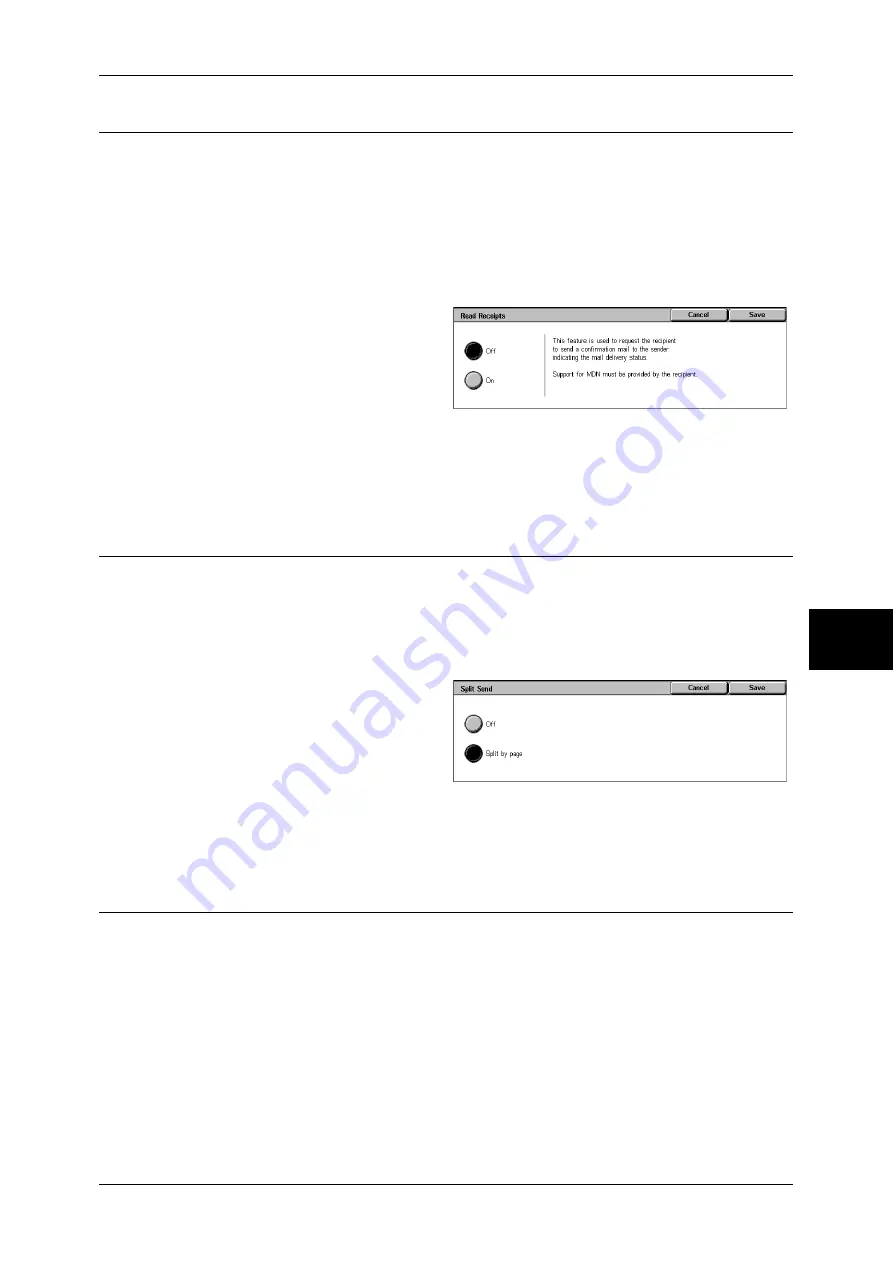
Output Format
193
Sc
an
5
Read Receipts
This feature allows you to receive read receipts from e-mail recipients when using the
[E-mail] feature. This feature is not available unless recipients support the MDN
feature.
Note
•
When multiple mails are sent using [Split Send], then Read Receipts is requested for each
mail.
•
Read Receipts are returned to the address of [Reply To], or they are returned to the address
of [From] if [Reply To] is not set.
•
This feature is only available when the recipient also sets to return the read receipts.
1
Select [Read Receipts].
2
Select [On].
Off
Select this item when you do not
request read receipts.
On
Select this when you request read receipts.
Split Send (Sending in Sections)
When using the [E-mail] feature, you can split a large amount of attachment into pages
to send them separately. You can also configure the machine not to split.
For information about setting for page division, refer to "Max No. of Pages for Split Send" (P.323).
Note
•
[Split Send] is available only when the [File Format] on the [General Settings] screen is set to
[PDF], [DocuWorks], or [Multi-page TIFF].
1
Select [Split Send].
2
Select [Split by page].
Off
The data is not split.
Split by page
The data is split in pages.
File Name (Specifying the Filename to be Sent)
When using the [E-mail] or [Scan to Mailbox] feature, you can specify the file name of
the document to be sent.
Auto Set
The file name is "img-xxx-yyy.zzz" (where xxx is the date and time, yyy is the page
number, and zzz is the extension).
The extension depends on the setting in [File Format].
z
When [Multi-page TIFF] or [TIFF] is set for [File Format]: tif
z
When [PDF] is set for [File Format]: pdf
z
When [DocuWorks] is set for [File Format]: xdw
Summary of Contents for DOCUCENTRE-II C3000
Page 1: ...DocuCentre II C3000 User Guide...
Page 44: ......
Page 126: ...4 Fax 124 Fax 4 1 Select Stamp 2 Select On Off No stamp is added On A stamp is added...
Page 198: ......
Page 412: ......
Page 438: ......
Page 524: ......
Page 582: ......
Page 583: ...18 Glossary This chapter contains a list of terms used in this guide z Glossary 582...
Page 602: ......






























