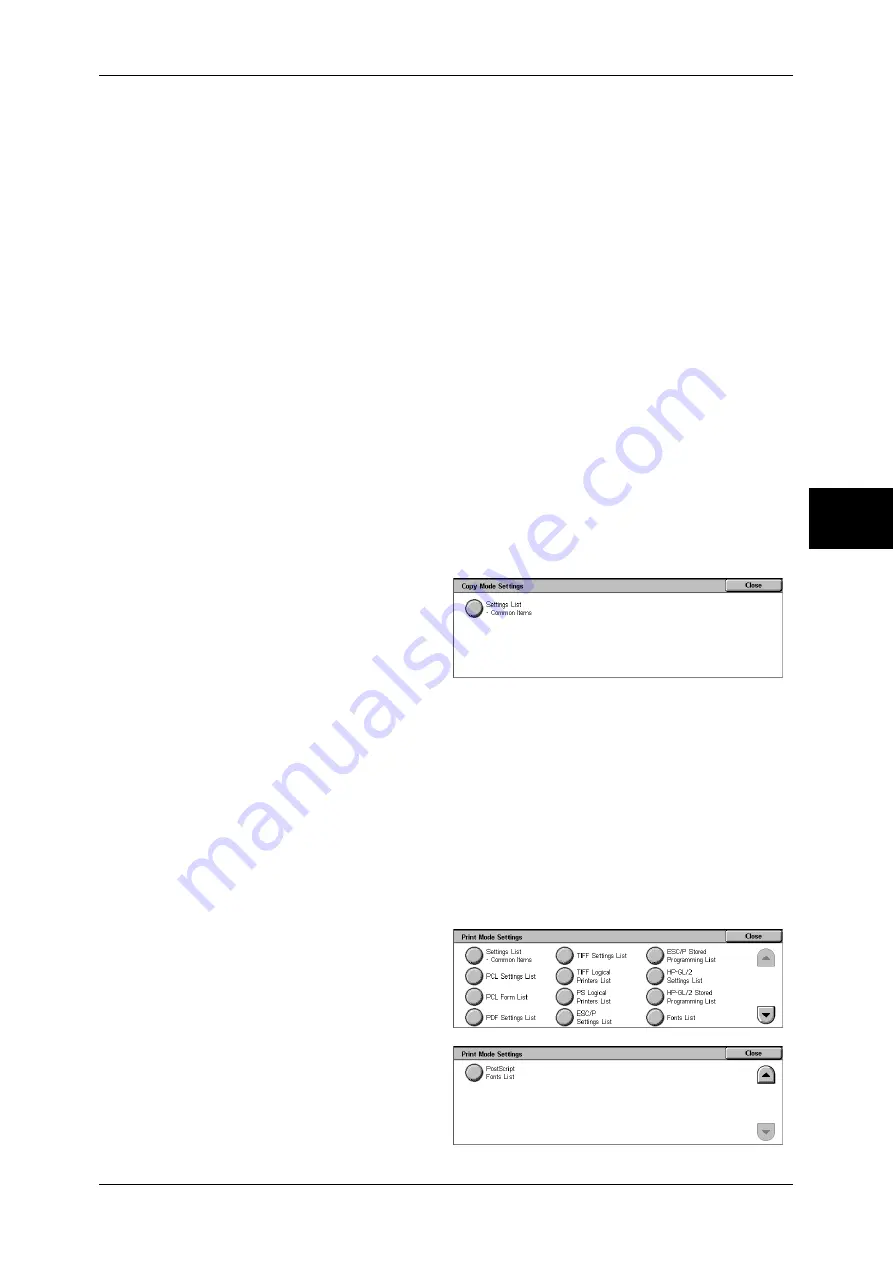
Billing Meter/Print Report
381
M
ach
in
e St
atu
s
13
For information on having reports printed automatically, refer to "Reports" (P.277). Automatically
printed reports include job results of all jobs types.
Activity Report
You can check whether fax transmissions or receptions completed successfully. The
activity results are organized by remote terminal names or by whether they are
transmissions or receptions.
The following activities are not included in [Activity Report].
- Redialed transmissions and pollings.
- When a document is deleted while it is waiting to be transmitted or to be redialed.
- When the power is shut off, or when a system error occurs during an activity.
You can also have the [Activity Report] printed automatically for every 100 activities.
For how to configure, refer to "Reports" (P.277).
Error History Report
You can print the information on the errors that occurred on the machine. The latest 50
errors are printed.
Stored Document List
A list of uncompleted jobs (documents of which transmissions/receptions are
incomplete, or those that are stored for polling) stored in mailboxes are printed.
Copy Mode Settings
1
Select [Copy Mode Settings].
Note
•
To display the [Copy Mode
Settings] screen, select the
<Machine Status> button, and
then select [Billing Meter/Print
Report] > [Print Report/List] >
[Copy Mode Settings].
2
Select [Settings List - Common Items].
3
Press the <Start> button.
Settings List - Common Items
You can check the hardware configuration, network information, and print and copy
settings of the machine.
Note
•
The content of [Settings List] is identical whether it is printed from [Copy Mode Settings],
[Print Mode Settings], [Scan Mode Settings], or [Fax Mode Settings].
Print Mode Settings
1
Select [Print Mode Settings].
Note
•
To display the [Print Mode
Settings] screen, select the
<Machine Status> button,
and then select [Billing
Meter/Print Report] > [Print
Report/List] > [Print Mode
Settings].
2
Select the list to be printed.
3
Press the <Start> button.
Summary of Contents for DOCUCENTRE-II C3000
Page 1: ...DocuCentre II C3000 User Guide...
Page 44: ......
Page 126: ...4 Fax 124 Fax 4 1 Select Stamp 2 Select On Off No stamp is added On A stamp is added...
Page 198: ......
Page 412: ......
Page 438: ......
Page 524: ......
Page 582: ......
Page 583: ...18 Glossary This chapter contains a list of terms used in this guide z Glossary 582...
Page 602: ......






























