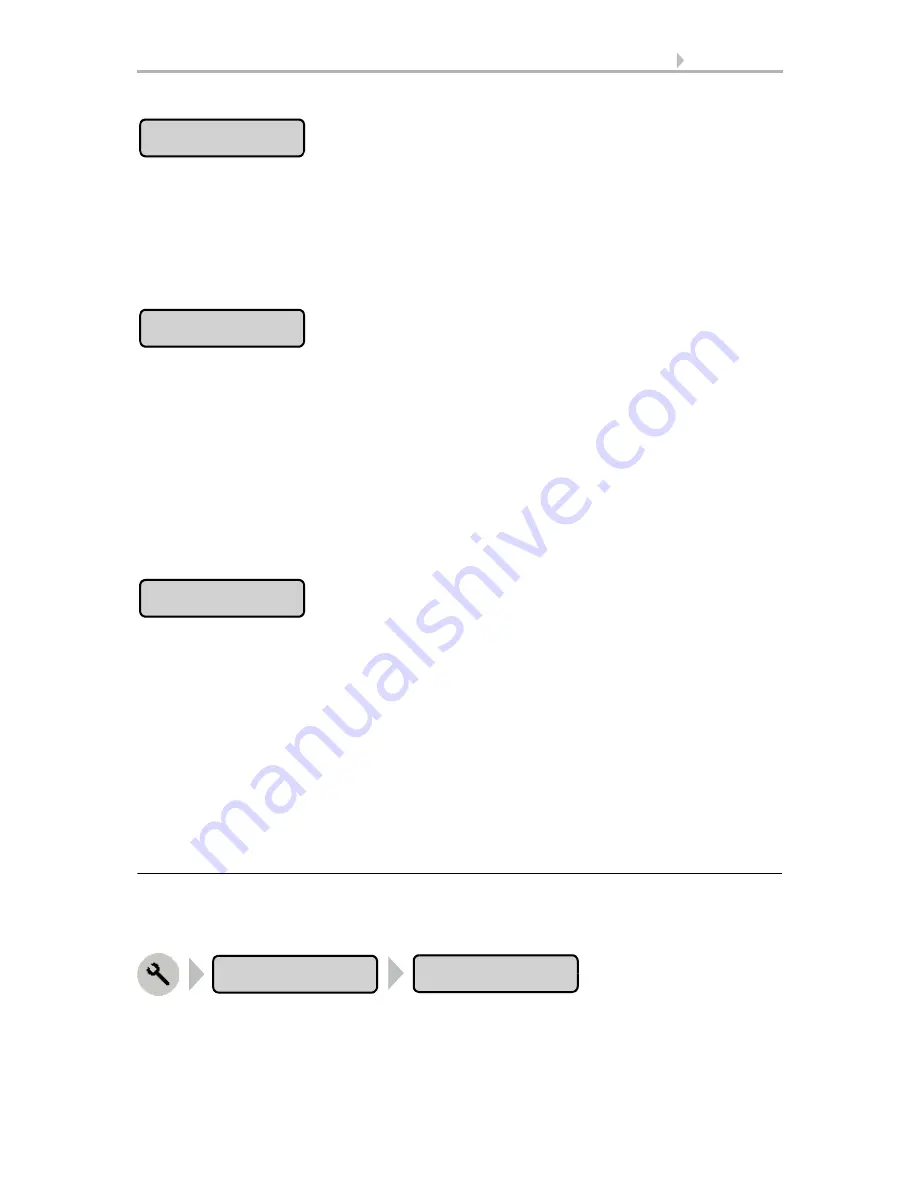
76
Adjustment
Room Controller KNX Touch One
• Status: 29.04.2014 • Errors excepted. Subject to technical changes.
Press the button to set a new code. Enter the desired access code via the keypad that
appears. The code is displayed in plain language.
Input keyboard for names and codes, page 49
Confirm your setting using the
OK
button.
The unit will ask for this code before displaying the menus.
This button is deactivated (greyed out) when no there is no access code.
Press the button to change an existing code. Then enter the desired access code via the
keypad that appears. The code is displayed in plain language.
Input keyboard for names and codes, page 49
Confirm your input using the
OK
button.
Then enter the new access code via the keypad that appears.
Confirm your setting using the
OK
button.
The control system will ask for this new code before displaying the menus.
This button is deactivated (greyed out) when no there is no access code.
Press this button to delete an existing code, such as when you no longer wish to install
a lock. Enter the current access code via the keypad that appears.
Confirm this using the
OK
button.
The control system will report
“
Access code deleted”.
Press
to return to the menu.
If an access code has been activated at the touch display but is no longer available for
input, the unit can be unlocked via the ETS
5.2.13.3. Reset
Reset starts the control system software again. The automatic settings are retained in
this event. After re-starting, all drives and units will be set to Automatic mode. The Re-
set function settings can be accessed by pressing the buttons:
Input code
Change code
Delete code
Service
Reset
















































