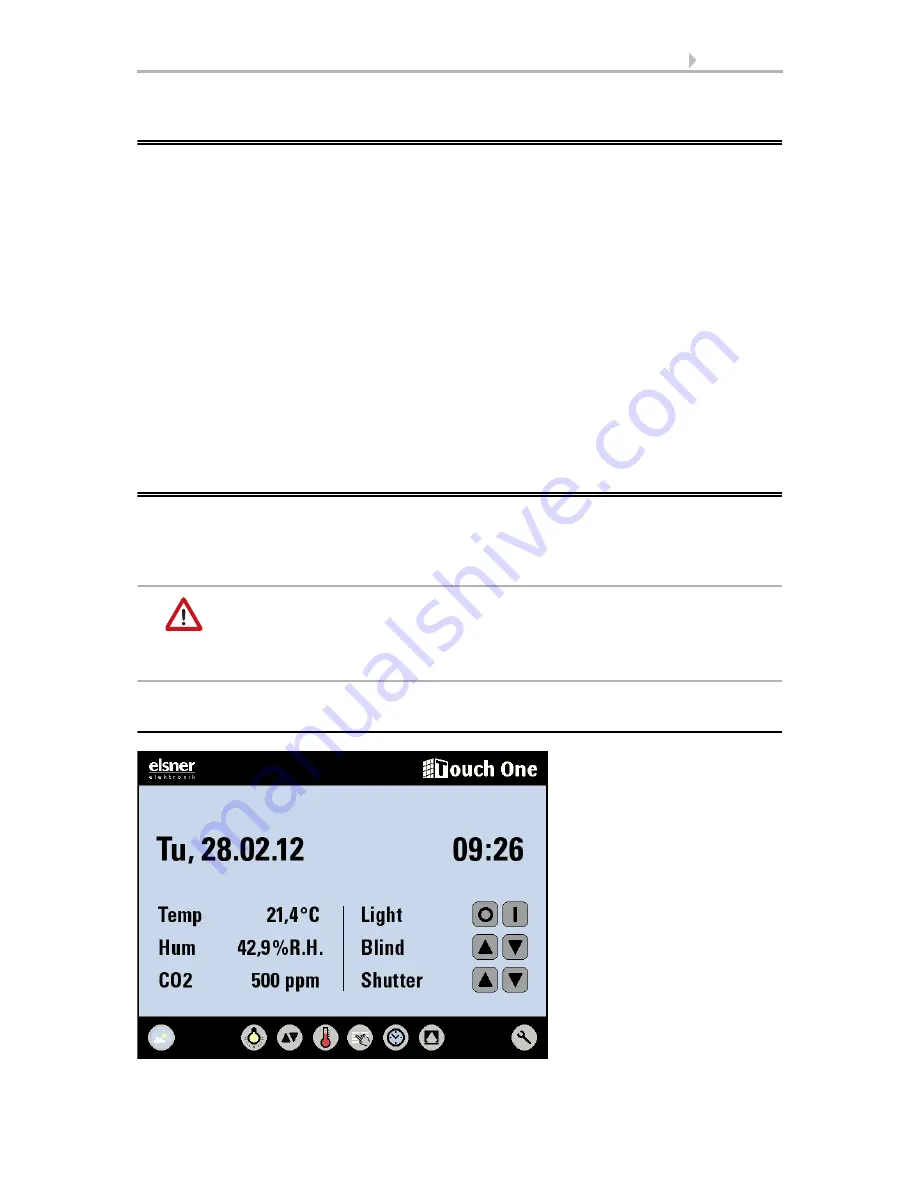
42
Operation
Room Controller KNX Touch One
• Status: 29.04.2014 • Errors excepted. Subject to technical changes.
4.1.
The touch screen
The
Room Controller KNX Touch One
's wall-mounted touch screen display allows
manual control as well as the settings for the automatic functions. The button surfaces
are actuated by pressing the screen in the respective area.
Actuating a button triggers a visual message, and a short audible signal is heard.
In the event that the displayed surfaces of the buttons are not aligned with the touch-
sensitive surfaces, the touch display can be calibrated.
Settings > Display > Calibrating the touch display
Setting the display at the screen, page 62
Operating the display with long fingernails will not damage the display screen or the
touch function. Operation using hard or sharp items (such as glass, precious stones or
metal) should be avoided as this can lead to scratching.
4.2.
Display options for operating
elements and sensor data
The
Room Controller KNX Touch One
offers various displays for operation of
drives and light applications and for showing sensor data: The Start Screen/Start
Menu, the weather data display and the universal menus.
The screen display and all drives will only function once
weather data has been sent to the unit.
These values are not retained when the unit is reset. The
weather data must then be received again from the bus.
4.2.1.
Start Screen/Start Menu






























