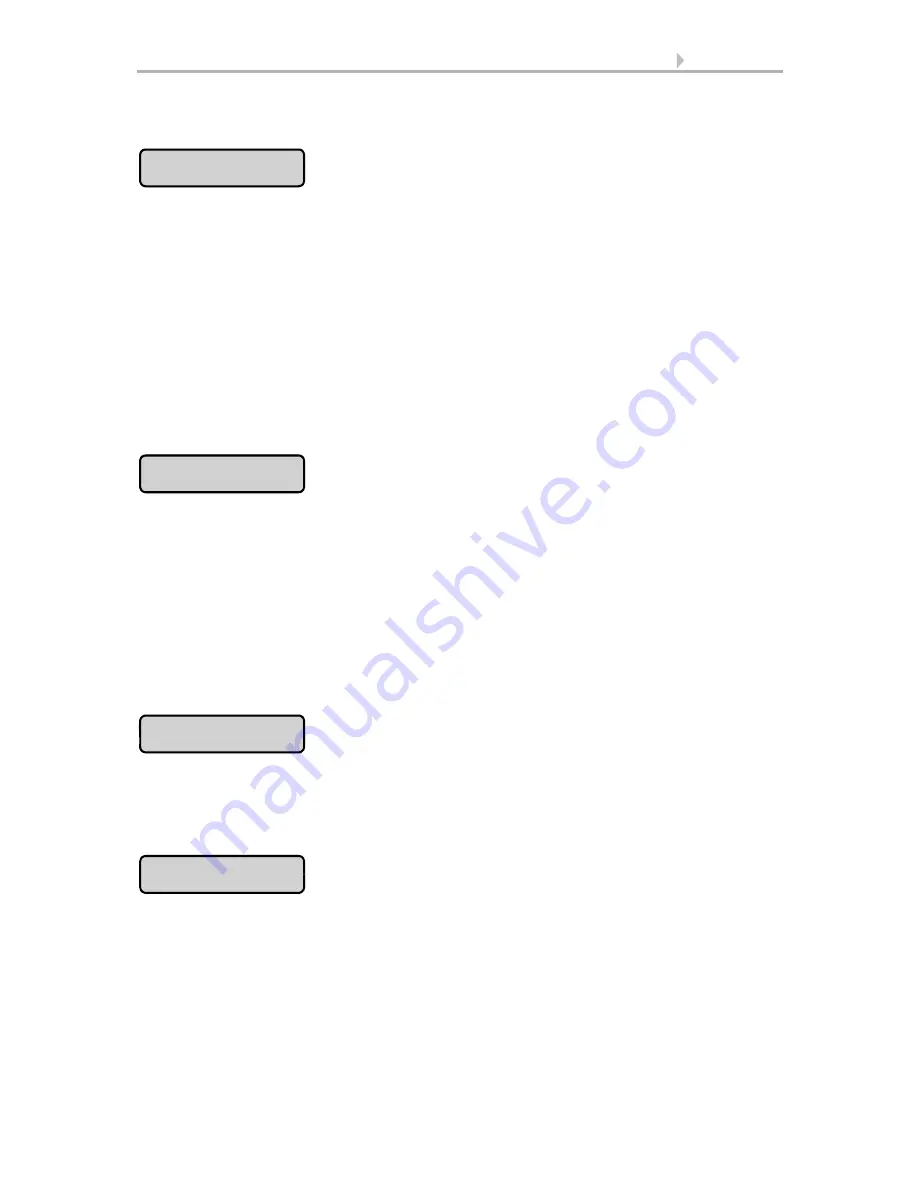
64
Adjustment
Room Controller KNX Touch One
• Status: 29.04.2014 • Errors excepted. Subject to technical changes.
Confirm your setting using the
OK
button.
Surface operation enables the rapid call-up of a user-defined function, such as switch-
ing on a light at night or calling up a scene menu, by touching the upper half of the
display screen (large-scale operability).
You can set whether the surface operation object is
always
or
never
sent when the
upper half of the display screen is touched. Press the
Surface operation
button and
select the desired option using the arrow buttons.
Confirm your setting using the
OK
button.
The value sent by the object surface operation is determined by the parameter “surface
operation object sends“ in the General settimgs in the ETS.
Basic setting in the ETS, page 55
Please select what will happen if the screen is not touched for 5 minutes. Then the dis-
play switches
•
to object value (0 = no switching, 1...8 = Universal menu pages 1...8,
10 = Weather data display, 11 = Start screen)
•
to start menu
•
to universal menu 1...8
•
to weather data
•
not
Confirm your setting using the
OK
button.
Follow the instructions on the display and press the centre of the cross. The touch sur-
face is then adjusted.
Confirm your setting using the
OK
button.
To choose a different background colour for the operation menu, press the
button and
select
Blue
,
Grey
,
Red
,
Green
or
Yellow
.
Confirm your setting using the
OK
button.
Surface operation
Standard page
Calibrate touch
Background colour
















































