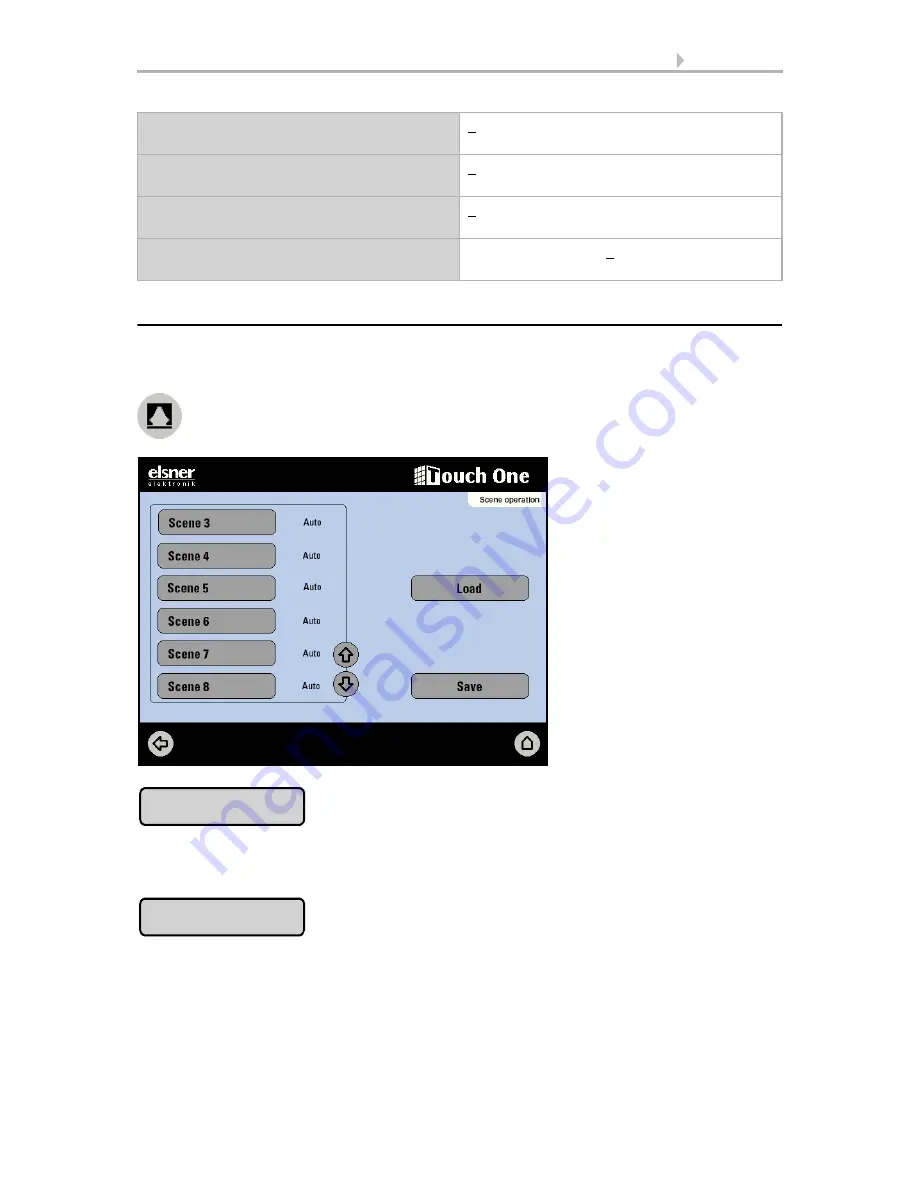
126
Adjustment
Room Controller KNX Touch One
• Status: 29.04.2014 • Errors excepted. Subject to technical changes.
5.8.2.
Scene activation at the screen
Up to 16 scenes can be called up or saved in the
Scene actuation > Scene 1 - 16
menu area. Press the button:
Pressing the
Load
buttons sends all of the values allocated in the ETS for objects which
are allocated to the selected scene.
Pressing the
Saving
button sends a read message to all of the objects which are as-
signed to the scene. The value of the reply message is used as the new scene value.
Please note that the L-flag is set in the actuator.
Value
(for
“
8-bit object type [0...255]”)
0...255
Value
(for
“
8-bit object type in %[0...100]”)
0...100
Value
(for
“
8-bit object type in ° [0...360]”)
0...360
Value (in 0.1)
(for
“
16-bit floating comma object type”)
-6707600...6707600;0
Load
Saving
















































