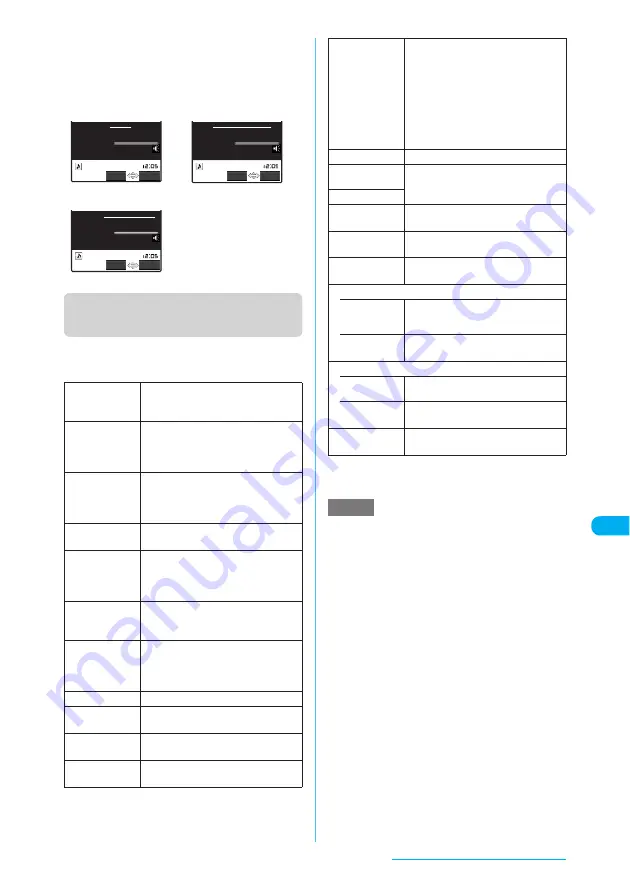
355
Data Display/Edit/Management
c
If you can use the Phone To/AV Phone To or Mail
To function, the data can also be saved to the
phonebook. When playback ends, select "Add to
phonebook" from the function menu.
c
Adding information to phonebook
"Adding Information to the Phonebook"
→
p.107
Function menu (i-motion stopped
(pause) screen)
c
The available functions vary depending on the
displayed image or selected folder, which means
that the functions listed in the menu are different.
*1: Unavailable when 2in1 is set to B mode.
*2: The option only appears for movies or i-motion stored on
a microSD memory card.
<Slow>
e
An i-motion is muted during slow playback.
e
You cannot play slow a streaming-type i-motion or
i-motion that is being downloaded and played.
<Fast>
e
An i-motion is muted during fast playback.
e
You cannot play fast a streaming-type i-motion or
i-motion that is being downloaded and played.
<Position to play>
e
You may be unable to select a playback point for
some movies or i-motion programs.
<Chapter list>
e
A Chapter list cannot be displayed for an i-motion that
does not have any chapter information.
<Compose message>
e
You cannot compose an i-mode message when:
a
There are already 20 draft messages stored or no
capacity is available in Draft
a
There are playback restrictions on the i-motion
a
It is a movie of Chara-den character with "Rec. File
Restriction"
a
The i-motion is not allowed to be attached to a
message or output from the FOMA terminal
Normal play
When playback is paused, the
i-motion is replayed from the paused
point.
Slow
Plays slow. To return to normal
playback, press
o
(Play) or select
"Normal play" from the function menu
while it is paused.
Fast
Plays fast. To return to normal
playback, press
o
(Play) or select
"Normal play" from the function menu
while it is paused.
Stop
Exits i-motion and returns to the movie
list screen.
Position to play
X
v
X
Select a point where
playback is to start
X
d
Starts playback from the specified
point.
Chapter list
Displays the chapter list.
If you select a chapter, the selected
chapter will be played.
Select link
You can use the Phone To/AV Phone
To, Mail To or Web To function (p.226)
if a phone number, mail address or
URL appears on the running ticker.
Edit i-motion
"Editing Movies"
→
p.356
Compose
message
*1
Composes an i-mode message with
the current i-motion attached.
Select ring tone
Sets the current i-motion as a ring
tone.
Stand-by
display
Sets the i-motion being played for the
standby screen.
For details,call:03XXXXXXXX
Apply to:docomo.taro.△△@docomo.ne.jp
00:10/00:10
For more info:http://www.△△△.abc.co.jp
FUNC
Select
FUNC
Select
FUNC
Select
00:10/00:10
00:10/00:10
Phone To function
Mail To function
Web To function
Set repeat play
(default: OFF)
Specifies whether to play i-motion
programs continuously in file order in
the folder (to play repeatedly on the
FOMA terminal). After starting to play
a movie or i-motion, the sound can
continue to be played with the FOMA
terminal folded.
Select "ON" (play repeatedly) or
"OFF".
i-motion info
"i-motion information"
→
p.353
Touch to send
data
"Transferring One Data at a Time"
→
p.381
Send Ir data
Copy to
microSD
X
Select the destination folder
Copies the displayed i-motion.
Copy to
phone
*2
Copies the displayed i-motion.
Add desktop
icon
"Using Desktop Icons"
→
p.149
Screen setting
• Normal
screen mode
(default)
Plays the i-motion in the actual size.
• Full screen
mode
Enlarges the i-motion to the display
size to play on the landscape screen.
Set image disp.
• Normal
(default)
Plays the i-motion in the actual size.
• Fit in
display
Enlarges the i-motion to the display
size.
Help
Shows a description of an operation
assigned to a key.
NOTE
Continued on next page
















































