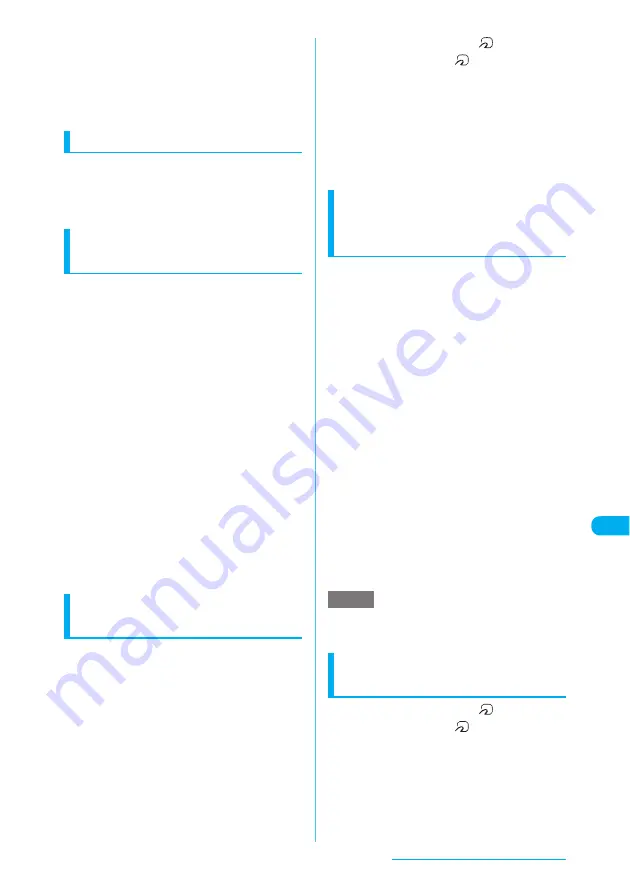
383
Data Display/Edit/Management
c
The progress bar indicates the number of data
that has been sent. A large amount of data may
slow down the bar, or it may seem different
between the parties even if the data are being
transferred successfully.
c
Transferring all may change the order of data on
the recipient side.
Session number
c
Transferring all requires the session number to
authenticate the sender and recipient. Before
sending or receiving all, the sender and recipient
should agree on a 4-digit number as the session
number then both enter the same number.
Sending all data via Infrared
data exchange
<Send all Ir data>
Select "Send all Ir data" from the function menu
on the list screen or detail screen of the data
you want to send.
<Example: To send all phonebook data>
a
Phonebook list screen (p.112)
X
p
(FUNC)
X
"Send all Ir data"
b
Enter your security code
X
Enter the
session number
"Session number"
→
p.383
c
Direct the infrared data port toward
the other party
X
"YES"
Make sure that the other party is set to standby.
Data transfer starts.
A message appears indicating that the transfer is
completed.
■
To cancel the transfer
X
"NO"
■
To exit during transfer
X
o
(Quit)
Sending all data via iC
communication
<iC trans. all>
Select "iC trans. all" from the function menu on
the list screen or detail screen of the data you
want to send.
<Example: To send all phonebook data>
a
Phonebook list screen (p.112)
X
p
(FUNC)
X
"iC trans. all"
b
Enter your security code
X
Enter the
session number
"Session number"
→
p.383
c
Put the FeliCa mark "
" close to
the FeliCa mark "
" of the other
party
X
"YES"
Data transfer starts.
A message appears indicating that the transfer is
completed.
■
To cancel the transfer
X
"NO"
■
To exit during transfer
X
o
(Quit)
Receiving all data via
Infrared data exchange
<Receive all Ir data>
a
Receive Ir data screen (p.382)
X
"Receive all"
b
Enter your security code
X
Enter the
session number
"Session number"
→
p.383
c
Direct the infrared data port toward
the other party
X
"YES"
■
To cancel the transfer
X
"NO"
d
Select "YES" on the overwrite
confirmation screen
■
To cancel the transfer
X
"NO"
e
Receive all data from the other
FOMA terminal
Data transfer starts.
■
To exit during transfer
X
o
(Quit)
e
Selecting "Add desktop icon" from the Receive Ir data
function menu allows you to launch the Receive Ir
data function from the desktop icon.
Receiving all data via iC
communication
<Touch to receive all>
a
Put the FeliCa mark "
" close to
the FeliCa mark "
" of the other
party
b
Receive all data from the other
FOMA terminal
NOTE
Continued on next page






























