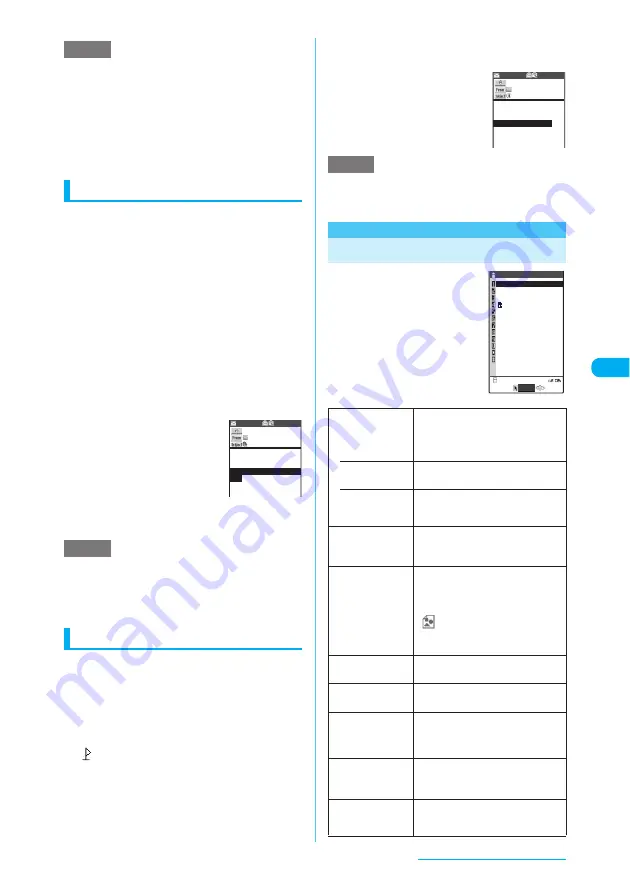
227
i-mode/i-motion/i-Channel
e
You may be able to use the Phone To function with an
item in which a phone number is not indicated but
linked (e.g. "please contact here").
e
You can use this function to make a call to the sender
of a received mail or the receiver of a sent mail if the
address is a phone number or in the "[phone-number]
@..." format.
e
You cannot use the Phone To function in the Full
Browser screen.
Mail To function
You can send a mail to a mail address displayed
on a site, in a mail, PDF data or the Full Browser
screen.
c
Not all sites support this function.
c
You cannot use the Mail To function if there are
already 20 draft mail messages or there is no
enough space in the Draft mailbox.
c
You may not be able to use the Mail To function
when 2 or more e-mail addresses are displayed
consecutively.
c
Up to 50 single-byte characters can be entered
for a mail address.
c
Unavailable when 2in1 is set to B mode.
<Example: To send a mail from the received
mail detail screen>
a
Received mail detail
screen (p.264)
X
Select
a mail address
b
Compose an i-mode
mail and send it
For details of the subsequent procedure, see steps
3 to 7 on p.243.
e
If an entered e-mail address is incorrect, correct the
address before sending the mail.
e
You may be able to use the Mail To function with an
item in which a mail address is not indicated but
linked (e.g. "please contact here").
Web To function
You can view the website of a URL displayed on
a site, in a mail, PDF data or the Full Browser
screen.
c
Not all sites support this function.
c
You can enter up to 512 single-byte characters
for a URL.
c
When a location information URL (indicated by
"
" at the beginning of a URL) is pasted into a
message body, selecting the URL displays a
surrounding map based on the location
information.
<Example: To display a webpage from the
received mail detail screen>
a
Received mail detail
screen (p.264)
X
Select
a URL
X
"YES"
e
You may be able to use the Web To function with an
item in which a URL is not indicated but linked (e.g.
"for more information").
Making i-mode Settings
a
i
X
"i-MODE"
X
"i-mode settings"
The "i-mode settings" screen
appears.
b
Select any item
NOTE
NOTE
−−−−END−−−−
2007/ 9/ 4 12:05
docomo.△△△.taro@docomo.n
e.jp
Recv.mail 1/22
Mail the following addre
ss if it rains.
HanakoKeitai
In case of rain
NOTE
Scroll
Sets the scroll speed and linked
page display for a site page or the
detail screen for screen memo or
MessageR/MessageF.
• Speed
(default: High speed)
Selects the speed for scrolling pages
from "High speed" and "Low speed".
• During scroll
in focus
(default: OFF)
Set whether to highlight the pages
(linked pages) when scrolling.
Font size
(default: Standard)
Sets the font size on a site page or
the detail screen for screen memo
or MessageR/MessageF.
Set image disp.
(default: ON)
Sets the indicator display setting for
a site page or the detail screen for
screen memo or MessageR/
MessageF. When "OFF" is set,
"
" icon appears instead of an
image. Flash movies are not
displayed.
i-motion
auto-replay
"Specifying whether to automatically
play an i-motion"
→
p.235
i-Channel setting
"Making the i-Channel Settings"
→
p.238
Message auto-
display
(default: MessageR
preferred)
Sets the automatic display mode for
MessageR/MessageF.
Start attachment
(auto)
(default: ON)
Sets whether the attached/pasted
melody automatically plays when
opening a MessageR/MessageF.
Use phone
information
(default: YES)
"Specifying whether to use stored
data in Flash movies"
→
p.229
−−−−END−−−−
2007/ 9/ 4 10:20
http://www.△△△.co.jp
Recv.mail 1/22
HanakoKeitai
Studio site
Below is the studio site
.Please check it.
i-mode settings
motion auto−replay
i−Channel setting
Message auto−display
Start attachment(auto)
Use phone information
Message list display
Home URL
Sound effect
Set i−mode arrival act
Font size
Set
image disp.
Scroll
i−mode settings 1/ 2
Select
Continued on next page
















































