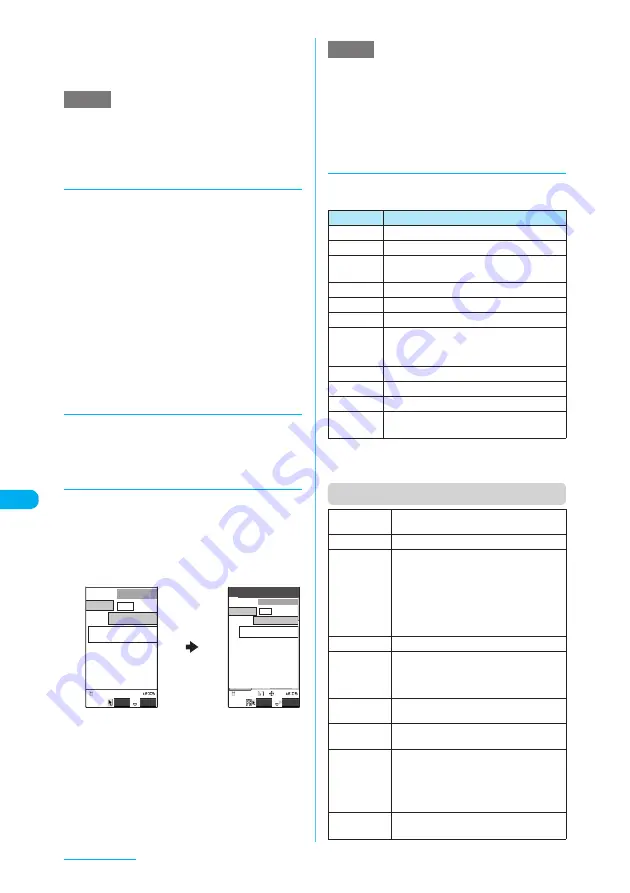
334
Full Browser
■
To return to the all-frames screen
X
p
(FUNC)
X
"All frames"
Pressing
t
also returns to the all-frames
screen.
e
For a website including several frames, all the frames
may not be displayed (resulting in frames without
characters or images).
d
Displaying a desired portion of
the entire page
You can view a desired portion of the entire
page in Original layout mode.
a
Standard type screen (p.332)
X
p
(FUNC)
X
"Zoom"
X
"Page size
fitting"
The entire page is displayed with a zoom factor of
60%.
b
Use
b
to select a desired portion
to display
X
d
The selected portion appears in the same size as
before "Page size fitting" was selected.
Neuropointer is also available to select the desired
portion.
d
Uploading images
You can perform the operations as you do on
the Viewer type screen.
→
p.330
d
Switching from i-mode to
Standard type
Switch to Full Browser to display websites
incompatible with i-mode.
a
Website screen displayed in i-mode
X
p
(FUNC)
X
"Switch to FB"
X
"YES"
Switch to Full Browser to correctly display
websites incompatible with i-mode (e.g. websites
designed for PC). Some websites may not be
displayed or be displayed incorrectly.
e
Websites displayed in Standard type mode cannot be
viewed in i-mode.
e
If the display mode is changed to Standard type
during character entry, the entered characters are
cleared.
e
The packet communication fee for using Standard
type is charged separately from "Pake-Houdai".
d
Using keys to display a website
The functions assigned to the keys are listed
below:
*1: Does not appear when the display is Mobile layout.
*2: Changes the font size when the site is displayed in
Mobile layout mode.
Function menu (Standard type screen)
NOTE
FUNC
Select
XXXXXX
XXXXXXXXXX
XXXXXXXXXX
XXXXXXX
XXXXXXXXXX
XXXXX
XXXXXXXX
XXXXXX
XXXXXXXXXX
XXXXXXXXXX
XXXXXXX
XXXXXXXXXX
XXXXX
Select
FUNC
NOTE
Key
Description
b
"Scrolling"
→
p.329
1
Zooms out the display size of a site.
*2
2
*1
"Displaying a desired portion of the entire
page"
→
p.334
3
Zooms in the display size of a site.
*2
4
Goes back one page from the current page.
5
Opens the Bookmark folder list screen.
6
Returns to the screen that had been
displayed before performing
4
("History
back").
7
"Using multi window"
→
p.333
8
Closes the displayed window.
9
*1
"Using the landscape screen"
→
p.333
0
Shows a description of an operation
assigned to a key.
Add
bookmark
*1
Adds the site to the bookmark list.
Bookmark
*1
Opens the Bookmark folder list screen.
Save image
X
Use
b
to select an image, then
press
d
(SET)
X
"YES"
X
Select a
folder
Saves the image in the displayed page.
When selecting an image in Original
layout mode, press
j
to go down, or
h
to go up.
Enter URL
*2
Enters a URL to display the website.
Change side
mode,
Release side
mode
"Using the landscape screen"
→
p.333
Open new
window
"Using multi window"
→
p.333
Close
window
Closes the displayed window.
Zoom
*3
Selects the zoom factor of display size
from "250%", "200%", "150%", "100%",
"60%" or "Page size fitting".
For "Page size fitting", see "Displaying a
desired portion of the entire page"(p.334).
Change
window
Switches windows when multiple
websites are open.






























