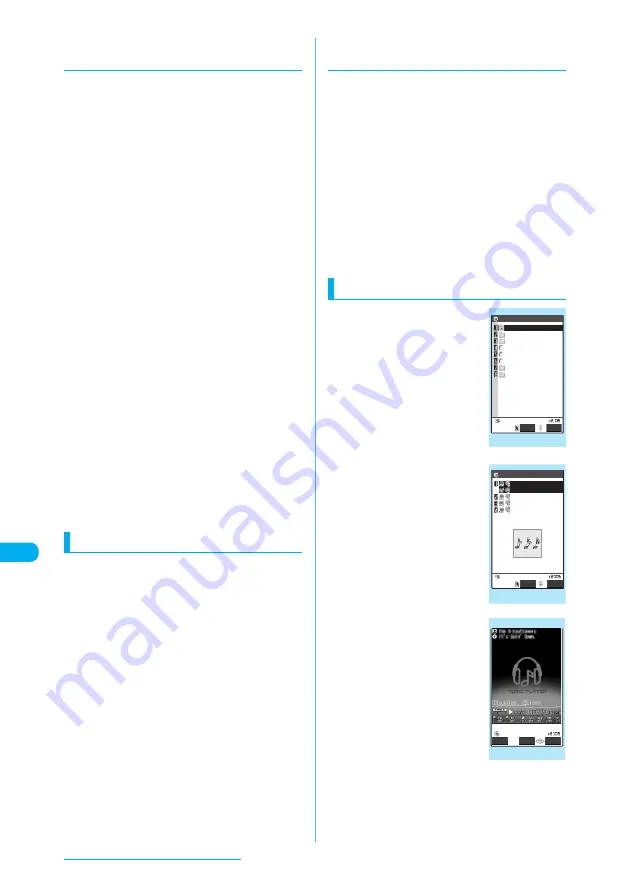
402
Music Channel/Music Playback
d
Updating replay restrictions for
Uta-hodai tracks
When you play a playlist or folder contains
Uta-hodai tracks whose playback restrictions
have expired and can be updated, a message to
require the update of the playback restrictions
appears. Select "YES" to connect to the site and
update the playback restrictions. When you
select "NO", you cannot play the data.
When there are two or more Uta-hodai tracks
whose playback restrictions can be updated,
select an online music distribution site you want
to update. (Packet communication fee is
charged.)
c
Uta-hodai is music data that is allowed to play
while you subscribe to the service of a contents
provider. The playback period is specified by the
license information downloaded with the music
data. Music data whose playback period has
expired can be played back again by updating
the license. The license information may include
playback extension period in addition to the
playback period. You can play the music data
without updating the playback period during the
playback extension period, but the data cannot
be played after the playback extension period
has elapsed.
If you download a music data without updating
the playback period, the music data cannot be
played until it is saved.
c
The packet communication charges for the
update of the playback period during
international roaming is not covered by Pake-
Houdai or Pake-hodai full.
c
Icons on the "music list" screen enable you to
distinguish the status of playback restrictions.
→
p.403
c
Since updating playback restrictions is
performed while connecting a site, packet
communication charges will apply.
c
It is recommended to initialize your FOMA
terminal when you exchange the FOMA card.
Saving Chaku-Uta-Full
®
c
You can save up to 100 Chaku-Uta-Full
®
songs
to your FOMA terminal (the number of songs
that can be saved may be less depending on the
data size of saved Chaku-Uta-Full
®
, etc.)
a
Data acquisition screen (p.401)
X
"Save"
X
"YES"
■
To cancel saving
X
"NO"
Returns to the data acquisition screen without
saving.
b
Select the destination folder
You receive a message that the song was saved.
■
Chaku-Uta-Full
®
that can be set as a ring
tone
After the Chaku-Uta-Full
®
is saved, a message
asking whether to set it as a ring tone appears.
Setting ring tones
→
p.126
d
Downloading the remains of a
partly downloaded Chaku-Uta-Full
®
When you select a partly downloaded
Chaku-Uta-Full
®
from Music in Data box, a
message asking whether to download the rest
of the data appears. Select "YES" to connect to
the site and download the rest of the data.
Downloading and saving all the data deletes the
partly saved data.
c
Icons on the "music list" screen enable you to
distinguish the conditions of downloaded data.
→
p.403
c
If the playback period or time limit of a partly
downloaded Chaku-Uta-Full
®
has expired, the
rest of the data cannot be downloaded (except
for Uta-hodai tracks). Furthermore, you can
delete partly saved data before downloading.
Playing music
a
i
X
"DATA BOX"
X
"Music"
The "Folder list" screen
appears.
Operation during playback
→
p.406
b
Select a folder
The "Music list" screen
appears.
Guide to music list
→
p.403
c
Select a music file
The "Music player" screen
appears to play the music file.
Operation during playback
→
p.406
■
Partly downloaded
Chaku-Uta-Full
®
A message asking whether
to download the rest of the
data appears. Select "YES"
to download the rest of the
data.
Downloading
Chaku-Uta-Full
®
→
p.401
Playlist
Inbox
SD−Audio
WMA
Movable contents
Pre−installed
My favorites
Resume play
Select
FUNC
Music
Folder list
Function menu
¨
p.375
My favorites
DoCoMo theme
Train
Techno
Cool talk
Play
FUNC
Music list
Function menu
¨
p.404
Music player
Repeat
Stop
FUNC
Function menu
¨
p.406
















































