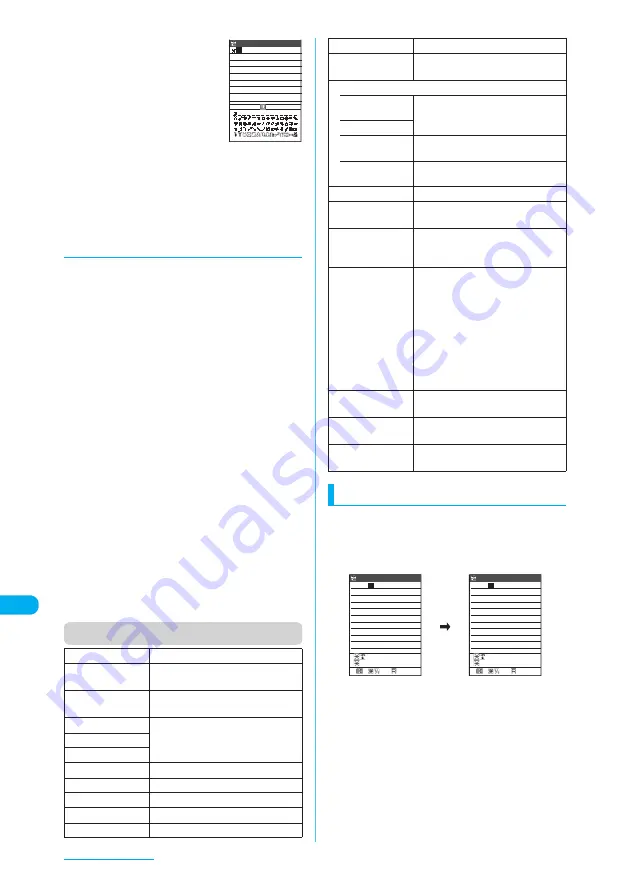
450
Character Entry
c
Select a symbol or
pictograph
The selected symbol or
pictograph is entered. You can
then continue on directly to
enter other symbols or
pictographs. Symbols and
pictographs are displayed on
the first line of the symbols and
pictographs list.
d
Press
t
to finish entering
Continuous pictograph/symbol entry is finished.
d
Using character conversion to
enter symbols, face symbols
and pictographs
In "Kanji/Hiragana input mode", you can enter
symbols, face symbols and pictographs by
entering and converting the corresponding
readings.
■
Entering symbols
Entering and converting "
きごう
" in "Kanji/
Hiragana input mode" displays symbol
candidates. You can also enter a symbol by
entering and converting a symbol name such
as "
かっこ
" or "
さんかく
".
"Symbols in Japanese conversion"
→
p.499
■
Entering face symbols
Entering and converting "
かお
" or "
かおもじ
"
in "Kanji/Hiragana input mode" displays face
symbol candidates. You can also enter a face
symbol by entering and converting a face
symbol name such as "
ありがとう
" or "
さよ
なら
".
"Smiley Face Symbols"
→
p.500
■
Entering pictographs
Entering and converting a meaning of a
pictograph such as "
はーと
" or "
おんぷ
" in
"Kanji/Hiragana input mode" displays
pictograph candidates.
"Pictographs"
→
p.499
Function menu (Text entry (edit) screen)
Deleting text
Use
b
to move the cursor to a character to
delete, and press
t
shortly (for less than 1
second). The character in the cursor position is
deleted.
■
When there is no character in the
cursor position
The character left to the cursor is deleted.
■
If you press
t
for 1 second or longer
The character in the cursor position and all the
characters right to the cursor are deleted.
■
If there is no character right to the
cursor and you press
t
for 1 second
or longer
All the text is deleted.
Face Mark
"Entering face symbols"
→
p.449
Lower case,
Upper case
"Switching between upper case and
lower case"
→
p.447
Half pitch,
Full pitch
"Switching between double-byte and
single-byte"
→
p.447, 454
Copy
"Copying, Cutting and Pasting Text"
→
p.452
Cut
Paste
Common phrases
"Entering common phrases"
→
p.451
Space
"Inserting a space (blank)"
→
p.448
Line feed
"Inserting a line feed"
→
p.448
Symbols
"Inserting symbols"
→
p.449
Pictograph
"Entering pictographs"
→
p.449
Edit memorandums
Pictograph 1 1/ 4
Close
Kuten code
"Kuten code"
→
p.452
Overwrite, Insert
"Switching between Insert mode
and Overwrite mode"
→
p.448
Quote data
• Quote
phonebook
"Entering text by quoting from
phonebook or My Profile"
→
p.451
• Quote My Profile
• Access
reader
"Scanning Text"
→
p.206
• Bar code
reader
"Scanning codes"
→
p.204
Refer dic.
"Using Dictionaries"
→
p.435
Prediction OFF,
Prediction ON
Sets word prediction ON or OFF.
→
p.447
CHG input
method
Changes the text entry mode to
"Mode 1 (5-touch)", "Mode 2 (2-
touch)" or "Mode 3 (T9 input)".
T9 Kana CHG
mode, T9 Kanji
CHG mode
Specify whether to convert entered
characters to kanji or to kana when
you enter text using the T9 input
method. Switching the text entry
method is only a temporary change.
Once text entry exits and the text
entry (edit) screen reappears, it
returns to the setting specified in
"T9 change mode" under "Character
input set".
Jump
Moves the cursor quickly to the
beginning or end of a sentence.
Undo
Restores the status of an entered
character to previous.
Change window
"Changing the active window"
→
p.445
CR
Edit memorandums
474
ch Mode
いつも
た
いへんお世話にな
っております。
CR
Edit memorandums
476
ch Mode
いつも
い
へんお世話になっ
ております。
L/U /゛゜
L/U /゛゜
















































