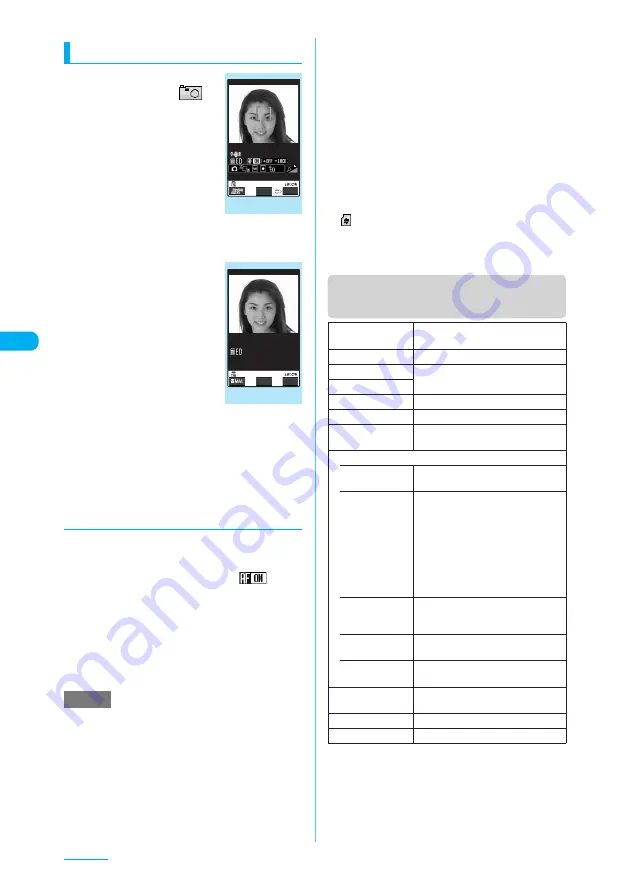
192
Camera
Shooting still images
a
On the standby
screen
X
d
X
"
"
X
d
The "Photo mode" screen
appears.
Pressing
s
[
C
] for 1 second or
longer on the standby screen
also launches the "Photo
mode" screen.
■
To turn on/off the auto
focus
X
f
b
Point the camera at
an object
X
d
or
s
[
C
]
The image is shot. The
incoming call lamp lights in
red for approx. 3 seconds. The
"Image checking" screen
appears.
■
To shoot with Focus
fixed
X
Set the auto focus to
"OFF"
X
d
or
s
[
C
]
■
To retake the shot
X
t
X
"YES"
c
d
The shot image is stored in the folder specified in
"Select to save" (p.193).
d
Shooting still images with AF lock
a
Photo mode screen (p.192)
X
Press
f
to set the auto focus to "ON"
Confirm that the auto focus icon is "
".
→
p.188
b
Point the camera at an object
X
g
Pressing
g
again resets the focus lock.
Completing the focus lock turns the focus frame
into green and sounds the AF lock tone.
c
d
or
s
[
C
]
The image is shot.
e
It may take some time to complete focus lock. If the
focus lock fails, the AF lock tone does not sound and
the focus frame turns into dotted red.
e
Following the steps below also displays the Photo
mode screen:
a
i
X
"LIFE KIT"
X
"Camera"
X
"Photo mode"
e
Some images may go grainy, depending on the sizes.
When you set the "Display size" to "Fit in display" and
shoot an image in QCIF (176 x 144) or in SubQCIF
(128 x 96), the image appears enlarged and may look
grainy on the image checking screen.
e
Do not remove the microSD memory card while
saving an image to the microSD memory card. Doing
so may cause the FOMA terminal and microSD
memory card to malfunction.
e
If the battery is low, you may be unable to save the
shots.
e
Turning off a FOMA terminal or removing the battery
pack during the file saving process may save
incomplete files.
e
"
" flashes while data is being saved to the microSD
memory card.
e
You cannot use the auto focus function if "Photo
mode" (p.190) is set to "Night mode".
Function menu (Photo mode
screen/Continuous mode screen)
NOTE
Photo mode
FUNC
Record
Function menu
¨
p.192
Image checking
FUNC
Save
Function menu
¨
p.193
Front camera,
Rear camera
Switches between the front camera
and the rear camera.
CHG camera-mode
Changes the camera mode.
Select size
Performs the same settings as the
shooting menu (p.189).
Quality setting
AFchange
*1
Turns on/off the auto focus on the rear camera.
Light
*1
Turns on/off the light.
Interval/Number
*2
"Setting the shooting interval and
number of shots"
→
p.195
Image quality
• Photo mode
"Selecting the mode suitable for
shooting"
→
p.199
• Brightness
X
Use
v
to adjust the
brightness
X
d
Selects the brightness among 5
levels from "-2 to (+-)0 to +2".
The brightness is automatically
specified if you do not press any
keys for two seconds.
"(+-)0" is the default setting when
the camera launches.
• White
balance
"Setting the white balance"
→
p.199
The white balance cannot be specified
unless Photo mode is "OFF".
• Color mode
set
"Setting the effects on the
photographed images"
→
p.199
• Image
tuning
*1
"Avoiding the flicker on the
photographed images"
→
p.200
Shutter sound
Sets the shutter sound. "Sound 1" is
selected at the time of purchase.
Auto timer
"Using the auto timer"
→
p.203
Select frame
*3
"Shooting framed images"
→
p.196






























