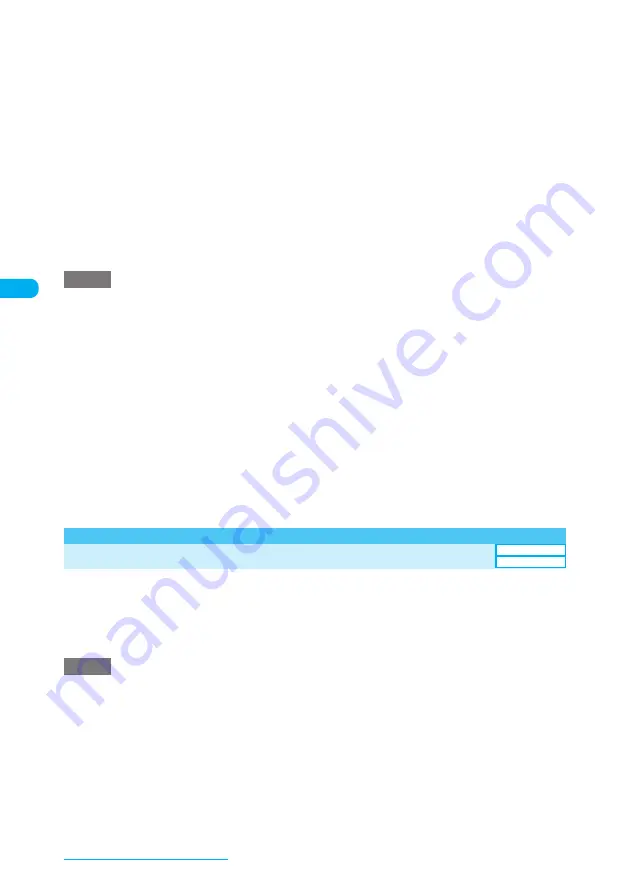
138
Sound/Screen/Light Settings
■
When a screen to set a display style is displayed
You can select Centering disp. (centering an image on the screen), Fit in disp. (enlarging or reducing an
image to fit the height or width into the screen size), Arrange disp. (arranging images from the upper left)
or Full-screen disp. (enlarging, reducing or clipping an image to fit it into the screen size).
■
When the calendar is set for the standby screen
The calendar appears on the standby screen. You can quickly and easily check the schedule of the
previous or following month or edit schedule events.
Saturdays are colored in blue, holidays are in red and anniversaries are in pink.
■
To check adjacent months on the calendar
Pressing
d
on the standby screen or sliding your finger over
d
to place the pointer over calendar
selects the calendar. (If pressing
d
selects a desktop icon other than calendar, use
c
to select the
calendar.) Press
d
again. Pressing
f
opens the previous month or
g
to opens the next month.
■
To activate the schedule function
Press
f
or
g
to show the previous month or next month and press
d
to store the schedule events for
the month shown by the schedule function.
e
If a movie or i-motion is set for the standby screen, opening a FOMA terminal plays the movie or i-motion. Press
r
,
t
,
y
,
v
,
p
,
o
,
d
, the assist key or
@
(
P
) to stop playing. While in Manner mode, only the image
appears (without sound). When playback ends, the first frame of the movie or i-motion appears on the standby
screen.
e
If a Flash movie or animation GIF image is set for the standby screen, perform any of the following to play the movie
or image (without the melody):
a
Open the FOMA terminal.
a
Press
t
on the standby screen.
a
Return to the standby screen.
e
When the playback of the Flash movie set as the standby screen ends, the last frame appears on the standby
screen. Pressing
t
or
y
during the Flash movie playback ends the playback, and the image at the point
where the playback ends appears on the standby screen.
e
When a playback of an animation GIF image ends, the first frame appears on the standby screen. Pressing
t
or
y
during the animation playback ends the playback, and the first frame of the animation appears on the standby
screen.
e
Even if "Random display" is set, the image on the standby screen is restored the default setting when:
a
Deleting the specified folder
a
Deleting or moving all the images in the specified folder
a
There is no image to be set for the standby screen in the specified folder
e
Deleting the image, movie or i-motion that is set for the standby screen restores the default standby screen.
<Disp. phonebook image>
Displaying Phonebook Images When You Receive Calls
Use this procedure to specify whether to show the image when you receive a voice or videophone call
from a phone number stored in the phonebook with an image.
a
i
X
"SETTINGS"
X
"Incoming call"
X
"Disp. phonebook image"
X
"ON"
■
To hide images stored in the phonebook
X
"OFF"
e
Depending on the precedence setting or combination of a ring tone and receiving screen, either the ring tone or the
receiving screen may revert to the one set at the time of purchase.
e
If a caller does not show the caller ID, the image does not appear.
e
Regardless of this setting, images stored in the phonebook as secret data do not appear.
<Priority sequence for the image displayed when a call or mail is received>
e
Priority is assigned as follows for the indicator display when voice call/videophone call settings are duplicated:
①
Image for Discern connect
→
p.119
②
Image for Discern group
→
p.119
③
Image for Add to phonebook
→
p.106
④
Image for B mode of 2in1 setting
→
p.467
⑤
i-motion for Select ring tone
→
p.126
⑥
Display setting/Kisekae Tool setting
→
p.135, 144
Discern connect or Discern group priority sequence is as follows:
①
i-motion for Ring tone
②
i-motion (including ones only with video), image for the received display
NOTE
NOTE
Default setting
ON






























