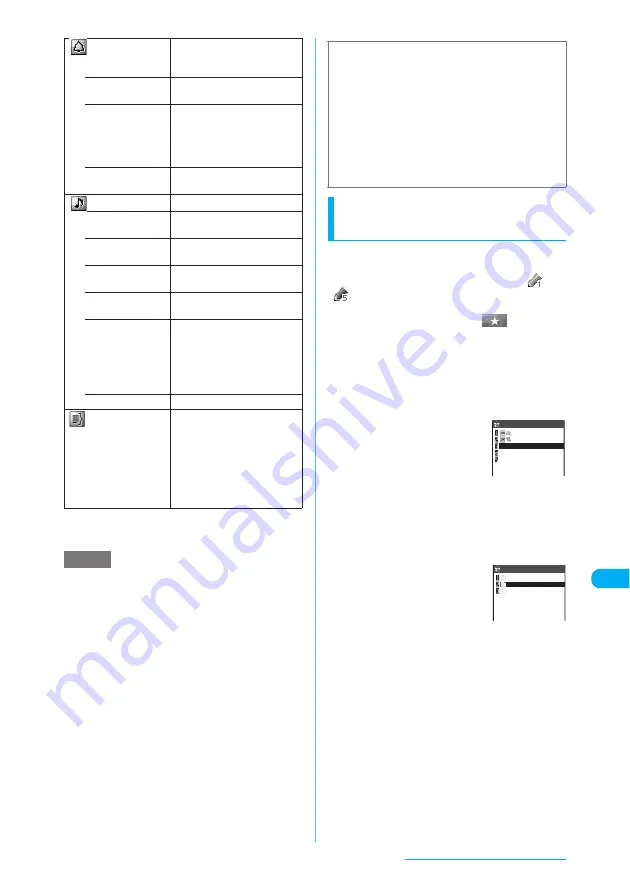
425
Other Convenient Functions
*: Selecting this option shows the "Date setting" screen on
which you can set both Date (from) and Date (to) of Date
setting.
e
If "ON/Set time" is selected, an alarm is given only at
the specified date and time before the scheduled
event (01-99 minutes before the event). The alarm is
not given at the date and time originally specified for
the scheduled event.
e
If you attempt to set an alarm for the same date and
time as those for an already stored event during
schedule registration, the message asking whether to
overwrite the existing entry appears.
e
Schedule events can be stored to give the alarms at
the same date and time only when the Repeat setting
for one is "Daily" or "Select day" and the Repeat
setting for another is "1 time" (no repeats). In this
case, the event with the "1 time" setting has priority.
e
If the day of the week set as the starting time and the
one set in the Repeat setting are different, the one set
in the Repeat setting has priority and the schedule
event is set to come on the first specified day of the
week after the starting time.
e
If you store a schedule event during a voice call,
PushTalk call or 64K data communication, the alarm
does not sound although it normally sounds when the
alarm tone is selected.
Setting your preferred image
as a user icon
This procedure enables you to set an image or
animation stored in "My picture" as a user icon.
The specified user icons are shown as "
" to
"
" on the icon selection screen. If a user icon
is set, the selected image or animation appears
when an alarm is given. Also, "
" appears
on the indicator display.
c
You can set up to 5 user icons.
a
Schedule screen (p.423)
X
p
(FUNC)
X
"User icon settg."
X
"<Not recorded>"
■
To change a user icon
already set
X
Choose an item you
want to change
■
To cancel all the user
icon settings
X
"Release all"
X
"YES"
This operation is only available when user icons
have already been set.
b
Select a folder including images
Images can also be selected
from user-created folders.
Selecting images
→
p.342
■
To cancel an icon set for
schedule events
X
"Release this
X
"YES"
■
To cancel an icon not set for any
schedule events
X
"Release this"
c
Select an image to set
The selected image is previewed. The screen
returns to the user icon list after a while.
■
To preview
X
Select an image to preview
X
o
(Play)
Alarm
Specifies the alarm settings
used when the start date and
time is reached.
• ON
An alarm is given at the start
date and time.
• ON/Set time
X
Enter a prior alarm time
(01-99 minutes)
Sets how many minutes before
the start date and time the
alarm is given.
• OFF
No alarm is given when the
start time is reached.
Alarm tone
Selects an alarm tone.
• Clock Alarm
Tone
Sets the alarm tone selected
at the "Clock Alarm Tone set".
• Melody
X
Select a folder
Selects a ring tone or melody.
• i-motion
X
Select a folder
Selects an i-motion.
• Music
X
Select a folder
Selects a track.
• Voice announce
Selects "Voice announce 1" or
"Voice announce 2" for an
alarm tone.
"Recording and Playing
Alarm Tones and
On Hold Tones"
→
p.431
• OFF
Does not sound an alarm.
Edit summary
X
Enter a message
Enters the summary of the
schedule event. A summary
can contain up to 20
double-byte or 40 single-byte
characters. The entered
summary appears on the
screen during the alarm.
NOTE
■
Important
c
It is recommended to back up the details of stored
schedule events by taking notes or saving onto the
microSD memory card. You can also save the
data to your PC by using DoCoMo keitai datalink
(p.474) and the FOMA USB Cable (optional).
c
The trouble, repair, etc. of a FOMA terminal may
erase the details of the schedule events. NTT
DoCoMo disclaims any responsibility whatsoever
for loss of data. Take notes of the schedule event
details just in case.
Sea
Football
<Not recorded>
<Not recorded>
<Not recorded>
Release all
User icon
Inbox
Camera
Original animation
User icon
Continued on next page






























