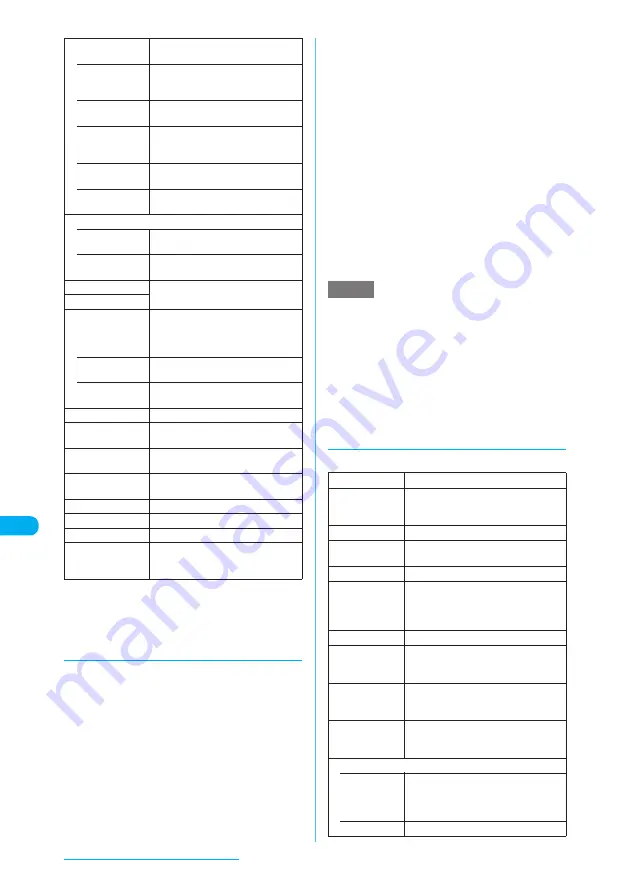
346
Data Display/Edit/Management
*1: Unavailable when 2in1 is set to B mode.
*2: The options appear only for images stored on a microSD
memory card.
d
Saving images to the Data Security
Center
<Data Security Service>
Save images stored in the Inbox, Camera,
Decomail-picture, Decorate PI, Auto Decomail
and user-created folders under "My picture" to
DoCoMo's Data Security Center.
c
To use this service, you need to subscribe to
"Data Security Service".
c
If you have not subscribed to "Data Security
Service", a message appears indicating that you
have not subscribed to the service. Access the
site from the screen to subscribe to the service.
Data Security Service
→
p.123, 181
a
Image list screen (p.342)
X
p
(FUNC)
X
"Store in Center"
b
Use
b
to select images
X
o
(Finish)
Up to 10 images can be selected.
c
Enter your security code
X
"YES"
The FOMA terminal connects to the Data Security
Center to start saving the images.
d
o
(Finish)
e
You cannot save an image if the size exceeds 100K
bytes, it is not allowed to be output from the FOMA
terminal or it is a Decomail-picture or Decorate PI
stored at the time of purchase.
■
Retrieving images
Images stored at the Data Security Center can
be retrieved to the FOMA terminal. To retrieve,
connect to i-mode. For more details, see
"Mobile Phone User's Guide [i-mode]".
d
Image information
You can check the following:
• Run i-
α
ppli
Displays a list of GPS-compatible
i-
α
ppli programs.
• Add to
Phonebook
Adds location information contained
in the displayed image to a
phonebook entry.
• From
position loc.
Obtains your current location
information and adds it to the image.
• From loc.
history
Adds location information picked up
from the location history to the
image.
• Loc. info
detail
Checks location information
contained in the displayed image.
• Delete loc.
info
Deletes location information
contained in the displayed image.
Compose message
*1
• Attach image
"Composing a message with an
image attached"
→
p.347
• Insert image
"Composing a Deco-mail message"
→
p.347
Touch to send data
"Transferring One Data at a Time"
→
p.381
Send Ir data
Set image disp.
Sets the display mode of an image
smaller than the indicator display
area (240 dots wide x 427 dots high
or 480 dots wide x 854 dots high).
• Normal
(default)
Displays an image in the actual size.
• Fit in display
Enlarges an image to the display
size.
Add desktop icon
"Using Desktop Icons"
→
p.149
Copy to microSD
X
Select the destination folder
Copies the displayed image.
Add image to PB
Saves the displayed image to a
phonebook entry.
→
p.107
Retry
Replays the displayed animation
from the beginning.
PictBridge print
"Printing Stored Images"
→
p.392
Delete this
Deletes the displayed image.
Copy to phone
*2
Copies the displayed image.
DPOF setting
*2
"Setting how to print images stored
on a microSD memory card"
→
p.394
NOTE
File name
The file name
File
classification
The file format
The format of Flash movies does not
appear.
File size
The file size in K bytes
Saved at
The save date and time (Year/Month/
Day Hours:Minutes)
File restriction
"File restricted"/"File unrestricted"
Display size
The file display size (wide x high in
dots)
The format of Flash movies does not
appear.
Source
From where the file was acquired
Move to
microSD
*1
"Yes"/"No" indicates whether the
document can be copied to a microSD
memory card.
Move to
phone
*2
"Yes"/"No" indicates whether the
document can be copied to the FOMA
terminal (Phone).
Set as display
*1
Where the image is set
When no image is set, "No set"
appears.
DPOF setting
*3
• Prints
The specified number of prints
When it is not set, "No set" appears.
When 100 or higher is specified, "
**
"
appears.
• Date
Whether or not the date is specified






























