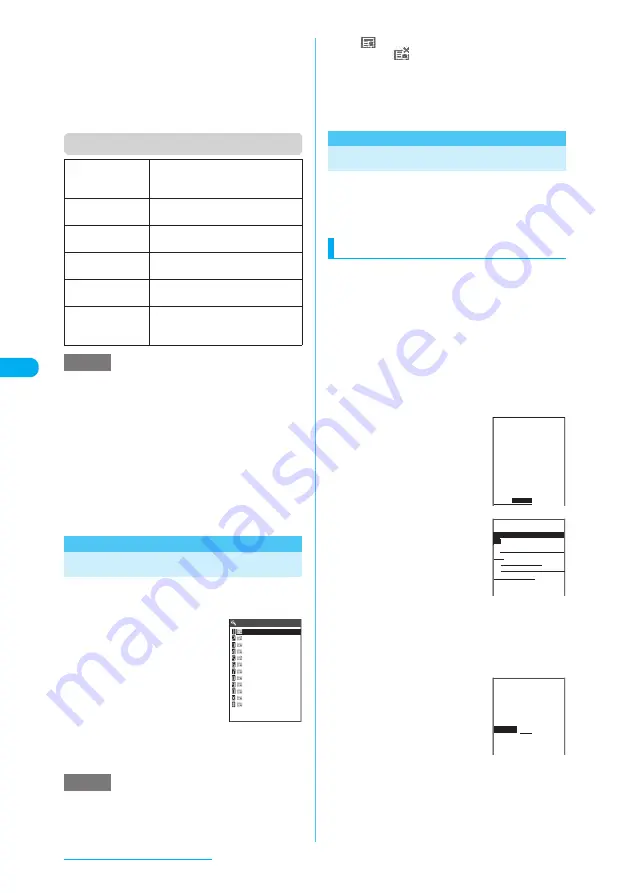
232
i-mode/i-motion/i-Channel
<Delete all>
e
The unread MessageR/MessageF are also deleted.
e
The protected MessageR/MessageF are not deleted.
e
When only filtered MessageR/MessageF are
displayed, selecting "Delete all" deletes all the
unprotected MessageR/MessageF shown on the
current list screen.
Function menu (Message detail screen)
<Save melody>
e
Select an attached melody to play it.
e
When you save a pasted melody, its title is saved
instead of the file name. If a melody has no title, its
file name is saved.
e
Some saved melodies may not be played correctly.
<Save image>
e
All attached images are displayed regardless of the
"Set image disp." setting.
<Delete>
e
You cannot delete the protected MessageR/
MessageF.
Using SSL Certificate
Use this procedure to check the details of an
SSL certificate or to set it to valid or invalid.
a
i
X
"SETTINGS"
X
"Connection setting"
X
"Certificate"
b
Select a certificate
X
Check the details
■
To validate or invalidate
an SSL certificate
X
Highlight a certificate
X
p
(FUNC)
X
"Valid/Invalid"
e
The default settings for all certificates are "Valid".
e
The "
" icon appears when a certificate is set to
"Valid". The "
" icon appears when a certificate is
set to "Invalid".
e
If an SSL certificate is set to "Invalid", you cannot
display SSL pages with that SSL certificate.
e
DoCoMo Cert 2 is always set to "Valid" and this
setting cannot be changed.
Setting FirstPass
User certificates prove that the user is a bona-fide
FOMA service subscriber. Downloaded user
certificates are saved on your FOMA card (UIM) and
enable you to access FirstPass-compliant sites.
Connecting to the FirstPass Center
Use this procedure to request and download the
user certificate.
c
You can request a user certificate or download it
from the FirstPass Center.
c
User certificates cannot be used with a FOMA
card (blue).
c
User certificates cannot be used overseas.
c
Date and time must be set before connecting to
the FirstPass Center.
→
p.47
c
The screens and procedures shown at the
FirstPass Center are subject to change.
a
i
X
"i-MODE"
X
"Client certificate"
X
Check the details
X
"English"
b
"Request your certificate"
■
If you use FirstPass for
the first time
Select "The usage regulation
(Japanese only)" and carefully
read the information provided.
■
To apply invalidation
Select "Other settings" then "Revoke your certificate".
Enter your PIN2 code and then proceed as
directed by the on-screen instructions.
c
Check the details
X
"Continue"
d
Enter the PIN2 code
PIN2 code
→
p.158
e
Check the message
X
"Download"
X
Check the details
X
"Continue"
X
"Menu"
The confirmation message appears.
The FirstPass menu screen reappears after the
downloading is complete.
Add to
phonebook
Adds a phone number and e-mail
address displayed in MessageR/
MessageF to the phonebook.
Save melody
Saves a melody attached to or pasted
into MessageR/MessageF.
Save image
"Downloading Images from Sites
and Messages"
→
p.222
Save ToruCa
Saves a ToruCa attached to
MessageR/MessageF.
Protect ON/OFF
Protects or unprotects MessageR/
MessageF.
Delete
Deletes the MessageR/MessageF
displayed on the message detail
screen.
NOTE
NOTE
Certificate 10
Certificate 1
Certificate 2
Certificate 3
Certificate 4
Certificate 5
Certificate 6
Certificate 7
Certificate 8
Certificate 9
Certificate 1/2
Certificate 11
Certificate 12
・FirstPassをご利用いた
だくためには、ユーサ゛証明書
の発行申請、タ゛ウンロート゛が必
要です。
・「次へ」を選択して、ユーサ゛
証明書の発行申請、タ゛ウンロー
ト゛を行ってください。
・当サイトの閲覧/ご利用にあ
たってのハ゜ケット通信料は無
料です。
FirstPass
次へ/
English
FirstPass
1
Request your certifica
te
2
Download your certific
ate
3
Other settings
4
The usage regulation (
Japanese only)
FirstPass
Requesting a certificate
is completed.
Download the certificate
.
Download
/Menu






























