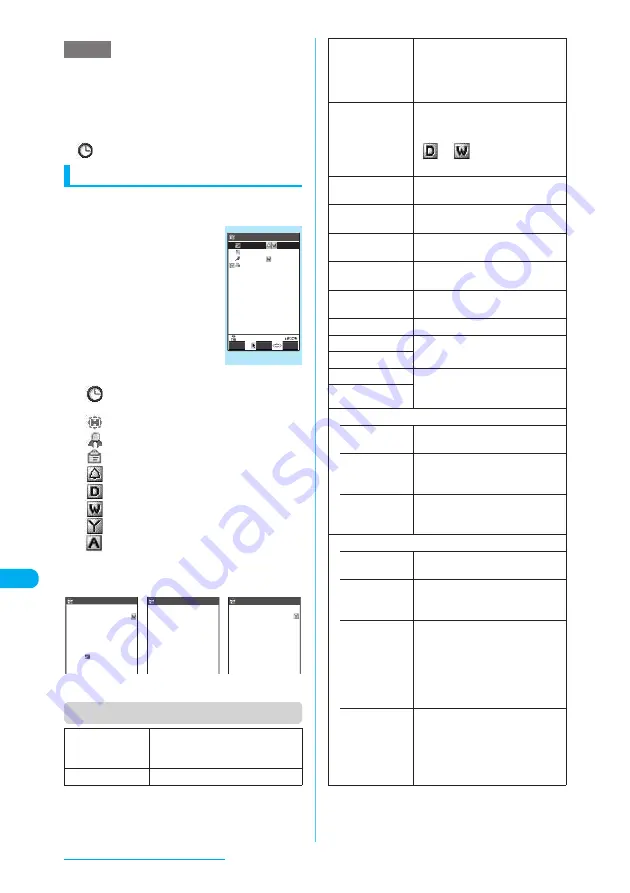
426
Other Convenient Functions
e
If you attempt to change or cancel a user icon that is
being used for scheduled events, a message asking
whether to cancel the icon appears. If you change or
cancel a user icon or delete it from My picture, the
alarm screen for the scheduled event where the icon
was used changes to the one that appears when
"
" is set.
Checking schedule details
Open the detail screen to check the details of a
scheduled event.
a
Schedule screen
(p.423)
X
Select the
date for which the
scheduled event to
check is stored
The "Schedule list" screen
appears.
The following icons appear on
the list screen:
: Specified schedule icon indicating that a
schedule event is stored.
: A holiday is stored.
: An anniversary is stored.
: There is a To Do list item.
: An alarm is set.
: Repeated daily
: Repeated weekly
: Repeated annually
: There is more than one day from the start
date and time and to the end date and time.
b
Select an item to check in detail
Function menu (Schedule list screen)
NOTE
New
"Adding schedule events"
→
p.424
"Adding holidays and anniversaries"
→
p.424
Edit
Edits schedule entries.
Schedule list
21:00
Go out
9:00〜12:00
Meeting
12:30〜13:30
Lunch
19:00〜20:00
Tennis
2007/ 9/ 4(Tue)
Select
FUNC
Edit
Function menu
¨
p.426
Date(from):
9/ 4(Tue) 9:00
Date(to):
9/ 4(Tue)12:00
Alarm:ON
Summary:
Schedule
Documents preparation
Plan:
Meeting
Date:
9/ 7(Fri)
Contents:
Substitute holiday
Holiday
Date:
9/21(Fri)
Contents:
Wedding
Anniversary
Scheduled event
detail
Holiday detail
Anniversary detail
Copy
Copies Schedule, Holiday or
Anniversary entry to store it in other
dates. If an entry to be copied
contains the repeat setting, it is
canceled when the entry is copied.
Icon display
X
Select an icon
Shows scheduled events for each
icon. Repeated scheduled events
(
or
) appear as a single
item.
User icon settg.
"Setting your preferred image as a
user icon"
→
p.425
Switch To Do list
Switches to the "To Do list" screen
(p.428).
Release secret
"Changing secret data back to
normal"
→
p.164
Compose
message
"Creating and Sending i-mode Mail"
→
p.243
Attach to mail
Composes a message with a
schedule entry attached.
→
p.252
Add desktop icon
"Using Desktop Icons"
→
p.149
iC transmission
"Transferring One Data at a Time"
→
p.381
Send Ir data
iC trans. all
"Transferring Multiple Data at the
Same Time"
→
p.382
Send all Ir data
Copy to microSD
• Copy this
Copies the highlighted schedule
entry.
• Copy
selected
X
Use
b
to select a checkbox
(
□
)
X
o
(Finish)
X
"YES"
Copies multiple schedule entries.
• Copy all
X
Enter your security
code
X
"YES"
Copies all schedule entries.
Delete
• Delete this
Deletes the highlighted schedule
entry.
• Delete
selected
X
Use
b
to select a checkbox
(
□
)
X
o
(Finish)
X
"YES"
Deletes multiple schedule entries.
• Delete all
X
Enter your security code
X
Select any item
X
"YES"
Selects an item to delete.
You can select "Schedule",
"Holiday", "Anniversary" or "All"
(deleting all the entries of Schedule,
Holiday and Anniversary).
• Delete past
Deletes all the schedule entries set
to come before the selected day.
You can select "Schedule",
"Holiday", "Anniversary" or "All"
(deleting all the entries of Schedule,
Holiday and Anniversary).






























