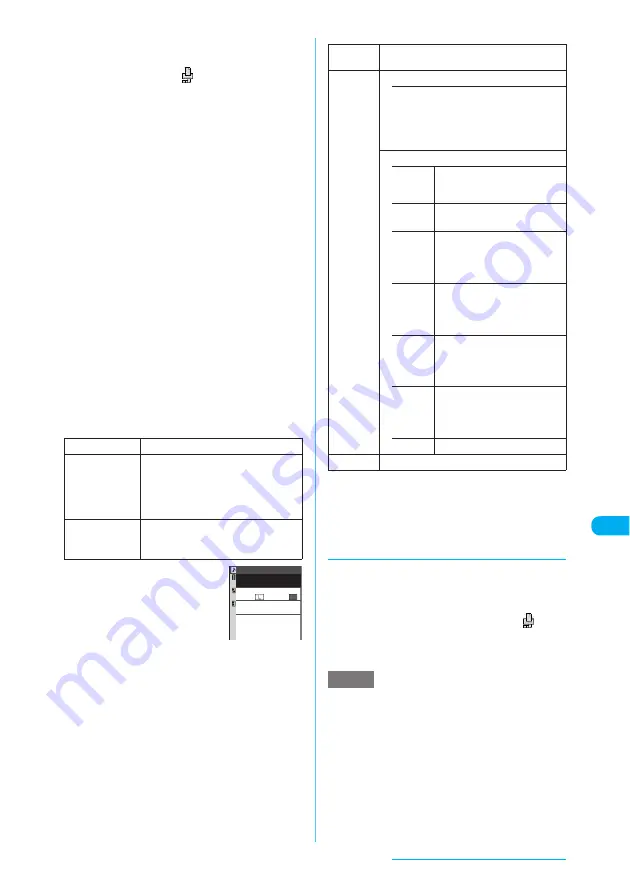
393
Data Display/Edit/Management
a
USB mode setting screen (p.375)
X
"Print mode"
If "Print mode" is set, "
" appears.
Set "Print mode" before connecting the FOMA
USB Cable, or you may be unable to print.
b
Connect the FOMA terminal and a
printer via the FOMA USB Cable
Turn on the printer before connecting.
c
Image list screen (p.342) or Title list
screen (p.343)
X
Select an image to
print, and press
p
(FUNC)
X
"PictBridge print"
DPOF Print is available from the "image list
screen" or "title list screen" on a microSD memory
card.
It is not required to highlight an image if you print
multiple images or perform DPOF print.
■
To print from the "My picture" screen
One image is printed if you select from the "My
picture" (p.342) function menu. Go on to Step 5.
X
p
(FUNC)
X
"PictBridge print"
d
Select the print type
Selecting "DPOF Print" prints an image by
following the print settings specified in "DPOF
setting" and the paper size and layout specified for
the printer (Step 5 and subsequent steps are not
required).
e
Set the print settings
■
Print settings
Set the following:
*: "Print Sheets" can be set only when "Print this" is selected
in Step 4.
f
o
(Finish)
The image is printed.
d
When an error occurs on the printer
c
If the "Error" message appears, an error may
have occurred on the printer.
c
Remove the FOMA USB Cable from the printer
and fix the error.
c
After the error is fixed, make sure that "
"
appears at the top of the FOMA terminal display,
then connect the FOMA USB Cable to the
printer.
e
For information on how to recover from the error of a
printer, see the printer users guide.
e
Up to 100 copies can be selected at a time in Print
Choice.
Print this
Prints the selected image.
Print Choice
X
Use
b
to select images
X
o
(Finish)
If it is the title list, use
c
to select a
checkbox (
□
), and press
o
(Finish).
Prints images you select.
DPOF Print
Prints images stored on a microSD
memory card by following the "DPOF
setting".
Print parameter
Print Sheets
01
Print Style
layout:
size:
OFF
a date
Print
Sheets
*
X
Enter the number of sheets (01 to 99)
Print
Style
• Paper size
Sets the paper size.
a
L size
a
A4
a
2L size
a
Card
a
8" x 10"
a
Default
a
Postcard
• Layout
• 1-up
(border
less)
Prints one image on one sheet
without a frame.
• 1-up
Prints one image on one sheet
with a frame.
• 2-up
Prints two images on one
sheet. When only one image is
selected, the same two images
are printed.
• 4-up
Prints four images on one
sheet. When only one image is
selected, the same four
images are printed.
• 8-up
Prints eight images on one
sheet. When only one image is
selected, the same eight
images are printed.
• 16-up
Prints 16 images on one
sheet. When only one image
is selected, the same 16
images are printed.
• Default
Prints in default layout.
a date
Sets whether to stamp the date.
NOTE
Continued on next page






























