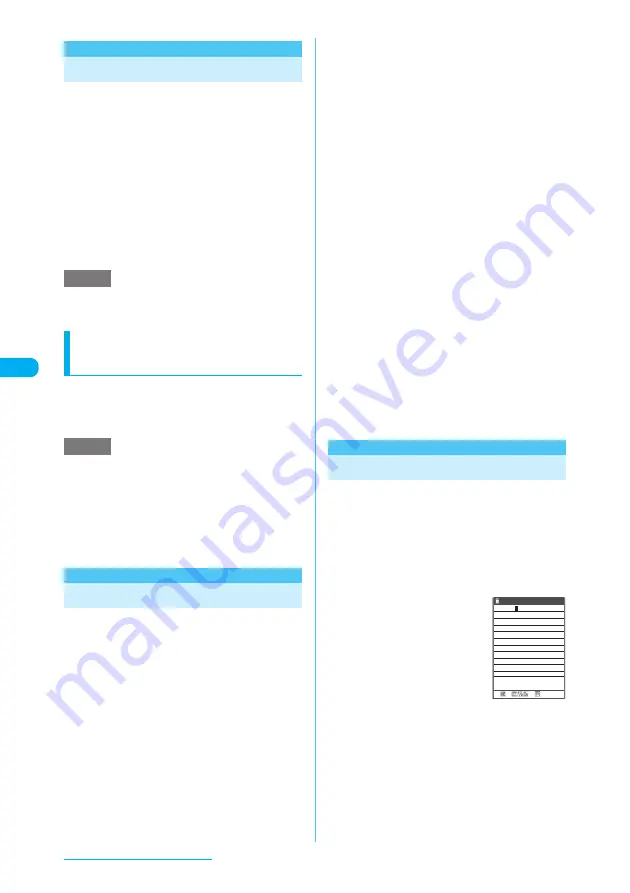
218
i-mode/i-motion/i-Channel
<My Menu>
Registering My Menu Entries
My Menu provides you with a quick and
convenient way to connect to frequently visited
sites.
c
You can register up to 45 sites in My Menu.
c
Some sites cannot be registered to My Menu.
c
To connect quickly to a website, use "Bookmark"
(p.219).
a
Sites screen (p.213)
X
"My Menu
Registration"
X
Select the "Input
password" box
X
Enter your 4-digit
i-mode password"
X
Select"
i-mode password
→
p.158
e
Charged sites in the Menu List under iMenu are
automatically registered to My Menu upon
subscription.
Viewing sites registered to
My Menu
a
i
X
"i-MODE"
X
"iMenu"
X
"English
iMenu"
X
"My Menu"
X
Select a site
you want to view
e
To connect to a site from My Menu, the site must first
be registered to My Menu.
e
Dual Network Service users may find that My Menu
entries registered on their mova-compatible i-mode
terminal are not available on the FOMA terminal and
similarly that entries registered on their FOMA
terminal are not available on the mova-compatible
i-mode terminal.
<Change i-mode Password>
Changing Your i-mode Password
You need a 4-digit "i-mode password" to register
or unregister sites in My Menu, to subscribe to
or unsubscribe from message services or
charged i-mode sites, and to set your mail
preferences.
c
Until you change the i-mode password, it is set to
"0000" (4 zeros) by default. You can change your
i-mode password at any time from your FOMA
terminal.
c
Take particular care not to disclose your i-mode
password to others.
c
If you forget your i-mode password, the
registered service subscriber need to take a
form of identification (such as a driver's license)
to an NTT DoCoMo service counter. A service
representative will reset your i-mode password to
"0000".
a
i
X
"i-MODE"
X
"iMenu"
X
"English
iMenu"
X
"Options"
X
"Change
i-mode Password"
b
Select the "Current Password" box
X
Enter your current i-mode
password
The entered number appears as "
*
".
c
Select the "New Password" box
X
Enter a new i-mode password
Enter a 4-digit number as your i-mode password.
d
Select the "New Password" box
X
Enter the new i-mode password
again
Enter the number you entered in step 3.
e
Select "Select"
■
If you enter your "Current Password"
incorrectly
The message notifying that the entered i-mode
password is incorrect appears.
■
If you enter different numbers in "New
Password" and "New Password
(Confirmation)"
The message notifying that the entered i-mode
passwords do not match appears.
<Internet connection>
Viewing Websites
This function enables you to view a website
simply by entering its URL.
c
i-mode-incompatible websites may not be
displayed correctly.
c
A website viewed on your terminal may look
different from that on a PC.
c
You can view websites designed for a PC in Full
Browser.
→
p.327
a
i
X
"i-MODE"
X
"Go to
location"
X
"Enter
URL"
X
Select "<NEW>"
b
Enter a URL
X
"OK"
The message warning that it may
not be possible to display the site
for the entered URL appears.
Press
d
or
t
to connect to the website with
the entered URL.
■
If you enter no URL or a URL that does
not begin with "http://" or "https://"
The message notifying that the URL is incorrect
appears.
NOTE
NOTE
Enter URL
http://
249
ch Mode






























