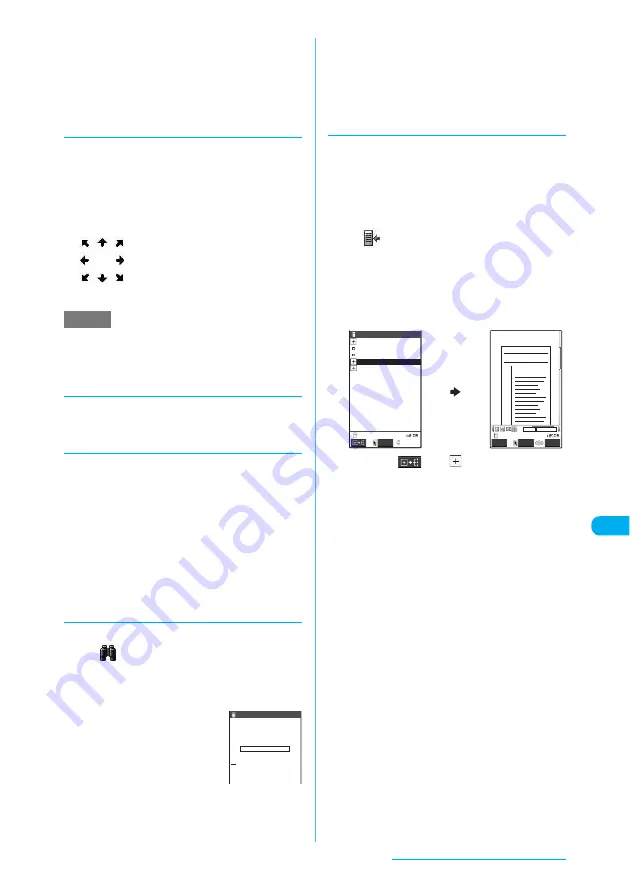
387
Data Display/Edit/Management
c
The keys are also available to change page
display mode.
→
p.388
c
Some bookmarks are already placed in a
document. You can also use "i-mode bookmark"
as if you put a sticky note to immediately jump to
the page or location you want to view.
d
Scrolling
■
Use
b
to scroll
Use
b
in the direction you want to scroll on the
PDF screen.
■
Use
as
to scroll
Press
a
to scroll up and
s
to scroll down.
■
Use the Neuropointer to scroll
Press the Neuropointer in the
direction you want to scroll on the
PDF screen. You can scroll in 8
directions. The cursor is fixed in the
center of the document, and the
eight scroll directions appear.
e
You cannot use the Neuropointer to operate the scroll
bar.
d
Showing/hiding tool bar and
scroll bar
Press
8
to show/hide the tool bar and scroll
bar.
d
Changing page display mode
Use the tool bar to change the page display
mode (e.g. zoom in/out).
a
PDF data screen (p.385)
X
o
(Tool)
X
Select an icon
Use
b
to select an icon.
b
Perform any operation
To finish operating the tool bar, press
o
(Cancel).
Icons on the tool bar
→
p.386
The PDF data screen reappears.
d
Searching for text
a
PDF data screen (p.385)
X
o
(Tool)
X
X
d
X
Enter text to search for
You can enter up to 8 double-byte characters or 16
single-byte characters. However, some special
characters may not be searched for.
b
Select the checkbox
(
□
) of the condition
X
o
(Search)
When the text is found, a page containing the text
appears.
Press
w
to search from the current position to
the beginning of the page under the same
condition.
Press
q
to search from the current position to
the end of the page under the same condition.
d
Using a bookmark to view a document
■
To use a "bookmark" placed in a
document
c
If bookmarks are placed in a document, follow
the steps below to jump to the location (page)
where a bookmark is placed.
a
PDF data screen (p.385)
X
o
(Tool)
X
X
Select a bookmark for the
location (page) you want to view
Selecting a bookmark displays the location (page)
where the bookmark is placed.
If there are no bookmarks in the document, a
message appears notifying that no bookmark was
found.
Press
o
(
) with
bookmark highlighted,
and other bookmarks appear under the bookmark.
■
To use "i-mode bookmark"
c
i-mode bookmark allows you to place a
bookmark anywhere you like so that you can
immediately jump to any page or location (up to
10 bookmarks available for one document).
c
To jump to the location (page) where you placed
a bookmark, follow the steps below:
a
PDF data screen (p.385)
X
p
(FUNC)
X
"i-mode bookmark"
X
Select a
bookmark for the location (page)
you want to view
The location (page) appears in the same display
mode (zoom, etc.) as the one when you placed the
bookmark.
■
To add an i-mode bookmark
X
o
(Add)
X
"YES"
X
Enter a title of the
i-mode bookmark
The current display mode (page, zoom, etc.) is
saved as an i-mode bookmark.
■
To edit the title of an i-mode bookmark
X
p
(FUNC)
X
"Edit title"
X
Enter a title
■
To delete an i-mode bookmark
X
p
(FUNC)
X
"Delete"
X
"YES"
NOTE
Please input word or
phrase to search
Whole words only
Bookmark
Case sensitive
Search
Bookmark
Disp.
Bookmark1
Bookmark2
Bookmark3
Bookmark4
Bookmark5
×
×
×
×
×
×
×
×
×
×
×
×
FUNC
Select
Cancel
70%
5/10
××××××××
××××××××
×××××
Quotation 1
Continued on next page






























