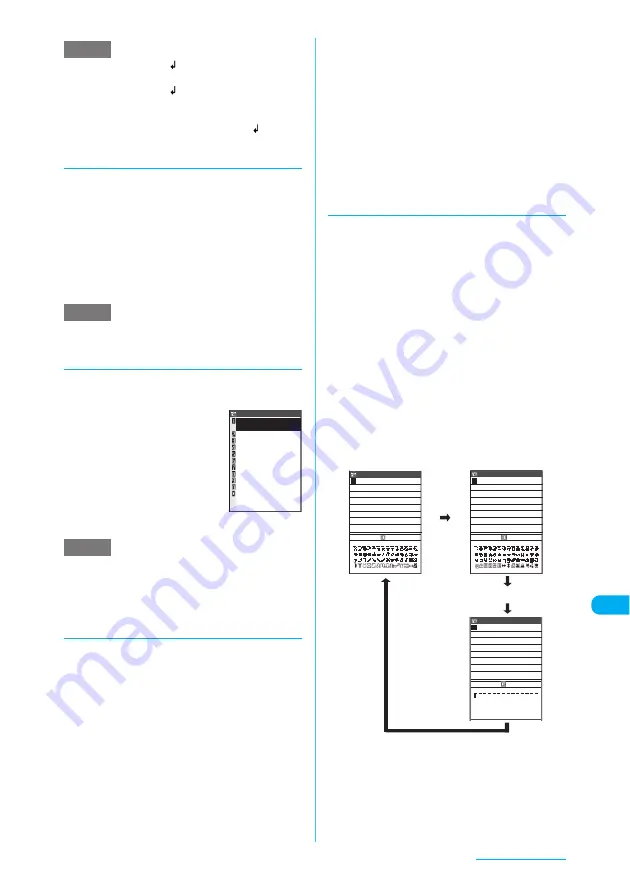
449
Character Entry
e
The line feed symbol "
" can be deleted or
overwritten like a character.
e
The line feed symbol "
" is counted as 1 double-
byte character. However, the counting method is
different for the SMS message entry.
→
p.286
e
You may not be able to insert a line feed "
" in an
i-mode text box.
d
Inserting symbols
Use this procedure to enter symbols such as
brackets, Greek characters and units.
You cannot enter double-byte symbols on the
e-mail address entry screen, i-mode mail
address entry screen or URL entry screen.
a
Text entry (edit) screen (p.444)
X
p
(FUNC)
X
"Symbols"
X
Select a
symbol to enter
"Symbols and Special Characters"
→
p.498
e
Single-byte symbols are displayed when you can only
enter single-byte characters.
d
Entering face symbols
You can select face symbols to enter from the
list.
a
Text entry (edit)
screen (p.444)
X
p
(FUNC)
X
"Face Mark"
The "face mark list" screen
appears. The meaning appears
under the face mark.
b
Select a face symbol
to enter
"Smiley Face Symbols"
→
p.500
e
If you select a download face symbol dictionary in
"Download dictionary", the face symbols stored in the
Download dictionary are also displayed.
e
The selected face symbol is displayed first next time
the face symbol list is displayed.
d
Entering pictographs
You can enter pictographs such as a face,
weather or animal on the text entry (edit)
screens such as i-mode mail messages, text
memos and common phrases.
c
Pictograph 1, Pictograph 2 and Decorate PI
(Pictograph D) can respectively store up to 15
(12 for Decorate PI (Pictograph D)) previously
entered pictographs. The stored pictographs are
displayed on the first line of each screen.
Pictographs entered using
o
(PI•SB) are also
stored.
c
You can use Decorate PI (Pictograph D) data
stored in the Decorate PI folder under My picture
only on the i-mode mail message entry screen.
a
Text entry (edit) screen (p.444)
X
p
(FUNC)
X
"Pictograph"
X
Select a
pictograph
"Pictographs"
→
p.499
The list changes in "Pictograph 1"
→
"Pictograph 2"
→
"Pictograph D
*
"
→
"Full pitch 1"
→
"Full pitch 2"
→
"Half pitch" order each time you press
o
.
*: Only i-mode mail message entry screen
■
To set PI•SB input mode
X
p
(PI•SB)
d
Entering symbols and
pictographs continuously
Display symbol and pictograph candidates so
that symbols and pictographs can be entered
until the candidates display is cleared.
c
Entering symbols
→
p.498
c
Pictographs
→
p.499
a
Text entry (edit) screen (p.444)
X
o
(PI•SB)
The Pictograph 1 candidates appear in the
guidance area. The "current page/total pages"
figures are displayed in the top-right corner of the
guidance area.
b
Press
o
(PI•SB) to change the
candidate screen
The list changes in "Pictograph 1"
→
"Pictograph 2"
→
"Pictograph D
*
"
→
"Full pitch 1"
→
"Full pitch 2"
→
"Half
pitch" order each time you press
o
(PI•SB).
*: Only i-mode mail message entry screen
■
To set the full screen mode
X
p
(Full)
NOTE
NOTE
NOTE
1/10
Face Mark
m(__)m
ありがと
\(^O^)/
(^O^)
(´∀`)
(*^□^*)
(^Q^)/^
(o^o^o)
o(^
▽
^o)(o^
▽
^)o
(
≧
▼
≦
)
(^O^)/
(^^)v
Edit memorandums
Pictograph 1 1/ 4
Edit memorandums
Pictograph 2 1/ 2
Edit memorandums
Half pitch
! # $ % & ( )* + ,−
./ : ; < = > ? @[ ¥ ] ^_
`{ | }〜 。「 」 、 ・ ー ゛ ゜
・
・
・
Close
Close
Close
Continued on next page






























