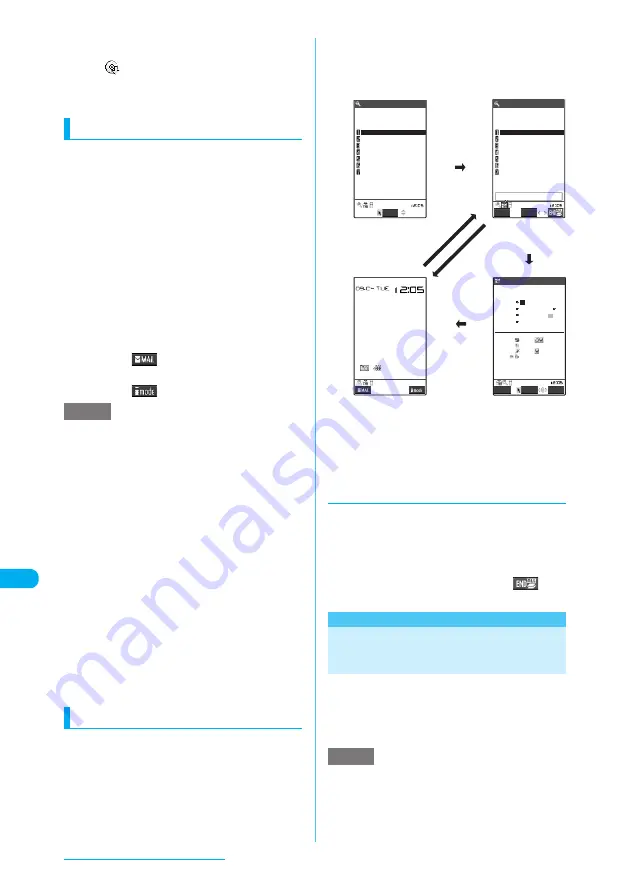
418
Other Convenient Functions
c
While receiving a Music Channel program , a
function enters the "operated" mode and the task
icon "
" appears.
c
The voice call charge continues to increase
while you are concurrently using another
function during a voice call.
Activating tasks (functions)
a
While using a task
X
i
(1 second
or longer)
The standby screen appears. It may not appear
depending on the active task.
b
Select a task from a group of which
tasks are not currently running
■
To activate a task from the main menu
X
i
X
Select a task
→
p.32
■
To activate a task using the menu
number
X
i
X
Enter the menu number of the task
you want to activate
→
p.486
■
To activate a task from the Mail menu
X
o
(
)
→
p.242
■
To activate a task from the i-mode menu
X
p
(
)
→
p.212
e
When you try to activate another task from the group
in which you are currently editing data, the message
"XXX Cancel editing and switch?" (XXX is a task
name such as Mail or i-mode or group name)
appears. Select "YES" to end the editing and switch
tasks. Select "NO" to return to the previous screen. If
having no edited data, you can directly activate the
selected task.
e
In the following cases, one task is added to compose
a mail while viewing another mail. If 3 tasks are
already running and you try to perform one of the
operations below, a message notifying that the task
cannot run appears. End a task not belonging to the
Mail group and then perform the operation. "Ending
tasks"
→
p.418
a
Accessing the Mail menu to compose a mail
a
Accessing the Mail menu to compose SMS
a
Using a template to create a Deco-mail
a
Using Reply/Reply with quote/Forward for a
received mail
a
Editing a sent mail
a
Editing a draft mail
Switching tasks
When you are running multiple tasks, you can
switch them to change an active task.
a
While activating multiple tasks
X
u
(MULTI) or
u
(for 1 second or
longer)
*
The "Task change" screen appears.
b
Use
u
(MULTI) or
v
to select a
task icon you want to switch and
press
d
*: To switch tasks on the standby screen, the "Phonebook
list" screen (tabs) or the member/group member list in the
PushTalk phonebook, press
u
(MULTI) for 1 second or
longer to show the "Task change" screen. On the standby
screen, you can also switch tasks by selecting a task icon
on the task icon display area with the Neuropointer.
d
Ending tasks
■
To end a task
a
Open the task screen you want to end
X
y
a
On the task change screen, select a task icon
you want to end
y
X
"YES"
■
To end all tasks
a
On the task change screen
X
p
(
)
X
"YES"
<Assist key>
Using the Assist Key to Read
out Messages or Alarms
When receiving a message or alarm, press the
Assist key, so that the FOMA terminal reads out
the contents.
c
The assist key is also available to operate the
Music Player.
→
p.411
e
Voice reading out text may be heard around you, so
move to an area where it will not disturb other people
before starting reading out.
e
A FOMA terminal reads out mails at the volume level
set in "Phone" in "Ring volume". When "Silent" or
"Step" is set, "Level 2" is applied.
NOTE
NOTE
Select
Select
MessageF
DISP
Schedule
Select
FUNC
New
2007/ 9/ 4(Tue)
3
4
5
6
7
8
9
10
11
12
13
14
15
16
17
24
19
26
21
22
23
27
28
29
18
25
1
2
30
20
Phone
Videophone
PushTalk
Select ring tone
Menu13
Incoming call
Mail
Chat mail
MessageR
MessageF
Phone
Videophone
PushTalk
Select ring tone
Menu13
Incoming call
Mail
Chat mail
MessageR
S
M
T
W
T
F
S
i
(1 second or longer)
u
(1 second or longer
)
Step 2
u
(MULTI)
or
u
(1 second or longer)
*
(Step 1)
Standby
Task
Task change
Task
o
(DISP)
4(T) 9:00 Meeting
4(T) 12:30 Lunch
4(T) 21:00 Go out
4(T) 19:00 Tennis






























