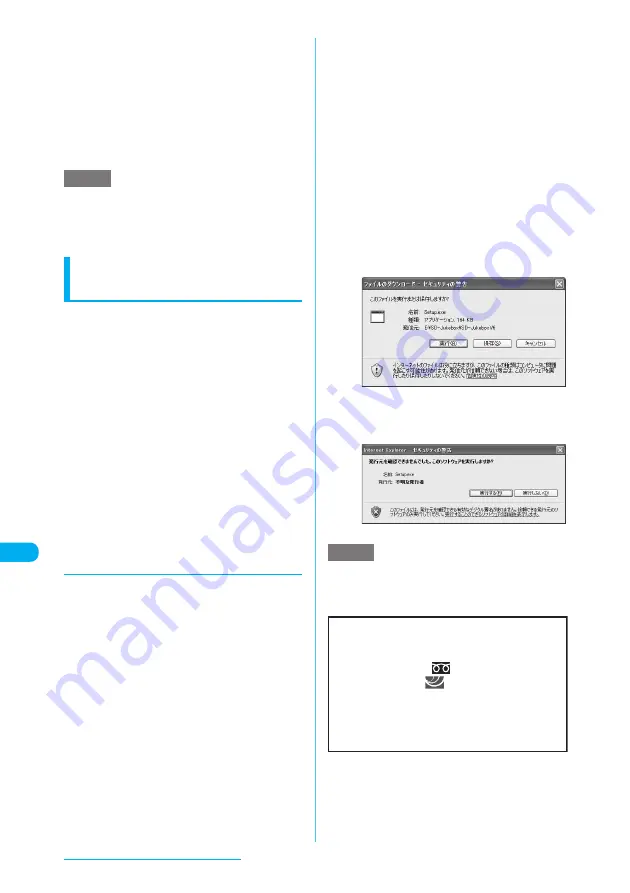
410
Music Channel/Music Playback
c
Launch "SD-Jukebox" on the PC
and convert music data stored on a
CD, etc. to AAC format
For how to use "SD-Jukebox", see the "SD-
Jukebox" help.
If the data are already converted, go on to Step 4.
d
Use "SD-Jukebox" to save SD-Audio
data to the microSD memory card
e
SD-Audio data saved using "SD-Jukebox" can be
played on a FOMA terminal or added to a playlist
stored on a FOMA terminal. However, a playlist
stored in the "SD-Audio" folder cannot be edited on a
FOMA terminal.
SD-Audio compatible music
software (SD-Jukebox)
SD-Jukebox can be used to copy music data
from a CD to a PC or record copied music data
on an SD memory card or microSD memory
card then play them with an SD-Audio-
compatible player.
c
Use SD-Jukebox to record music data on the
microSD memory card, so that you can play
them on your FOMA terminal.
c
For more information about the operating
environment, installation and uninstallation of
SD-Jukebox, see "manual.pdf" stored under
"SD-Jukebox" - "SD-JukeboxV6" - "External" -
"JP" in the bundled "FOMA N904i CD-ROM". To
see "manual.pdf" and the SD-Jukebox help (user
guide), Adobe Reader (version 6.0 or later
recommended) is required. If the software is not
installed on your PC, you can install it from the
same CD-ROM. See the Adobe Reader Help for
details.
d
Installing SD-Jukebox
c
Use a user account with administrator
permissions to install the software. If a non-
administrative account is used to install, an error
occurs. For the administrative settings, check
with your PC manufacturer or Microsoft.
a
Start Windows and insert the "CD-
ROM for FOMA N904i" into a PC
The CD-ROM runs automatically, and the menu
screen appears.
Microsoft Internet Explorer 6.0 or later is
recommended.
If your PC does not have the recommended
version of the software or the menu does not
appear after the CD-ROM is inserted, follow the
steps below:
①
Select "
スタート
" (Start) then "
マイコンピュー
タ
"(My Computer)
②
Right-click the CD-ROM icon and select "
開く
"
(Open)
③
Double-click "index.html"
b
Click "
エンターテイメントツール
"
(Entertainment Tool)
c
Click "
インストール
"(Install) in "SD-
Jukebox"
When clicking "
インストール
" (Install), the
warning screen as shown below may appear. This
warning is displayed according to the security
setting of the Internet Explorer. There is no matter
with using the software.
* This screen is an example when using Windows
XP. The warning screen may differ depending
on the environments of your PC.
■
When "
ファイルのダウンロード−セキュ
リティの警告
"(Download file
−
Security
warning) screen appears
Click "
実行
"(Execute).
The software is not installed by clicking "
保存
"
(Save).
■
When "Internet Explorer
−セキュリティ
の警告
"(Internet Explorer
−
Security
warning) screen appears
Click "
実行する
" (Execute).
Follow the on-screen instructions.
e
When installing SD-Jukebox, it is required to enter the
serial number described on the CD-ROM sleeve.
Keep the serial number in a safe place.
NOTE
NOTE
For this software, contact
Panasonic Software Help Desk (In Japanese only)
Everyday/Open: 9:00 - 20:00
From ordinary phones:
0120-853-334
From mobile phones:
0570-087-555 (Charged)
※
Cannot be called from PHSs.
●
Make sure that you dial the correct number.
●
You can also refer to the web page.
http://panasonic.jp/support/software/sdjb/ (Only in Japanese)






























