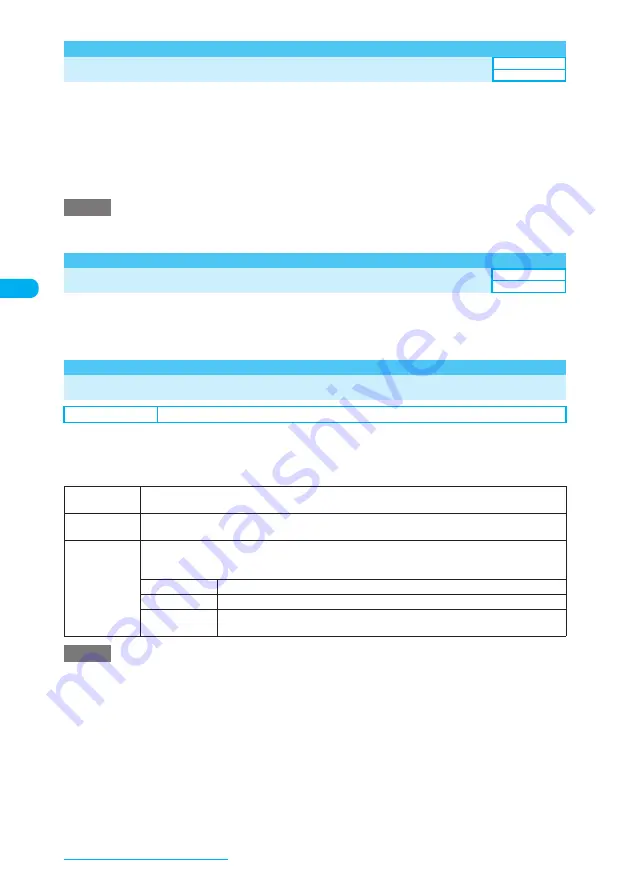
148
Sound/Screen/Light Settings
<Illumination in talk>
Specifying How the Incoming Call Lamp Flashes During a Call
This function allows you to set the color in which the incoming call lamp flashes during a voice,
videophone or PushTalk call.
a
i
X
"SETTINGS"
X
"Talk"
X
"Illumination in talk"
X
Select a color
OFF
: The incoming call lamp does not flash.
Color 1 to 7 : The lamp flashes in the selected color.
Gradation 1 : The lamp flashes changing the color.
Gradation 2 : The lamp lights up changing the color.
Gradation 3 : The lamp color quickly changes.
e
While a message is recorded, a recorded message is played, the answer message is played or an incoming call is
held, the incoming call lamp flashes in the same pattern as while you are talking.
<IC card Illumination>
Lighting Lamps When Using IC Card Function
Set this function to light up the light when using the IC card function.
a
i
X
"SETTINGS"
X
"Other settings"
X
"IC card Illumination"
X
"ON" or
"OFF"
<Font>
MENU66
Changing the Font
Use this procedure to customize the font (typeface) of the text shown on the display or indicator
display.
a
i
X
"SETTINGS"
X
"Display"
X
"Font"
X
Select any item
e
This function is not available to set the font color for clock display and phone number entry screen.
e
"Font 2" is only available for alphabetic letters (double-byte or single-byte), numbers (double-byte or single-byte),
hiragana and katakana (double-byte or single-byte), some symbols, Greek letters and Russian letters. All other
characters such as kanji are shown using "Font 1".
e
Changing this function does not affect the thickness and font size of text on the indicator display.
e
Setting "Standard" or "Large" in "Character size" changes the font sizes for all functions subject to "Character size"
at a time.
e
The font size set in "Full brw." in "Separate setting" in "Character size" is only applied to the font in Mobile layout
mode. You cannot change the font size in the Original layout mode.
→
p.332
e
The font size set in "Phonebook" in "Separate setting" in "Character size" is also applied to the My Profile screen.
NOTE
Default setting
Type: Font 1 Thickness: Bold Character size: Standard
Type
Selects the font type between "Font 1" and "Font 2". A sample of the highlighted font appears on the
bottom of the screen.
Thickness
Selects the thickness between "Thin" and "Bold". A text sample using the highlighted thickness appears
on the bottom of the screen.
Character size
Sets the font size for the following screens:
Text entry (edit), mail detail, webpage, screen memo, MessageR/MessageF detail, Full Browser,
phonebook list, phonebook detail and My Profile
Standard
Sets the standard font size.
Large
Sets the large font size.
Separate
setting
Sets the font size for character entry, mail, i-mode, Full Browser and phonebook
respectively.
NOTE
Default setting
OFF
Default setting
ON






























