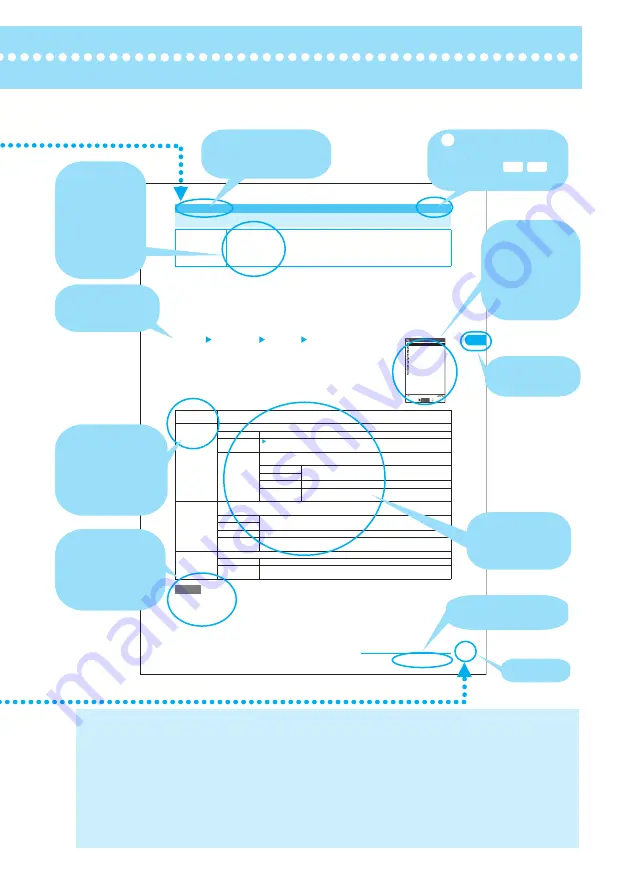
3
]
135
Sound/Screen/Light Settings
<Display setting>
MENU56
Changing the Display Settings
Use this procedure to show your favorite images such as the photographed or downloaded on a screen (e.g.
standby, dialing or receiving).
d
If you set i-motion programs including video and voice for a ring tone and the receiving screen respectively,
the FOMA terminal plays the video and voice of the i-motion set for the ring tone.
d
If you set a file other than i-motion including video and voice for a ring tone and set an i-motion including
video and voice for the receiving screen, the FOMA terminal plays the video and voice of the i-motion set
for the receiving screen.
d
An i-motion with voice only (e.g. singer's voice) cannot be set for the receiving screen.
d
Some i-motion programs cannot be selected, e.g. if the size is VGA.
a
i
"SETTINGS" "Display" "Display setting"
The "Display setting" screen appears.
If a file other than i-motion is set for the receiving screen, set a ring tone as required.
b
Select any item
e
Flash movies can be set in "Select calling disp." or "Select receiving disp.", but the tone set in "Select ring tone"
sounds as the ring tone.
e
When the receiving image settings are duplicated, the priority sequence applies.
→
p.138
e
You cannot set images for the dialing and receiving screens for PushTalk calls.
Default setting
Standby screen: Orange Cut (Phone color: Orange Cut), Day and Night (Phone color: Day
and Night), Urban Blue (Phone color: Urban Blue), Bunny Character1 (Phone color: Pink
Soda)
Wake-up display: N904i (Phone color: Orange Cut, Day and Night, Urban Blue), Bunny
Character2 (Phone color: Pink Soda)
Making/Receiving a phone/videophone call, Sending/Receiving/Checking a mail: Black
Stand-by
display
"Changing the standby screen image"
→
p.137
Wake-up
display
Sets a message or image shown when a FOMA terminal is turned on.
OFF
Does not show an image, etc.
Message
Enter a message
A message can contain up to 50 double-byte or 100 single-byte characters.
My picture
Sets an image. If you have created folders, they appear after the "Pre-installed"
option.
Inbox
Sets an image downloaded from an i-mode site or website or shot
using the built-in camera.
Camera
Pre-installed
Sets a pre-installed image.
Original
animation
Sets an original animation.
Dialing
Sets the image shown when you make a voice call.
If you have created folders, they appear after the "Pre-installed" option.
Inbox
Sets an image downloaded from an i-mode site or website or shot using the built-in
camera.
Camera
Pre-installed
Sets a pre-installed image.
Original
animation
Sets an original animation.
Calling
Sets a ring tone and screen for incoming voice calls.
Select ring tone
"Changing Ring Tones"
→
p.126
Select calling
disp.
"Setting the receiving screen for incoming calls or mails"
→
p.136
NOTE
Display setting
Select
Wake−up display
Stand−by display
Dialing
Display setting
V.phone Dialing
V.phone Calling
Mail sending
Mail receiving
Check new messages
Calling
Continued on next page
This manual uses illustrations or marks to explain how to operate the function so that
you can use the FOMA terminal correctly.
・
The screens shown as examples in this manual are displayed when "English" is set for "
バイリンガル
"
(Select language). Set "English" for "
バイリンガル
" (Select language) beforehand.
・
In this manual, "OFF" is set to the "Stand-by display" with texts in white and the standby screen in black,
in order to make the screens clear. Also, the parts of the operating instruction screens that need an
explanation are shown close up.
・
The color pattern of the main menu and screens is described in the phone’s color Orange Cut set at the time of purchase.
・
This manual mainly explains the operations with the default settings. If you change the settings, the
contents displayed on your FOMA terminal may differ from those on this manual.
・
The screens inserted in this manual are only the images.
・
This manual describes "Osaifu-Keitai i-
α
ppli supporting IC Card function" as "Osaifu-Keitai i-
α
ppli".
Function name
This name is described
in the index.
Shows each
chapter.
Describes each
option and its
operation.
Page number
Indicates that the descriptions
go on to the next page.
* The contents and page numbers above may differ from the actual
ones in this manual.
Describes the
operation on
each step.
Shows the
screen at the
time of the
operation.
Compare it with
the screen when
you operate.
Describes the
settings at the
time of purchase
or contract,
subscription
requirement, etc.
of the function
or service.
Describes the
options displayed
on the screen
(some options may
not appear in some
cases).
Describes the
useful
information or
advice about the
operations.
Indicates that the
menu can be displayed by
pressing then
.
Menu No.p.486
i
5 6




















