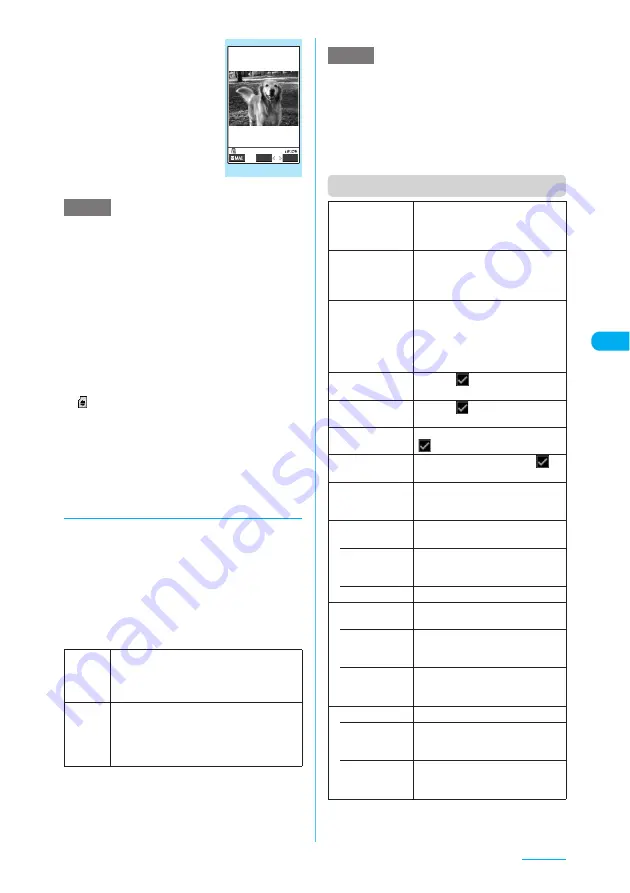
195
Camera
■
To check the images in
detail
X
Use
b
to select an
image
X
o
(Detail)
Use
v
to change the image
to check.
To return to the list, press
t
.
To save the image displayed
in detail, press
d
.
The images are saved to the
folder specified in "Select to
save" (p.193).
e
If you receive a call during continuous shooting, the
shooting terminates. After you finish the call, the
Continuous shooting checking screen shows the
images you shot until the interruption.
e
Do not remove the microSD memory card while
saving an image to the microSD memory card. Doing
so may cause the FOMA terminal and microSD
memory card to malfunction.
e
If the battery is low, you may be unable to save the shots.
e
Turning off a FOMA terminal or removing the battery
pack during the file saving process may save
incomplete files.
e
In Manual continuous mode, the incoming call lamp
lights in red each time you shoot. The lamp also lights
in red in Auto continuous mode.
e
"
" flashes while data is being saved to the microSD
memory card.
e
When you automatically shoot a strong light or
moving object, the interval may become longer than
the specified one.
e
Keep a FOMA terminal steady until the shooting
checking screen appears or while a message
indicating that the shot is being processed appears.
d
Setting the shooting interval and number of shots
c
"Shot interval 0.5 seconds and Shot number 5"
are the default settings for Screen (240 x 427),
QVGA V. (240 x 320), QCIF (176 x 144) and
SubQCIF (128 x 96) and "Shot interval 0.5
seconds and Shot number 4" for CIF (352 x 288).
a
Continuous mode screen
(p.194)
X
p
(FUNC)
X
"Interval/
Number"
X
Select any item
*: "05 to 10" (5 to 10 shots) appears for Screen (240 x 427)
or QVGA V. (240 x 320)
b
After changing the settings, press
t
X
t
<Shot number>
e
When CIF (352 x 288) is set as the image size, the
number of shots is always fixed to 4.
e
Changing the image size from CIF (352 x 288) to
another size changes the number of shots to 5.
e
Changing the image size to Screen (240 x 427) or
QVGA V. (240 x 320) changes the number of shots
set to 11 or more to 10.
Function menu (Continuous shooting checking screen)
NOTE
Shot
interval
Selects the shooting interval from "0.5
seconds", "1.0 seconds" and "2.0 seconds".
The interval cannot be set for Manual
continuous mode.
Shot
number
X
Enter the number of shots (2-digit)
Sets the number of shots between "05 and
20" (5 to 20 shots)
*
Entering a 2-digit number automatically sets
the number of shots.
Detail checking
FUNC
Save
Function menu
¨
p.196
NOTE
Store selection
Saves the selected still images.
X
"Save" or "Mirror save"
The images are saved to the folder
specified in "Select to save".
Store all
Saves all the still images.
X
"Save" or "Mirror save"
The images are saved to the folder
specified in "Select to save".
Store all&anime
Saves all the still images as the
original animation.
X
"Save" or "Mirror save"
X
Select
No. for original animation
The images are saved to the folder
specified in "Select to save".
Select this
Attaches
to the selected still
image to show that it is selected.
Select all
Attaches
to all the still images
to show that they are selected.
Release this
Deselects the selected still image.
disappears.
Release all
Deselects all the still images.
disappears.
Mirror display,
Normal display
Changes the display to the mirror
display. If the mirror display is currently
selected, "Normal display" appears.
Select to save
Specifies the folder where the shot will
be saved.
• Phone
(default)
X
Select a folder to save the image
The Camera folder under My picture
is selected at the time of purchase.
• microSD
X
Select a folder to save the image
File restriction
Sets file restrictions on the selected
still image.
• File
unrestricted
(default)
Allows the image to be sent or
forwarded from the FOMA terminal
that has received it.
• File restricted
Does not allow the image to be sent
or forwarded from the FOMA
terminal that has received it.
Restriction all
Sets file restrictions on all the still images.
• File
unrestricted
(default)
Allows the images to be sent or
forwarded from the FOMA terminal
that has received them.
• File restricted
Does not allow the images to be
sent or forwarded from the FOMA
terminal that has received them.
Continued on next page






























