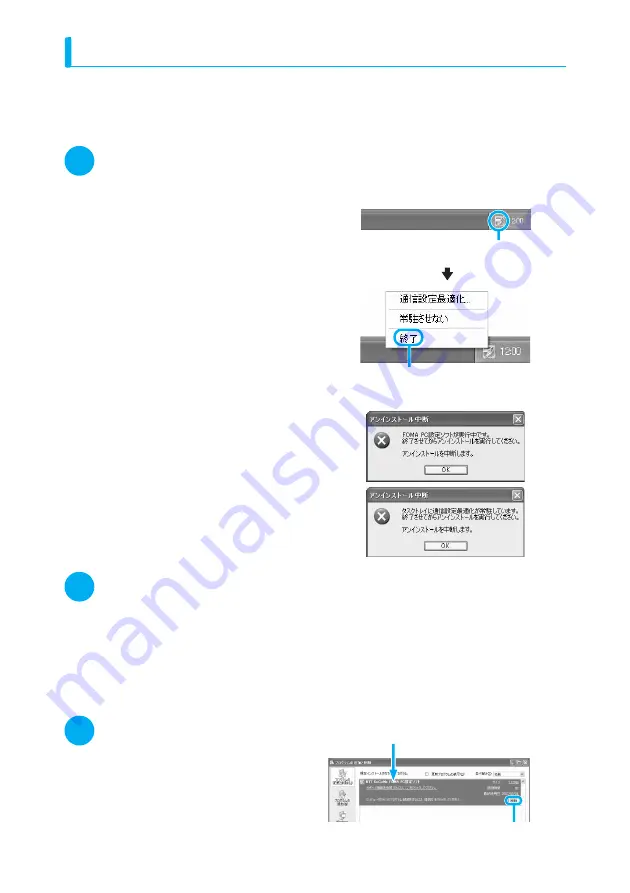
19
Uninstalling the FOMA PC Setting Software
If necessary (when upgrading the FOMA PC setting software, etc.), uninstall the software as follows.
The procedure for uninstalling from a Windows XP machine is described as an example.
d
When uninstalling the "FOMA PC setting software", be sure to log on as Administrator. If you
attempt to uninstall the software with another account, an error occurs. Contact your PC's
manufacturer or Microsoft for information on how to set Administrator privileges on your PC.
1
Before uninstalling
For Windows XP and 2000, before starting the uninstallation process of the "FOMA PC
設定ソフト
"
(FOMA PC setting software), the various changes made for FOMA must be returned to their default
settings. For Windows Vista, proceed to Step 2.
(1) Disable the "
通信設定最適化
" (Optimize
communication settings) in the task-tray
Right-click the "
通信設定最適化
" (Optimize
communication settings) icon in the task-tray
located at the bottom-right of the desktop and
select "
終了
" (End).
(2) Exit any running program
If you try to begin uninstallation while the
"FOMA PC setting software" or "
通信設定最適
化
" (Optimize communication settings) is in
operation, this screen appears. Cancel the
uninstallation program and exit the respective
programs.
2
Start uninstallation
For Windows Vista
Open "
スタート
" (Start)
→
"
コントロールパネル
" (Control Panel)
→
"
プログラムのアンインス
トール
" (Uninstall a program)
For Windows XP
Open "
スタート
" (Start)
→
"
コントロールパネル
" (Control Panel)
→
"
プログラムの追加と削除
"
(Add and remove programs)
For Windows 2000
Open "
スタート
" (Start)
→
"
設定
" (Settings)
→
"
コントロールパネル
" (Control Panel)
→
"
アプリ
ケーションの追加と削除
" (Add and remove applications)
3
Select "NTT DoCoMo FOMA PC
設
定ソフト
" (NTT DoCoMo FOMA PC
setting software) and click "
削除
"
(Delete)
For Windows Vista
Select "NTT DoCoMo FOMA PC
設定ソフト
"
(NTT DoCoMo FOMA PC setting software)
and click "
続行
" (Continue)
Click "
終了
"
(
End
)
Right-click
Select "NTT DoCoMo FOMA PC
設定ソフト
"
(NTT DoCoMo FOMA PC setting software)
Click "
削除
" (Delete)






























