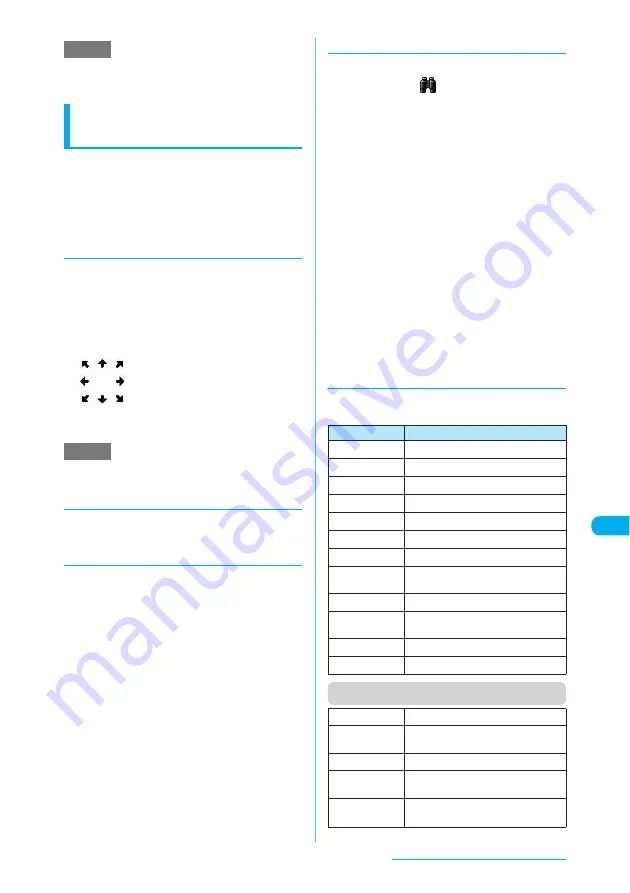
391
Data Display/Edit/Management
e
Use
c
to change the display of the tool bar.
e
The Neuropointer is also available to select an icon
on the tool bar.
Functions available on the
document view screen
You can zoom in/out and rotate a page and
change page display mode.
c
The tool bar is useful to change display mode of
the document view screen.
→
p.390
c
The keys are also available to change page
display mode.
→
p.391
d
Scrolling
■
Use
b
to scroll
Use
b
in the direction you want to scroll on the
document view screen.
■
Use
as
to scroll
Press
a
to scroll up and
s
to scroll down.
■
To scroll using the Neuropointer
Press the Neuropointer in the
direction you want to scroll on the
document view screen. You can
scroll in 8 directions. The cursor is
fixed in the center of the document,
and the eight scroll directions
appear.
e
You cannot use the Neuropointer to operate the scroll
bar.
d
To show/hide tool bar and scroll bar
Press
8
to show/hide the tool bar and scroll
bar.
d
Changing page display mode
Use the tool bar to change the page display
mode (e.g. zoom in/out).
a
Document view screen (p.390)
X
o
(Tool)
X
Select an icon
Use
b
to select an icon.
b
Perform any operation
To finish operating the tool bar, press
o
(Cancel).
Icons on the tool bar
→
p.390
The document view screen reappears.
d
Searching for text
a
Document view screen (p.390)
X
o
(Tool)
X
X
d
X
Enter text to
search for
You can enter up to 8 double-byte characters or 16
single-byte characters. However, some special
characters may not be searched for.
b
Select the checkbox (
□
) of the
condition
X
o
(Search)
When the text is found, a page containing the text
appears.
Press
w
to search from the current position to
the beginning of the page under the same
condition.
Press
q
to search from the current position to
the end of the page under the same condition.
■
To search in an Excel file
Select "Search in page" or "Search in file".
"Search in page" is available to search in the
currently displayed sheet. "Search in file" is
available to search in the whole Excel
document.
d
Using keys to change page
display mode
The functions assigned to the keys are listed
below:
Function menu (Document list screen)
NOTE
NOTE
Key
Description
1
Zooms out.
2
Displays the entire page.
3
Zooms in.
4
Displays the previous page.
5
−
6
Displays the next page.
7
Searches for text in the document.
8
Shows/hides the tool bar and scroll
bar.
→
p.391
9
−
0
Shows the description of an operation
assigned to a key or the tool bar.
q
Searches next.
→
p.391
w
Searches previous.
→
p.391
Edit title
Edits the title of the document.
Display
document
Displays the first page of the
document.
Document info
"Document information"
→
p.392
Compose
message
*
Composes an i-mode message with
the document attached.
Move
"Moving data to another folder"
→
p.376
Continued on next page






























