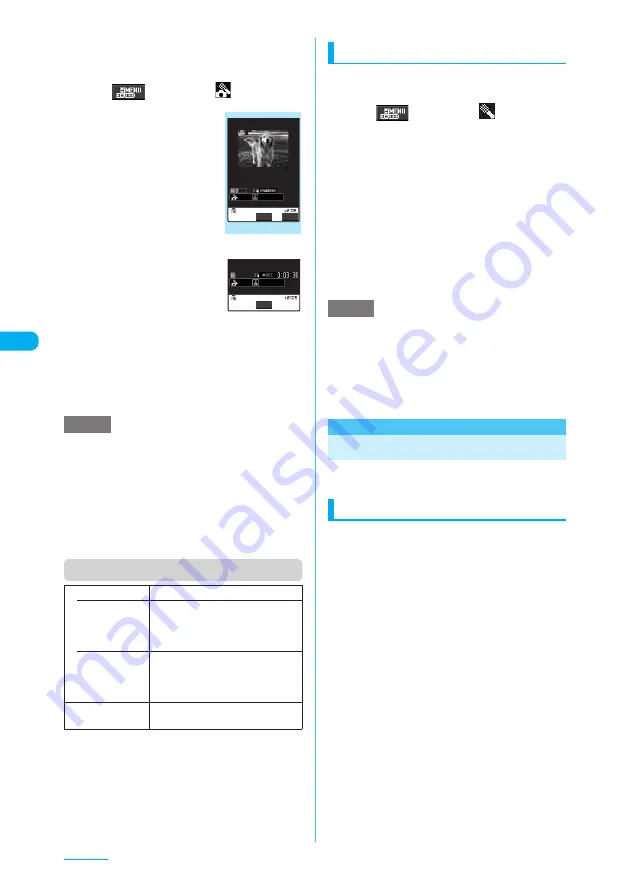
202
Camera
<Example: To shoot a still image and add
voice>
a
Photo mode screen (p.192)
X
o
(
) or
1
X
"
"
b
Point the camera at
an object
X
d
or
s
[
C
]
A still image is shot.
The "Recording start" screen
appears.
You can set the file size by
selecting "File size" from the
function menu before
recording the voice.
c
d
or
s
[
C
]
The recording starts.
The screen indicates the
approximate seconds left to
record.
d
d
or
s
[
C
]
The recording terminates.
e
Check and save the created picture
voice as you do in "Shooting
Movies" (p.197)
e
You can also create a picture voice by pressing
p
(FUNC)
X
"CHG camera-mode"
X
"Picture voice"
X
"Photo mode" on the Photo mode screen.
e
If you want to create a picture voice using the saved
still image, follow Step 3 and later after performing the
steps below:
On the Photo mode screen, press
p
(FUNC)
X
"CHG camera-mode"
X
"Picture voice"
X
"My picture"
X
Select a folder
X
Select an image
Function menu (Recording start screen)
Using Voice mode
c
A voice can be recorded without movies.
a
Photo mode screen (p.192)
X
o
(
) or
1
X
"
"
The desktop icon is also available for launching
the "Recording start" screen.
→
p.149
b
d
or
s
[
C
]
The recording starts.
The screen indicates the approximate seconds left
to record.
c
d
or
s
[
C
]
After the recording is finished, the "Recording
check" screen appears.
d
d
The movie is saved to the folder specified in
"Select to save" (p.198).
e
Setting "File size" to "Long time" allows you to record
up to about 120 minutes.
e
You can also record a voice in Voice mode by
selecting
p
(FUNC)
X
"Movie type set"
X
"Voice" on
the "Movie mode" screen.
e
Voice that can be recorded in Voice mode is MP4
(Mobile MP4) format.
Changing the Shooting Settings
Perform the camera settings such as the zoom,
auto timer or image quality.
Using the zoom
Using the zoom allows you to adjust an image
so that it will be shot in your desired size.
c
You cannot adjust the zoom if you are using the
front, camera and the image size is VGA (640 x
480), JAVA (480 x 480), Screen (240 x 427),
QVGA V. (240 x 320) or JAVA (240 x 240).
c
You can zoom in/out while shooting a movie.
c
The zoom is digital.
a
Photo mode screen (p.192)/
Continuous mode screen (p.194)/
Movie mode screen (p.197)
X
Use
v
to adjust the zoom
j
: Zooms in by one step each time you press the
key.
h
: Zooms out by one step to 1x (default) each
time you press the key.
Press and hold
h
or
j
to zoom in/out
continuously.
NOTE
File size
Sets the file size for recording.
• 500KB
You can record up to 500K bytes.
Select this option to attach the data
to an i-mode message as a typical
movie.
• 2MB
(when the
camera
launches)
You can record up to 2M bytes.
Select this option to attach the data
to an i-mode message as a large-
sized movie.
Shutter sound
Sets the shutter sound. "Sound 1" is
selected at the time of purchase.
FUNC
Record
Recording start
Function menu
¨
p.202
Stop
NOTE






























