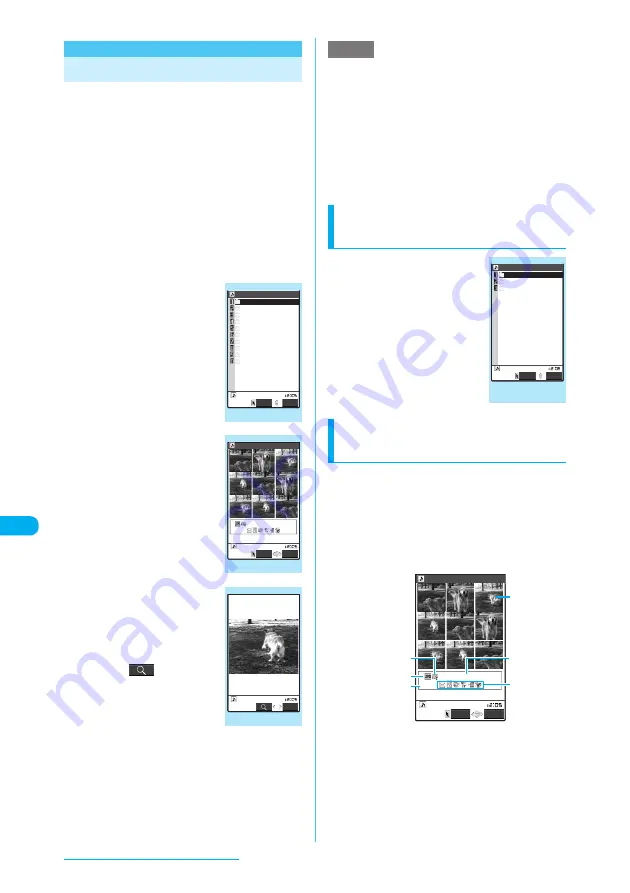
342
Data Display/Edit/Management
<My picture>
MENU46
Displaying Still Images
Still images shot with the built-in camera,
downloaded from websites or stored on a
microSD memory card appear in My picture
under the Data box.
c
You cannot display an image as follows:
a
An image whose width or height exceeds
2,304 dots
a
An image whose total number of dots exceeds
2,304 x 1,728 dots
a
An image whose file size exceeds 2M bytes
a
A progressive JPEG/GIF image whose width
or height exceeds 854 dots
a
A progressive JPEG/GIF image whose total
number of dots exceeds 854 x 480 dots
Progressive JPEG images
→
p.223
a
i
X
"DATA BOX"
X
"My picture"
The "Folder list" screen
appears.
The "Secret" folder appears in
Secret mode or in Secret data
only mode.
Content in My picture
→
p.340
b
Select a folder
The "Image list (Picture list)"
screen appears.
Picture list screen
→
p.342
c
Select an image
The "My picture" screen
appears.
Use
v
to view the previous
or next image.
■
To zoom in an image
X
d
(
)
The image is zoomed in.
p
: Zooms in by one step
each time you press the
key.
o
: Zooms out by one step
each time you press the
key.
To return to the original zoom, press
d
(Back).
If the image does not fit in the screen, use
b
or Neuropointer to scroll the image.
e
If an image is displayed in the enlarged size, you
cannot use
v
to view the previous or next image, or
use the function menu.
e
Original animation, GIF animation or Flash movie
cannot be enlarged.
e
It may take some time to display images if a lot of
data are stored on the FOMA terminal or on a
microSD memory card.
e
Flash movies are played at the volume set in "Phone"
under the "Ring volume" settings. If "Step" is set,
Flash movies are played at volume "Level 2".
Displaying images stored on
a microSD memory card
a
Folder list screen
(p.342)
X
"microSD"
X
"Picture", "Decorate
PI" or "Image Box"
The "microSD folder list" screen
appears.
b
Select a folder
X
Select
an image
Guide to the Picture list and
Title list
■
Picture list
Nine images
*
stored on the FOMA terminal appear
on the screen at a time, and the title of the selected
image appears in a popup guide. Popup icons show
the image type, the image retrieval method, and the
settings that can be specified for the image.
*: Four images appear simultaneously as for the images
stored on a microSD memory card (Picture).
Folder list
My picture
Inbox
Camera
Decomail−picture
Decorate PI
Auto Decomail
Pre−installed
Original animation
microSD
Frame
Stamp
Select
FUNC
Function menu
¨
p.375
Image list
Disp.
FUNC
Camera
1/2
2007/09/04 11:35
Function menu
¨
p.344
My picture
FUNC
Function menu
¨
p.345
NOTE
Example: microSD folder list
(Picture)
Picture
102NECDT
101NECDT
100NECDT
Select
FUNC
Function menu
¨
p.376
Disp.
FUNC
Camera
1/2
2007/09/04 11:35
Guide
Image type
Retrieval method
Title
Image icon
Allowable
operation






























