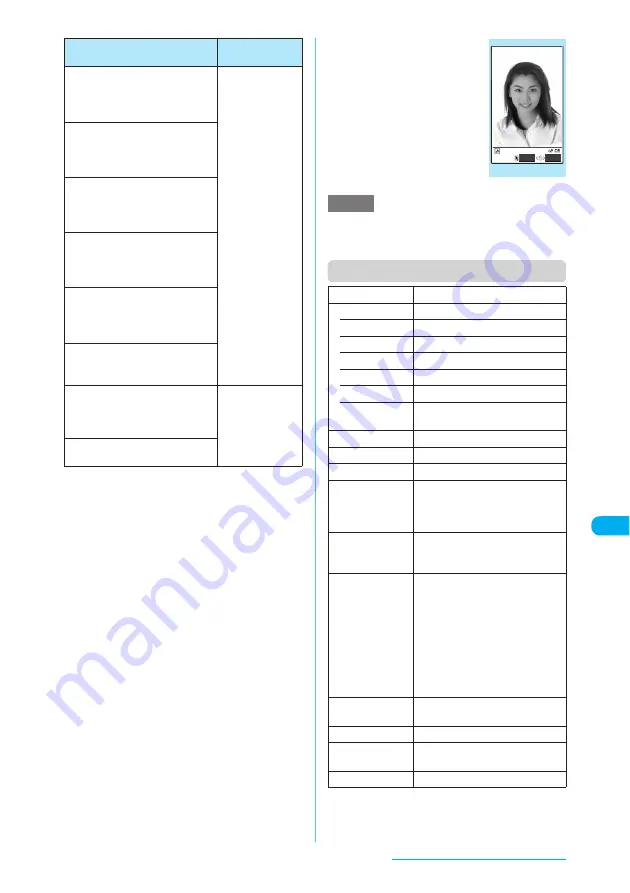
349
Data Display/Edit/Management
*1: You can frame an image only if the size is 480 x 854, 480
x 640, 352 x 288, 288 x 352, 240 x 320, 320 x 240, 240 x
427, 427 x 240, 176 x 144, 144 x 176, 128 x 96 or 96 x
128 (dots wide x dots high).
*2: An image will be editable after reduced to 640 dots wide
x 480 dots high or 480 dots wide x 640 dots high.
*3: Some editing methods may not function due to the image
size.
c
Editable images
→
p.343
c
When "Edit image" is selected from the image
checking function menu, only "Frame",
"Retouch", "Correct backlight" and "Refresh skin
tone" are available.
a
My picture screen (p.342)
X
p
(FUNC)
X
"Edit image"
The Edit image function menu (p.349) appears.
b
Select an editing method
c
Check the edited
image
X
d
The "Edit image" screen appears.
To edit further, press
p
(FUNC)
to select a method.
d
d
X
"YES" or "NO"
Selecting "YES" overwrites
the original image.
Selecting "NO" saves a new
image to the folder where the
original is stored.
e
Editing an image repeatedly may impair the image
quality or increase the file size.
e
Some images may hardly reflect the editing effects.
Function menu (Edit image screen)
Marker stamp
a
Pastes a marker stamp such as
heart into an image.
→
p.350
2,304 dots wide x
1,728 dots high
*2
1,728 dots wide x
2,304 dots high
*2
2,048 dots wide x
1,536 dots high
*2
1,536 dots wide x
2,048 dots high
*2
1,616 dots wide x
1,212 dots high
*2
1,212 dots wide x
1,616 dots high
*2
1,280 dots wide x
960 dots high
*2
960 dots wide x
1,280 dots high
*2
Up to 854 dots wide
x 480 dots high
*3
Up to 480 dots wide
x 854 dots high
*3
Character stamp
a
Pastes a stamp of entered text
into an image.
→
p.350
Trim away
a
Clips an image to the desired
size.
→
p.351
Brightness
a
Adjusts the image brightness.
→
p.349
Rotate
a
Rotates an image clockwise or
counterclockwise by 90° or 180°.
→
p.349
Change size
a
Resizes an image.
→
p.349
Correct backlight
a
Makes the dark part clear, which
is caused by the backlight.
→
p.349
Up to 854 dots
wide x 480 dots
high
Up to 480 dots
wide x 854 dots
high
Refresh skin tone
a
Corrects the skin parts.
→
p.349
Method
Size of
editable file
NOTE
Frame
"Adding frames"
→
p.350
Retouch
Applies effects to an image.
• Sharp
Sharpens the outline of an image.
• Blur
Softens the outline of an image.
• Sepia
Makes a sepia-tone image.
• Emboss
Impresses an image in relief.
• Negative
Makes a negative image.
• Horizontal
flip
Reverses the left and right of an
image (mirroring).
Marker stamp
"Pasting marker stamps"
→
p.350
Character stamp
"Pasting character stamps"
→
p.350
Trim away
"Trimming"
→
p.351
Brightness
X
Use
v
to adjust the
brightness
X
d
Selects the brightness among 5
levels from "-2 to (+-)0 to +2".
Rotate
*1
Rotates an image.
Select "90° to right", "90° to left" or
"180°".
Change size
Resizes an image to the selected
size, keeping the aspect ratio.
Select "VGA (640 x 480)", "CIF (352
x 288)", "QVGA (320 x 240)", "QCIF
(176 x 144)", "SubQCIF (128 x 96)",
"Screen (480 x 854)", "VGA V. (480
x 640)", "Screen (240 x 427)",
"QVGA V. (240 x 320)", "CIF V. (288
x 352)", "QCIF V. (144 x 176)" or
"SubQCIF V. (96 x 128)".
*2
Correct backlight
Makes the dark part caused by the
backlight clear.
Refresh skin tone
Corrects the skin parts.
Compose
message
*3
"Composing a message with an
image attached"
→
p.347
Save
Saves the edited image.
Edit Image
FUNC
Save
Function menu
¨
p.349
Continued on next page






























