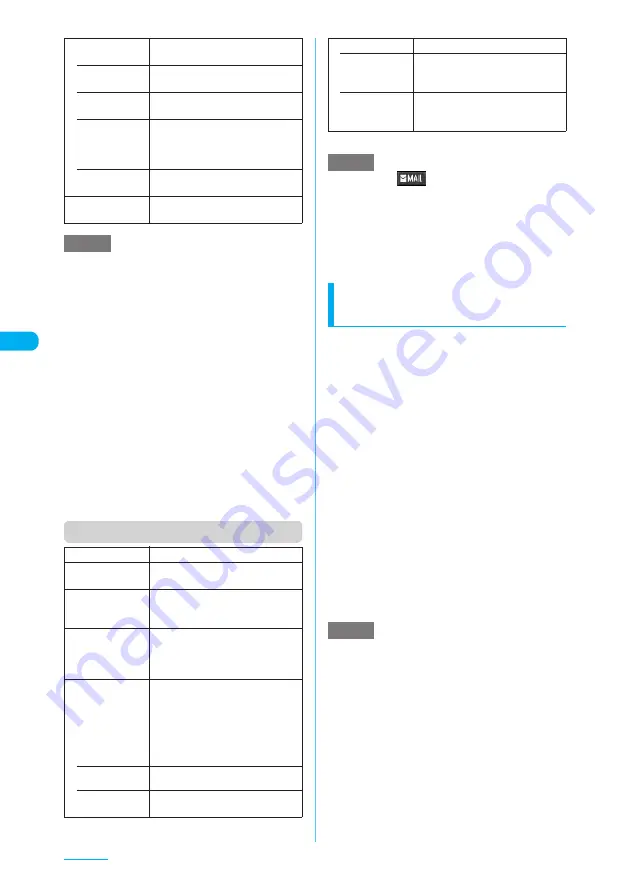
196
Camera
<Store all&anime>
e
"Store all&anime" cannot be selected if only one
image has been shot or one or more photographed
images have already been saved.
e
Even if "microSD" is selected in "Select to save",
images will be saved to the Camera folder under My
picture.
<Mirror display>
e
An image shot with the front camera appears
mirrored (inverted left-right). Selecting "Normal
display" displays the actual image shot.
<Select to save>
e
Selecting microSD creates a folder automatically if
there are no folders on the microSD memory card.
e
You cannot select microSD if the number of files
stored in the selected folder has already reached the
maximum.
<File restriction> <Restriction all>
e
You can change the file restriction setting for a shot
image after it is saved.
Function menu (Detail checking screen)
*: Unavailable when 2in1 is set to B mode.
e
Pressing
o
(
) on the Detail checking screen
also allows you to compose an i-mode message with
a still image attached/inserted. However, Choku-den
is not available when 2in1 is set to B mode.
<Mirror display>
e
An image shot with the front camera appears
mirrored (inverted left-right). Selecting "Normal
display" displays the actual image shot.
Shooting framed images
<Framed photography>
Images of Screen (480 x 854), VGA V. (480 x
640), CIF (352 x 288), Screen (240 x 427),
QVGA V. (240 x 320), QCIF (176 x 144) or
SubQCIF (128 x 96) can be framed.
c
Pre-installed frames
→
p.493
c
You can download frames from sites.
a
Photo mode screen (p.192)
X
p
(FUNC)
X
"Select frame"
X
Select
a frame
■
To cancel framed photography
X
"OFF"
b
Point the camera at an object
X
d
or
s
[
C
]
The "Frame shooting check" screen appears.
c
Check and save the shot as you do
in "Shooting still images" (p.192)
You can change the frame before saving the still
image.
→
p.197
e
Pressing
o
(Play) on the Select frame screen allows
you to check the selected frame.
e
Framed images shot with the front camera appear
mirrored (inverted left-right). They are automatically
saved in the normal display. When the images are
converted from mirrored to normal, the frames are
also inverted left-right.
e
If the sizes of the image and frame are the same, the
image can be framed regardless of portrait or
landscape.
a
If a portrait frame is selected for a landscape
image, the frame is rotated 90° counterclockwise.
a
If a landscape frame is selected for a portrait
image, the frame is rotated 90° clockwise.
e
Exiting the camera releases the frame.
Attach location
Adds the location information to the
shot image.
• From
position loc.
Obtains your current location
information and adds it to the image.
• From loc.
history
Adds the location information retrieved
from the location history to the image.
• Loc. info
detail
Displays the detail screen for the
added location information to see
the date and time, latitude, longitude
and geodetic system (Datum).
• Delete loc.
Info
Deletes the added location
information.
Cancel
Deletes all the shot images and returns
to the Continuous mode screen.
NOTE
Save
Saves the displayed still image.
Mirror save
Inverts the left and right of the
displayed image to save.
Compose
message
*
"Composing an i-mode message
with a still image attached/inserted"
→
p.197
Mirror display,
Normal display
Changes the display to the mirror
display. If the mirror display is
currently selected, "Normal display"
appears.
Display size
Specifies the display settings for an
image smaller than QVGA V. (240 x
320).
The display size cannot be specified
if the image size is neither QCIF
(176 x 144) nor SubQCIF (128 x
96).
• Actual size
(default)
Displays an image in the actual size.
• Fit in display
Enlarges an image to the display
size.
File restriction
Sets the file restrictions.
• File
unrestricted
(default)
Allows the image to be sent or
forwarded from the FOMA terminal
that has received it.
• File restricted
Does not allow the image to be sent
or forwarded from the FOMA
terminal that has received it.
NOTE
NOTE






























