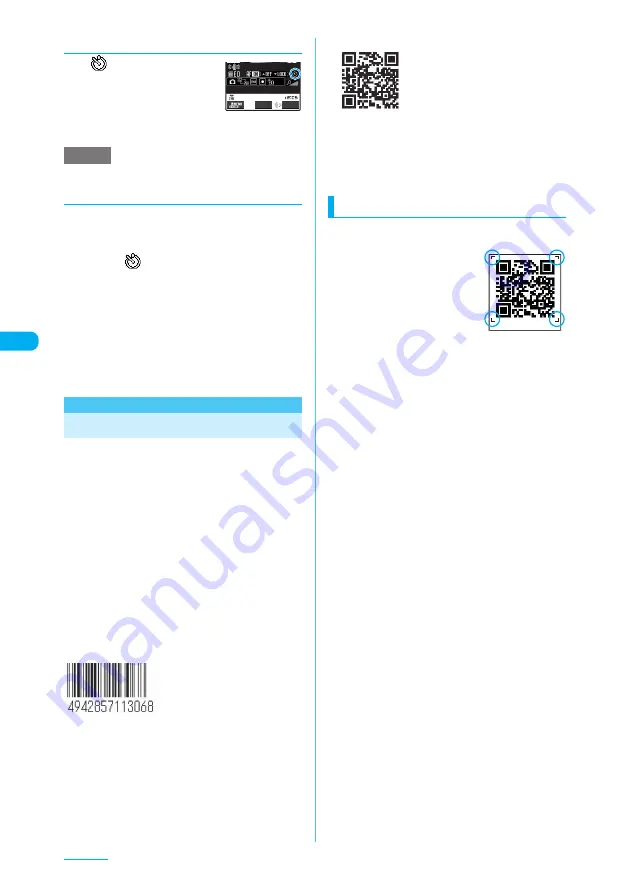
204
Camera
d
If the auto timer is set
The "
" icon appears on the
screen to show that the auto
timer is set.
c
To cancel the auto timer
settings, set "Auto timer" to "OFF" from the
function menu.
e
Exiting the camera sets the auto timer to "OFF".
d
Shooting by using the auto timer
a
d
or
s
[
C
]
The auto timer tone sounds, and then the auto
timer starts running. The incoming call lamp,
o
,
p
and "
" flash.
The countdown tone sounds approximately 5
seconds before the shooting. The incoming call
lamp,
o
and
p
flash rapidly.
■
To stop the timer while it is running
X
o
(Quit) or
t
■
To shoot manually during the auto timer
countdown
X
d
or
s
[
C
]
<Bar code reader>
Using the Bar Code Reader
Using the rear camera allows a FOMA terminal
to scan JAN codes and QR codes. The data
scanned especially from QR codes can be used
for displaying/copying the text, using the
functions of Phone To/AV Phone To, Mail To,
Web To, i-
α
ppli To, or adding to bookmark/
phonebook. The FOMA terminal can also scan
image, melody data or ToruCa to play or save.
c
A FOMA terminal can save up to 5 scanned
data.
c
Hold a FOMA terminal firmly so that it does not
shake during scanning.
c
When scanning a bar code, keep about 7 to 9 cm
between the rear camera and the code.
■
JAN codes and QR codes
c
JAN code
JAN code is a series of
vertical lines (bars) with
various widths and spaces to
represent numbers. A FOMA
terminal can scan 8-digit
(JAN8) and 13-digit (JAN13)
bar codes.
* Scanning the JAN code above displays "4942857113068".
c
QR code
QR code is a type of two-
dimensional symbology
expressing numbers, alphabets,
kanji, kana or pictographs both
horizontally and vertically. Some
QR codes express images,
melodies or ToruCa. Some data
are divided into several QR
codes.
* Scanning the QR code above displays "
株式会社
NTT
ドコ
モ
" (NTT DoCoMo, Inc.).
Scanning codes
a
i
X
"LIFE KIT"
X
"Bar code reader"
b
Position a JAN code
or QR code inside the
recognition field
Scanning automatically starts.
The area surrounded by "
┏
,
┓
,
┗
,
┛
" at the corners of
the screen is the recognition field.
Focus the JAN code or QR code so that the entire
code appears as large as possible inside the
recognition field.
■
To cancel scanning
X
d
X
d
■
To adjust the zoom
h
: Returns to default.
j
: Zooms in.
■
To turn on/off the light
X
p
(FUNC)
X
"Light"
X
"ON" or "OFF"
Pressing
a
[
L
] also turns on/off the light after
scanning is canceled.
■
To use auto focus
X
o
(AF)
The focus frame changes as follows during
scanning:
a
White: Before focusing
a
Dotted white: Focusing
a
Green: Focused
a
Dotted red: Focusing failed
■
To scan data divided into several QR
codes
Repeat the step:
X
d
X
d
X
Position the QR codes inside
the recognition field
A FOMA terminal can scan up to 16 QR codes
expressing one data.
c
Check the scanned data
It may take long to scan some data.
■
To discard scanned data
X
t
X
"YES"
d
p
(FUNC)
X
"Store"
X
"YES"
X
d
The scanned data is stored.
NOTE
FUNC
Record






























