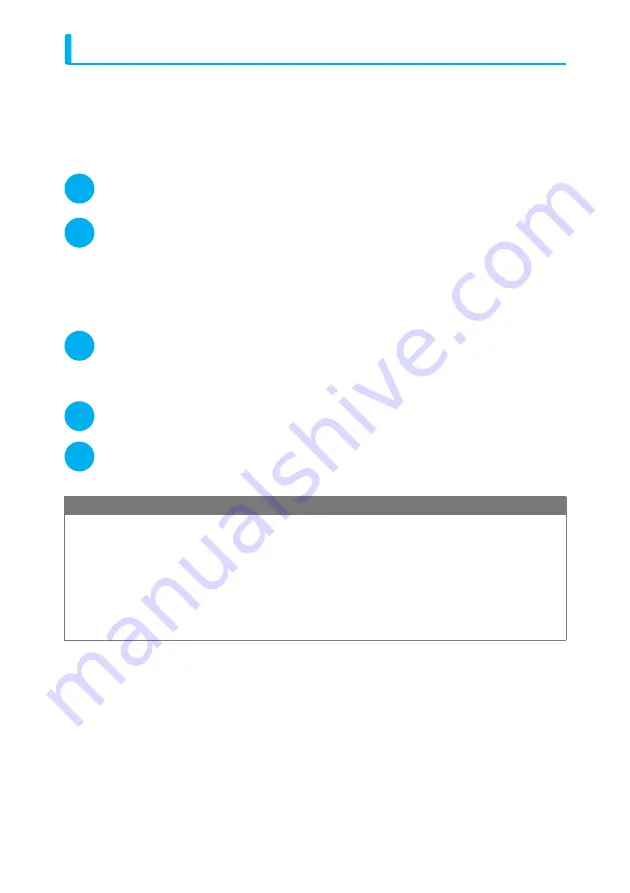
13
Uninstalling the N904i communication setting file (drivers)
If necessary (when updating the drivers, etc.), uninstall the drivers as follows. The procedure for
uninstalling from a Windows XP machine is described as an example.
d
If you attempt to execute "
プログラムの追加と削除
" (Add and remove applications) while
connecting to the FOMA terminal, the uninstall program does not run.
d
When uninstalling N904i communication setting file, be sure to log on as Administrator. If you
attempt to uninstall the file with another account, an error occurs. Contact your PC's manufacturer
or Microsoft for information on how to set Administrator privileges on your PC.
1
If the FOMA terminal and the PC are connected by the FOMA USB Cable
(optional), remove the FOMA USB Cable
2
Start "
プログラムの追加と削除
" (Add and remove applications) on the
Windows
Click "
スタート
" (Start)
→
"
コントロールパネル
" (Control Panel)
→
"
プログラムの追加と削除
" (Add
and remove applications)
For Windows Vista
Click "
スタート
" (Start)
→
"
コントロールパネル
" (Control Panel)
→
"
プログラムのアンインストー
ル
" (Uninstall a program)
3
Select "FOMA N904i USB" and click "
変更と削除
" (Change and delete)
For Windows Vista
Select "FOMA N904i USB" and click "
アンインストールと変更
" (Uninstall/Change) and then "
続
行
" (Continue).
4
Click "OK" to uninstall
To cancel uninstallation, click "
キャンセル
" (Cancel).
5
Click "
はい
" (Yes) to restart Windows
Now the uninstallation is completed.
If you click "
いいえ
" (No), restart Windows manually.
NOTE
d
When "FOMA N904i USB" is not displayed in the "
プログラムの追加と削除
" (Add and remove applications) on
the Windows, perform the following procedure:
①
Insert the "CD-ROM for FOMA N904i" in the CD-ROM drive of your PC
②
Open "
スタート
" (Start)
→
"
マイコンピュータ
" (My Computer)
For Windows Vista, open "
スタート
" (Start)
→
"
コンピュータ
" (Computer)
③
Right-click the CD-ROM icon and select "
開く
" (Open)
④
Open "USB Driver"
→
"Win2k_XP" folder in the CD-ROM
For Windows Vista, open "USB Driver"
→
"WinVista32" folder
⑤
Double-click "n904i_un.exe"
*
*
:
It is displayed as "n904i_un" depending on the setting of your PC.






























