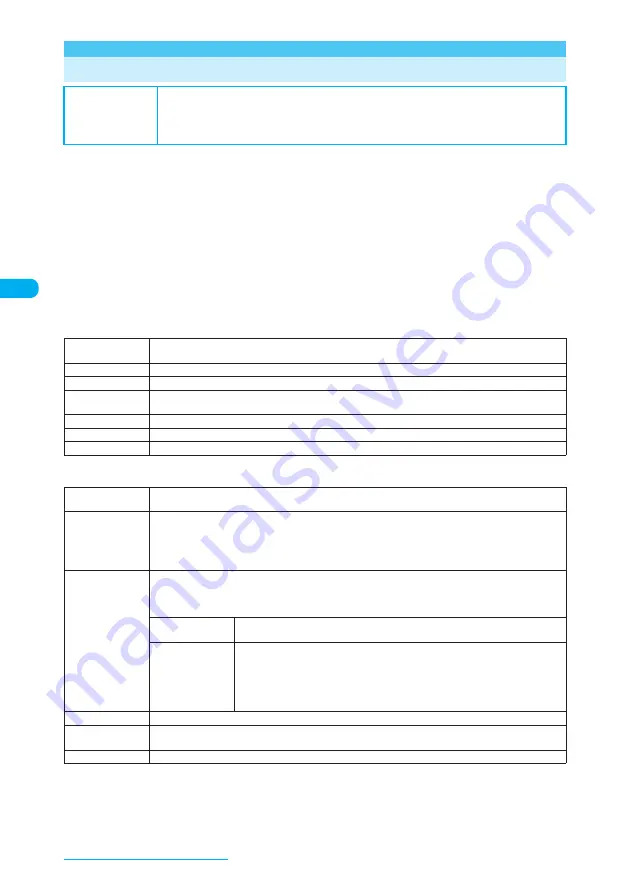
126
Sound/Screen/Light Settings
<Select ring tone>
MENU13
Changing Ring Tones
Ring tones can be set for voice calls, videophone calls, PushTalk calls, mails, chat mails and
MessageR/MessageF respectively. You can also set ring tones for particular phone numbers, mail
addresses and phonebook groups respectively.
→
p.119
d
In addition to the pre-installed ring tones and melodies, i-motion programs, melodies and Chaku-Uta-Full
®
downloaded from i-mode sites or websites can be set as ring tones.
d
If you set i-motion programs including video and voice for a ring tone and the receiving screen respectively,
the FOMA terminal plays the video and voice of the i-motion set for the ring tone.
d
If you set a file other than i-motion including video and voice for a ring tone and set an i-motion including
video and voice for the receiving screen, the FOMA terminal plays the video and voice of the i-motion set
for the receiving screen.
d
Some i-motion programs cannot be selected, e.g. if the size is VGA.
d
Melody list
→
p.362
a
i
X
"SETTINGS"
X
"Incoming call"
X
"Select ring tone"
X
Select any item
b
"Select ring tone"
X
Select any item
A FOMA terminal plays the selected melody. Press
r
,
q
,
o
or
p
to stop playing the melody.
After setting a ring tone, set the receiving screen if necessary.
■
To check settings
X
o
(Play)
Default setting
Phone: Pattern1 Videophone: Pattern3 PushTalk: Pattern4
Mail, Chat mail: Alarm 2 (Phone color: Orange Cut, Pink Soda),
Alarm 3 (Phone color: Day and Night, Urban Blue)
MessageR, MessageF: Alarm 3 (Phone color: Orange Cut, Pink Soda),
Alarm 2 (Phone color: Day and Night, Urban Blue)
Phone
Sets a ring tone and screen for incoming voice calls and 64K data communication. ("Changing the
Display Settings"
→
p.135)
Videophone
Sets a ring tone and screen for incoming videophone calls. ("Changing the Display Settings"
→
p.135)
PushTalk
Sets a ring tone for incoming PushTalk calls.
Sets a ring tone and screen for incoming i-mode mails, SMS and packet communication. ("Changing
the Display Settings"
→
p.135)
Chat mail
Sets a ring tone and screen for incoming chat mails. ("Changing the Display Settings"
→
p.135)
MessageR
Sets a ring tone and screen for incoming MessageR. ("Changing the Display Settings"
→
p.135)
MessageF
Sets a ring tone and screen for incoming MessageF. ("Changing the Display Settings"
→
p.135)
Melody
Selects a pre-installed ring tone or melody from the "Pre-installed" folder, or a melody downloaded from
an i-mode site or website from "Inbox" or a folder you have created.
i-motion
Selects an i-motion, Chaku-Uta
®
downloaded from a site or a movie (i-motion) shot using the built-in
camera from "Inbox", "Camera", "Movable contents" or a folder you have created. Selects a pre-
installed i-motion from the "Pre-installed" folder.
Some i-motion programs have a FOMA terminal play video and voice when a call or mail arrives
(Chaku-motion).
Music
Selects a Chaku-Uta-Full
®
downloaded to the FOMA terminal from "Inbox", "Movable contents" or a
folder you have created. Selects a pre-installed Chaku-Uta-Full
®
from the "Pre-installed" folder.
If the Chaku-Uta-Full
®
has part settings that the provider offers for a ring tone, the following settings are
available:
Fullsong ring
tone
Sets the entire song as a ring tone.
Point ring tone
■
If a folder that is not "Movable contents" is selected
X
Use
v
to select a part to set as a ring tone and press
d
■
If the "Movable contents" folder is selected
X
Use
v
to select a part to set as a ring tone and press
d
X
"YES"
X
Select
a folder
The selected part is saved as an i-motion and set as a ring tone.
Voice announce
Selects "Voice announce 1" or "Voice announce 2".
Random melody
Selects a folder containing melodies. When a call or mail arrives, the FOMA terminal selects one of the
melodies stored in the folder at random and plays it as a ring tone.
OFF
Plays no ring tone.






























