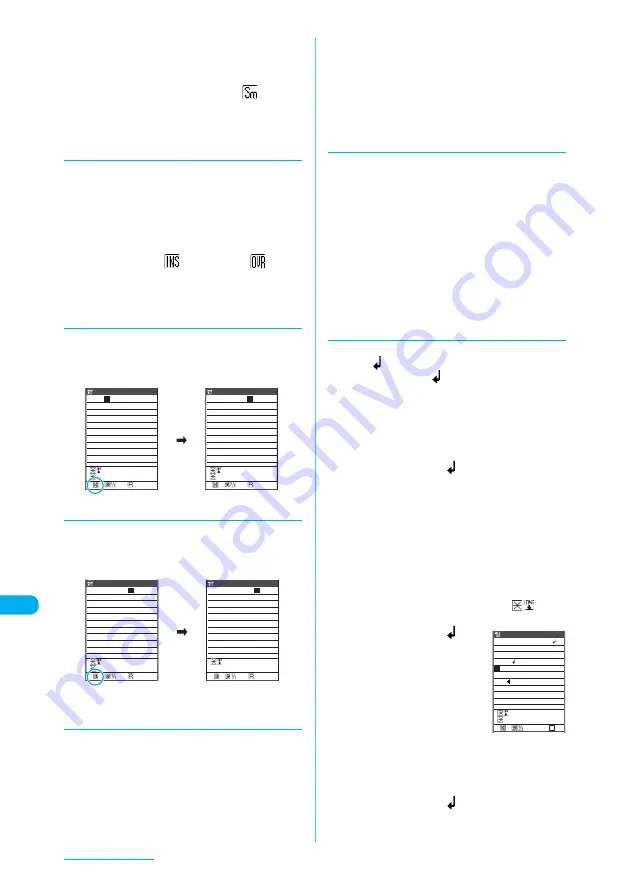
448
Character Entry
■
Using the function menu before entering
a
Text entry (edit) screen (p.444)
X
p
(FUNC)
X
"Lower case"/"Upper case"
When you change to "Lower case", "
" appears
in the information display area. No icon appears
when "Upper case" is selected.
d
Switching between Insert mode
and Overwrite mode
When you enter text in "Insert" mode, the new
text is inserted into the existing text. In
"Overwrite" mode, the new text replaces the
existing entered text.
a
Text entry (edit) screen (p.444)
X
p
(FUNC)
X
"Overwrite"/"Insert"
In "Insert" mode, "
" appears, and "
" in
"Overwrite" mode.
When the text entry (edit) screen first appears,
Insert mode is always set.
d
Inserting text
In "Insert" mode, use
b
to move the cursor to
the right character next to the location where
you want to enter text. When you enter text, it is
inserted to the cursor position.
d
Overwriting text
In "Overwrite" mode, use
b
to move the cursor
to the character you want to overwrite. When
you enter a character, it replaces the character
in the cursor position.
d
Restoring the status of an
entered character to previous
You can restore the status of the entered (such
as by converting, pasting) or cut text to the
previous.
■
Pressing
r
for 1 second or longer
a
Text entry (edit) screen (p.444)
X
r
(for 1 second or longer)
■
Restoring the status to the previous
from the function menu
a
Text entry (edit) screen (p.444)
X
p
(FUNC)
X
"UNDO"
In the message body entry area, select "UNDO"
from the function menu.
d
Inserting a space (blank)
c
Move the cursor to the right character next to the
location where you want to enter a space
(blank). A double-byte space is entered in
double-byte input mode and a single-byte space
in single-byte input mode. A space is counted as
a character.
a
Text entry (edit) screen (p.444)
X
p
(FUNC)
X
"Space"
You can also enter a space by pressing
q
, then
r
in Kanji/Hiragana input mode or by pressing
1
, then
r
in alphabetic input mode.
d
Inserting a line feed
You can begin a new line by entering a line feed
symbol "
". There are the following methods
to insert a line feed "
".
■
Pressing
g
at the end of a sentence
a
Text entry (edit) screen (p.444)
X
Press
g
with the cursor placed
at the end of a sentence
The line feed symbol "
" is entered and the
cursor moves down to a new line.
■
Pressing
w
for 1 second or longer
a
Text entry (edit) screen (p.444)
X
Press
w
(for 1 second or
longer) with the cursor placed on
the position where you want to
break a line
This method can only be used when "
CR" is
displayed in the operation guidance area.
The line feed symbol "
" is
entered and the cursor moves
down to a new line.
■
Using the function menu
a
Text entry (edit) screen (p.444)
X
p
(FUNC)
X
"Line feed"
The line feed symbol "
" is entered and the
cursor moves down to a new line.
CR
Edit memorandums
482
ch Mode
いつも
お
世話になっており
ます。
CR
Edit memorandums
474
ch Mode
いつもたいへん
お
世話にな
っております。
L/U /゛゜
L/U /゛゜
CR
Edit memorandums
474
ch Mode
いつもたいへん
お
世話にな
っております。
CR
Edit memorandums
474
ch Mode
いつもたいへん御
世
話にな
っております。
L/U /゛゜
Message/SMS
55
In
ch Mode
<未登録>
おはようございます。
本日の打ち合わせは第二会
議室でPM3:00からとなりま
した。
よ
ろしくお願いします。
CR
L/U /゛゜






























