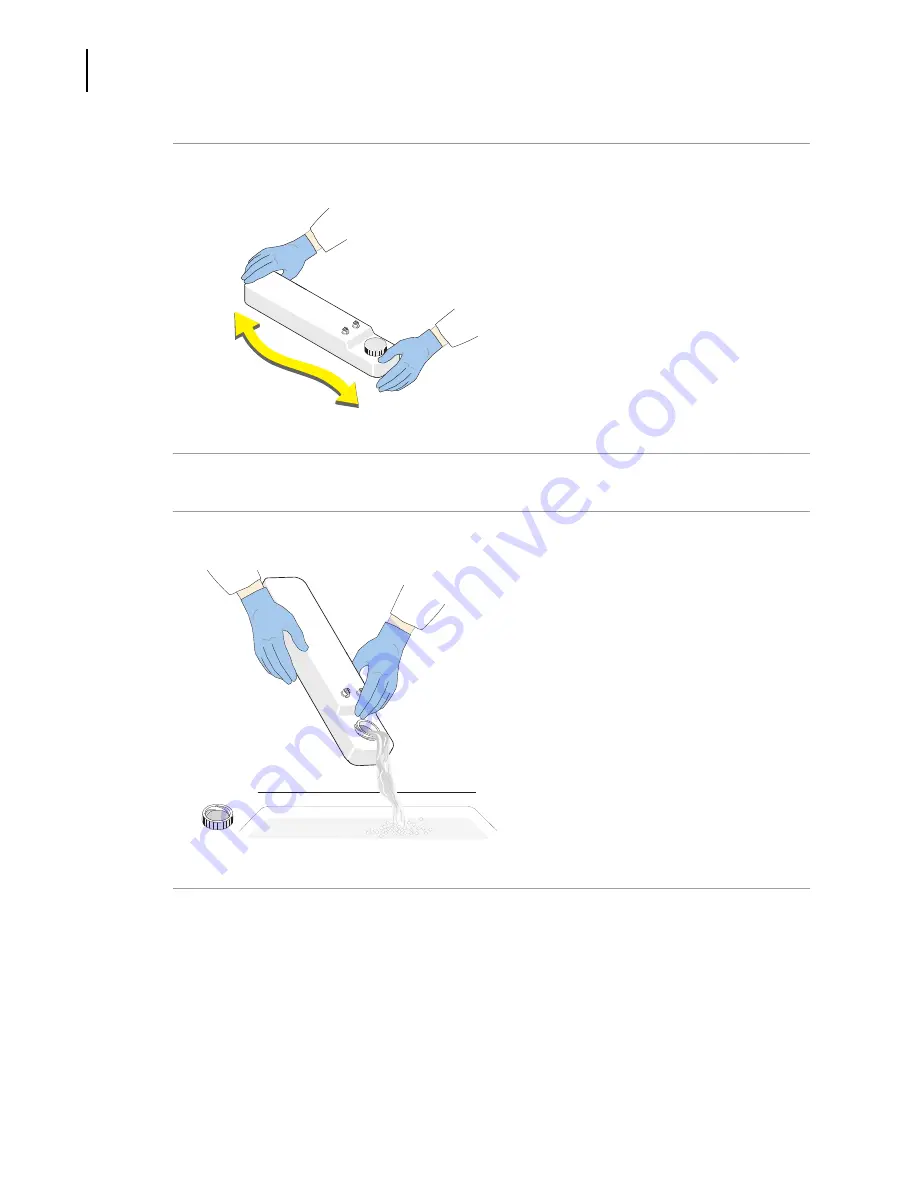
773232AH
11-12
Cleaning Procedures
Clean The Cleaning Agent Container
4
Screw the cap back on the cleaning agent container.
5
Swirl the sheath fluid in the cleaning agent container, rinsing all surfaces.
6
Empty the container as completely as possible.
7
Position a funnel into the cleaning agent container.
Summary of Contents for Navios
Page 8: ...773232AH viii Safety Notice Safety Symbols ...
Page 34: ...xxxiv Tables A 2 Code Related Specifications A 6 ...
Page 38: ...773232AH xxxviii Introduction Graphics ...
Page 44: ...773232AH 1 6 Use And Function Material Safety Data Sheets MSDS ...
Page 72: ...773232AH 3 18 Operation Principles Plot Display ...
Page 90: ...773232AH 4 18 Specifications Software Specifications 1 2 3 ...
Page 140: ...773232AH 5 34 System Overview Using The System Help ...
Page 154: ...773232AH 6 14 Daily Routine Cytometer Auto Startup ...
Page 194: ...773232AH 8 16 Running Samples Data Review ...
Page 412: ...773232AH 10 216 Using Navios Software Report Generator Error Log ...
Page 446: ...773232AH 11 34 Cleaning Procedures Power The Cytometer Only On off ...
Page 522: ...773232AH 13 30 Troubleshooting Cytometer Control Window Cannot Be Viewed ...
Page 530: ...773232AH A 8 Bar code Specifications Checksum Algorithm ...
Page 540: ...773232AH References 2 References ...
Page 582: ...Index 36 Index ...
Page 584: ...773232AH Warranty 2 Beckman Coulter Inc Customer End User License Agreement ...
Page 585: ......
















































