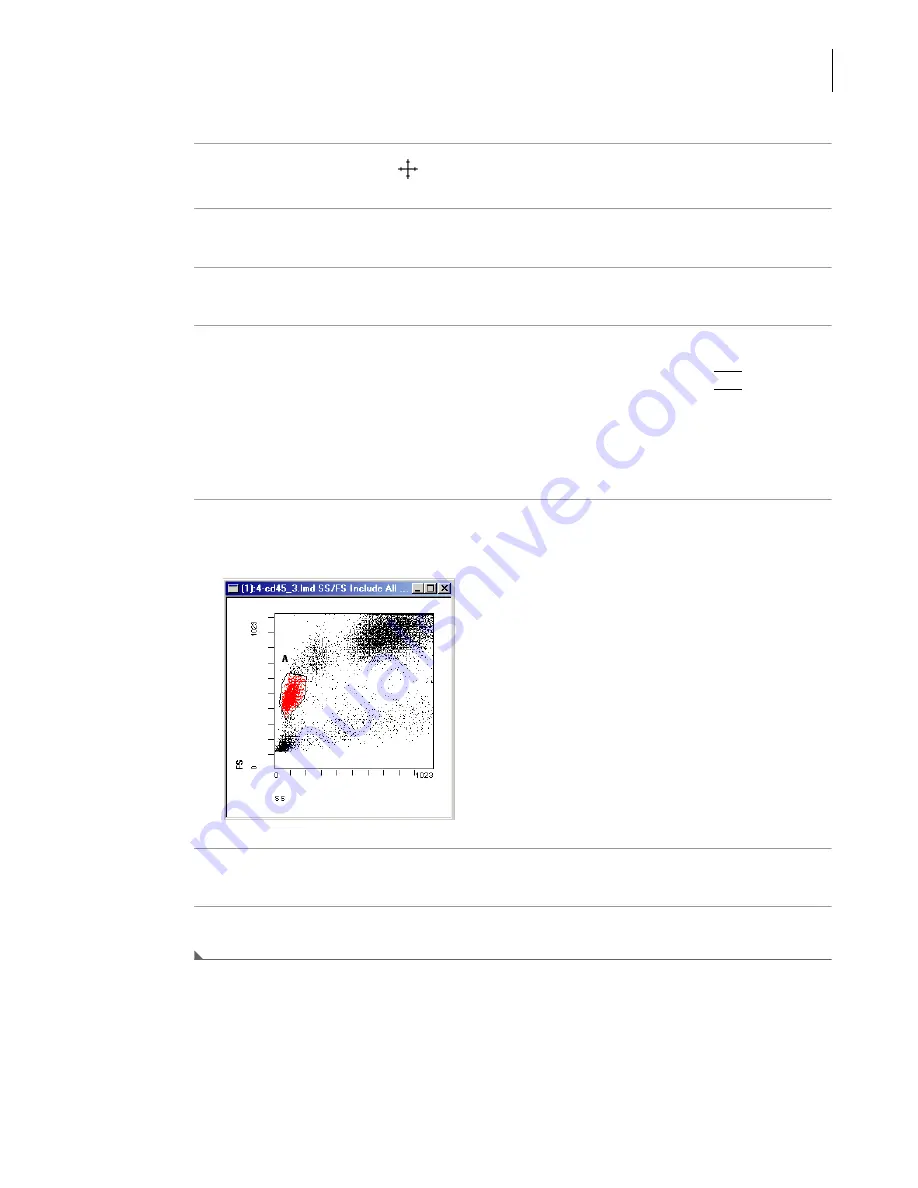
773232AH
5-17
System Overview
Creating Regions
5
3
A Polygonal Region cursor
is displayed on screen.
4
Place the cursor at the point where you want the Region to begin.
5
Click and release the mouse button, to fix the point (a start box is displayed on screen).
6
Continue in this manner until the desired number of points has been chosen.
When drawing a Region, if you decide that it is not the one you want, press
(
Esc
)
before the
region is completed. The Region is deleted.
To change the Region type, stay in the current plot, choose the desired region type from the
Region menu or click a Region shortcut button for whatever Dual Parameter Region type you
wish.
7
Close the Region by returning the cursor to the starting box and clicking to conclude Region
creation.
8
The Region Name appears on the plot.
9
See
to display percentages with the Region name.
Create Rectangular Regions
See also:
Summary of Contents for Navios
Page 8: ...773232AH viii Safety Notice Safety Symbols ...
Page 34: ...xxxiv Tables A 2 Code Related Specifications A 6 ...
Page 38: ...773232AH xxxviii Introduction Graphics ...
Page 44: ...773232AH 1 6 Use And Function Material Safety Data Sheets MSDS ...
Page 72: ...773232AH 3 18 Operation Principles Plot Display ...
Page 90: ...773232AH 4 18 Specifications Software Specifications 1 2 3 ...
Page 140: ...773232AH 5 34 System Overview Using The System Help ...
Page 154: ...773232AH 6 14 Daily Routine Cytometer Auto Startup ...
Page 194: ...773232AH 8 16 Running Samples Data Review ...
Page 412: ...773232AH 10 216 Using Navios Software Report Generator Error Log ...
Page 446: ...773232AH 11 34 Cleaning Procedures Power The Cytometer Only On off ...
Page 522: ...773232AH 13 30 Troubleshooting Cytometer Control Window Cannot Be Viewed ...
Page 530: ...773232AH A 8 Bar code Specifications Checksum Algorithm ...
Page 540: ...773232AH References 2 References ...
Page 582: ...Index 36 Index ...
Page 584: ...773232AH Warranty 2 Beckman Coulter Inc Customer End User License Agreement ...
Page 585: ......
















































