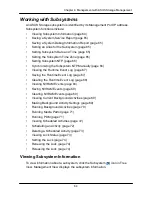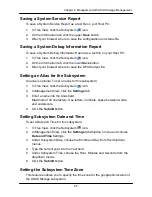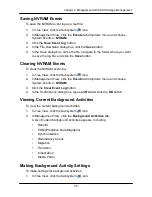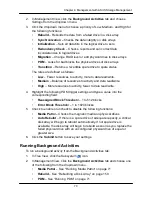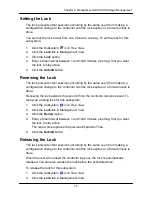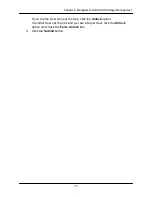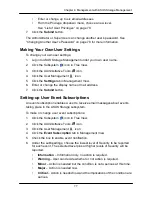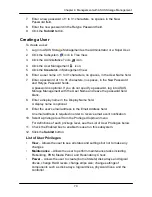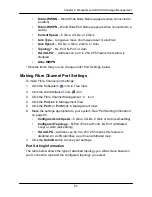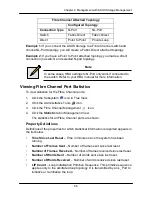72
Chapter 4: Management with ASUS Storage Management
Viewing Scheduled Activities
To view scheduled activities for this subsystem:
1. Click the Subsystem
icon Tree View.
2. Click the
Scheduler
tab in Management View.
Scheduling an Activity
To set a scheduled activity for this subsystem:
1. Click the Subsystem
icon Tree View.
2. From the dropdown menu on the Scheduler tab, choose an item:
•
Media Patrol
. See ―Running Media Patrol‖ on page 71
•
Redundancy Check.
See ―Running Redundancy Check‖ on page 166
•
Battery Reconditioning. Se
e ―Reconditioning a Battery‖ on page 139
•
Spare Drive Che
ck. See ―Running Spare Check‖ on page 174
•
LUN Clo
ne. See ―Creating a LUN Clone‖ on page 169
•
Power on
•
Power off
3. In the Scheduler dialog box, check the Enable This Schedule box.
4. Select a start time (24-hour clock).
5. Select a Recurrence Pattern.
•
Daily
– Enter the number of days between events.
•
Weekly
– Enter the number of weeks between events and choose
which days of the week.
•
Monthly
– Choose a calendar day of the month (1 – 31).
If you choose a higher number than there are days in the current month, the
actual start date will occur at the beginning of the following month.
Or, choose a day of the week and choose the first, second, third, fourth, or
last occurrence of that day in the month.
Then, choose the months in which you want the activity to occur.
6. Select a Range of Occurrence.
•
Start-from date. The default is today's date.
•
End-on date.
Select No End Date (perpetual).
Or, choose a number of occurrences for this activity.
Or, choose a specific end date. The default is today's date.
7. For Redundancy Check only:
Summary of Contents for DS300f
Page 1: ...ASUS Storage DS300f DS300i User Manual Version 1 0 ...
Page 10: ...x Language 178 Closing Smart NAS Console 178 ...
Page 27: ...8 Chapter 1 Introduction to ASUS Storage ...
Page 57: ...3 8 Chapter 2 ASUS Storage Installation ...
Page 73: ...54 Chapter 3 ASUS Storage Setup ...
Page 164: ...14 5 Chapter 4 Management with ASUS Storage Management ...
Page 221: ...202 Chapter 5 SmartNAVI ...
Page 235: ...216 Chapter 6 Management with the CLU Figure 4 Controller Status LED Controller Status ...
Page 337: ...318 Chapter 8 Maintenance ...
Page 425: ...406 Chapter 11 Support ...
Page 433: ...414 Appendix A Setting up NAS Network Drives ...
Page 449: ...430 Index ...