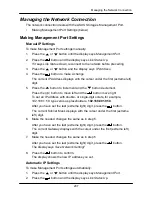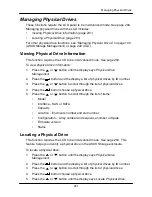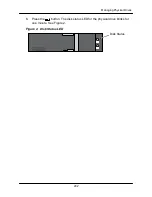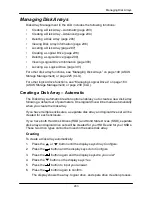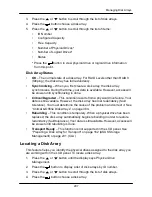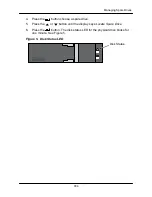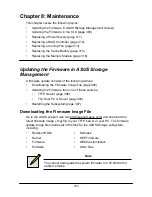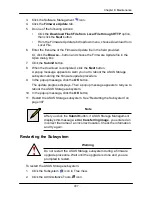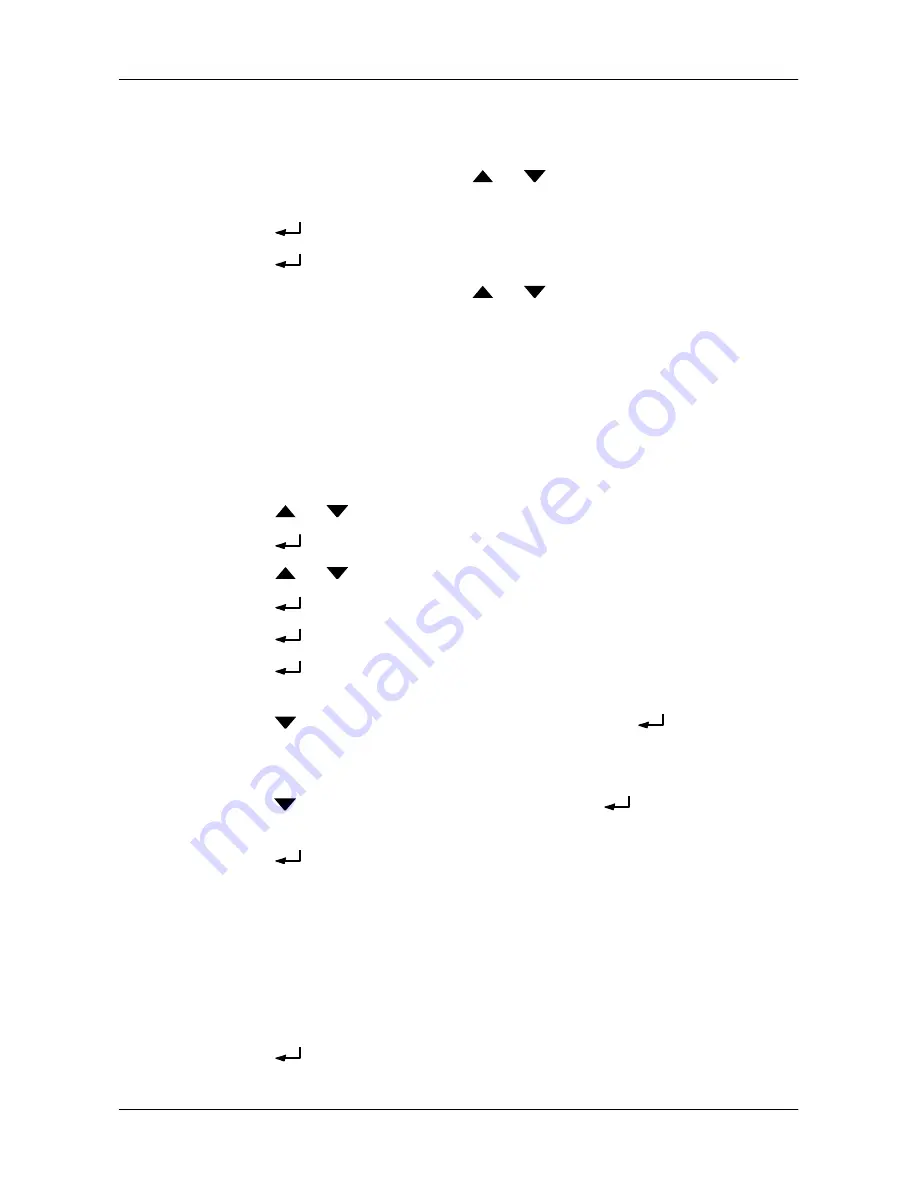
294
Managing Disk Arrays
Verifying
To verify the results of the automatic disk array creation:
1. From the default screen, press the
or
button until the display says
Logical Disk Management
.
2. Press the
button and the display says
000
.
3. Press the
button again to choose this logical drive.
4. From the default screen, press the
or
buttons to scroll through the
information for the logical drive.
Creating a Disk Array
– Advanced
Creating a Disk Array
For more information on the choices below, se
e ―Chapter 9: Technology
Backgrou
nd‖ on page 319.
To create a disk array:
1. Press the
or
button until the display says
Array Configure
.
2. Press the
button and the display says
Auto Configure
.
3. Press the
or
button until the display says
Advanced Configure
.
4. Press the
button and the display says
Disk Array Create.
5. Press the
button again and the display says
Physical Drive Select.
6. Press the
button again to display the available physical drives by
number.
7. Press the
button to move through the list
.
Press the
button to
choose a physical drive for your array.
Note that you cannot mix HDDs and SSDs in the same disk array.
8.
Press the
button to move to END and press the
button to input your
9.
choices.
Press the
button again to confirm.
The display shows the array creation process. When the creation is finished,
the LCD returns to
Disk Array Create
.
Creating a Logical Drive
For more information on the choices below, se
e ―Chapter 9: Technology
Backgrou
nd‖ on page 319.
To create a logical drive on your new disk array:
1. Press the
button and the display says
Logical Disk Create.
Summary of Contents for DS300f
Page 1: ...ASUS Storage DS300f DS300i User Manual Version 1 0 ...
Page 10: ...x Language 178 Closing Smart NAS Console 178 ...
Page 27: ...8 Chapter 1 Introduction to ASUS Storage ...
Page 57: ...3 8 Chapter 2 ASUS Storage Installation ...
Page 73: ...54 Chapter 3 ASUS Storage Setup ...
Page 164: ...14 5 Chapter 4 Management with ASUS Storage Management ...
Page 221: ...202 Chapter 5 SmartNAVI ...
Page 235: ...216 Chapter 6 Management with the CLU Figure 4 Controller Status LED Controller Status ...
Page 337: ...318 Chapter 8 Maintenance ...
Page 425: ...406 Chapter 11 Support ...
Page 433: ...414 Appendix A Setting up NAS Network Drives ...
Page 449: ...430 Index ...