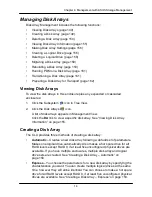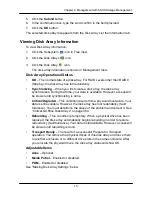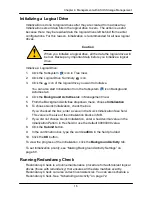15
2
Chapter 4: Management with ASUS Storage Management
If you have both Hard Disk Drives (HDD) and Solid State Drives (SSD),
separate disk arrays will be created for your HDDs and for your SSDs. Each
array will have the number of logical drives that you specified.
If you accept these parameters, proceed to the next step. If NOT, review and
modify your selections in the previous steps.
9. When you are done, click the
Submit
button.
The new disk array appears in the Disk Array List the Information tab.
Creating a Disk Array
– Advanced
The Disk Array Advanced Creation option enables you to directly specify all
parameters for a new disk array. One logical drive will be made automatically
when you create the disk array. If you choose less than the total available
capacity, you can use the remaining space to create additional logical drives at a
later time.
If you are uncertain about choosing parameters for your disk array, use the
Express or Automatic option to create your disk array.
To create a new disk array:
1. Click the Subsystem
icon in Tree View.
2. Click the Disk Arrays
icon.
3. From the Create tab dropdown menu, choose
Advanced
.
Step 1
– Disk Array Creation
1. Enter an alias for the disk array in the field provided.
2. Check the boxes to enable the following features.
•
Media Patrol
– A routine maintenance procedure that checks the
magnetic media on each disk drive. Media Patrol is concerned with the
condition of the media itself, not the data recorded on the media.
•
PDM
– Predictive Data Migration (PDM) scans the bad sector
remapping table of the disk drives assigned to a logical drive. When the
table fills to a specified percentage of its capacity, PDM triggers a
migration of data from the suspect drive (the disk drive with the bad
sectors) to a spare disk drive.
3. From the Media Type dropdown menu, choose the physical drive type to use
in the array.
•
HDD
– Hard Disk Drives
•
SSD
– Solid State Drives
Summary of Contents for DS300f
Page 1: ...ASUS Storage DS300f DS300i User Manual Version 1 0 ...
Page 10: ...x Language 178 Closing Smart NAS Console 178 ...
Page 27: ...8 Chapter 1 Introduction to ASUS Storage ...
Page 57: ...3 8 Chapter 2 ASUS Storage Installation ...
Page 73: ...54 Chapter 3 ASUS Storage Setup ...
Page 164: ...14 5 Chapter 4 Management with ASUS Storage Management ...
Page 221: ...202 Chapter 5 SmartNAVI ...
Page 235: ...216 Chapter 6 Management with the CLU Figure 4 Controller Status LED Controller Status ...
Page 337: ...318 Chapter 8 Maintenance ...
Page 425: ...406 Chapter 11 Support ...
Page 433: ...414 Appendix A Setting up NAS Network Drives ...
Page 449: ...430 Index ...